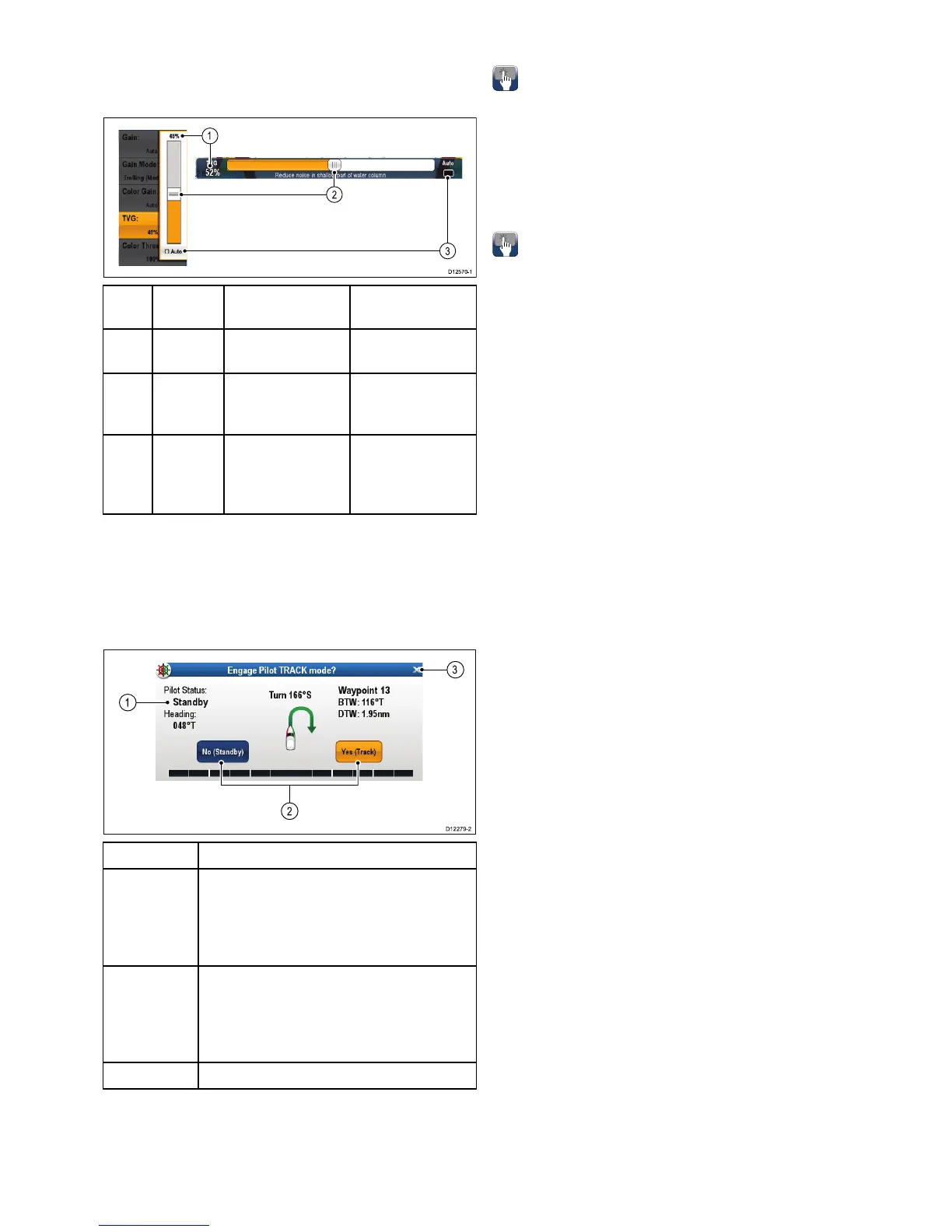ScreenitemDescription
1
Status—providesstatusinformationforthe
connectedequipment.Forexample,thePilot
Controldialogdisplaysthelockedheading
andcurrentnavigationmodeforaconnected
autopilotunit.
2
Controlicons—providedirectcontrolof
theconnectedequipment.Forexample,the
PilotControldialogStandbyandTrackicons
enableyoutoinstructaconnectedautopilot
unittoperformspecicfunctions.
3
Close—Closesthecontroldialog.
6.8Basictouchscreenoperations
Placingandmovingthecursorusing
touch
Toplaceormovethecursoraroundthescreenon
atouchscreenmultifunctiondisplayfollowthesteps
below.
1.T ouchthescreenatanypositiononthescreento
placethecursorthere.
Touchscreenlock
OnamultifunctiondisplaywithHybridTouchyoucan
lockthetouchscreentopreventaccidentaluse.
Forexample,lockingthetouchscreenisparticularly
usefulinroughwaterorweatherconditions.
Thetouchscreencanbelockedandunlockedfrom
thehomescreen.Thetouchscreencanonlybe
unlockedusingphysicalbuttons.
Lockingthetouchscreen-touchonlydisplays
Whenatouchonlydisplayispairedwithanoptional
remotekeypadthetouchscreencanbelocked.
FromtheHomescreen:
1.SelecttheSet-upicon.
2.SelectTouch-LocksothatOnishighlighted.
Thetouchscreenisnowlocked.
Unlockingthetouchscreen-touchonlydisplays
Tounlockthetouchscreenofatouchonlydisplay
whenpairedwitharemotekeypadfollowthesteps
below.
FromtheHomescreen:
1.SelecttheSet-upicon.
2.SelectTouch-LocksothatOffishighlighted.
Thetouchscreenisnowunlocked.
Gettingstarted
93