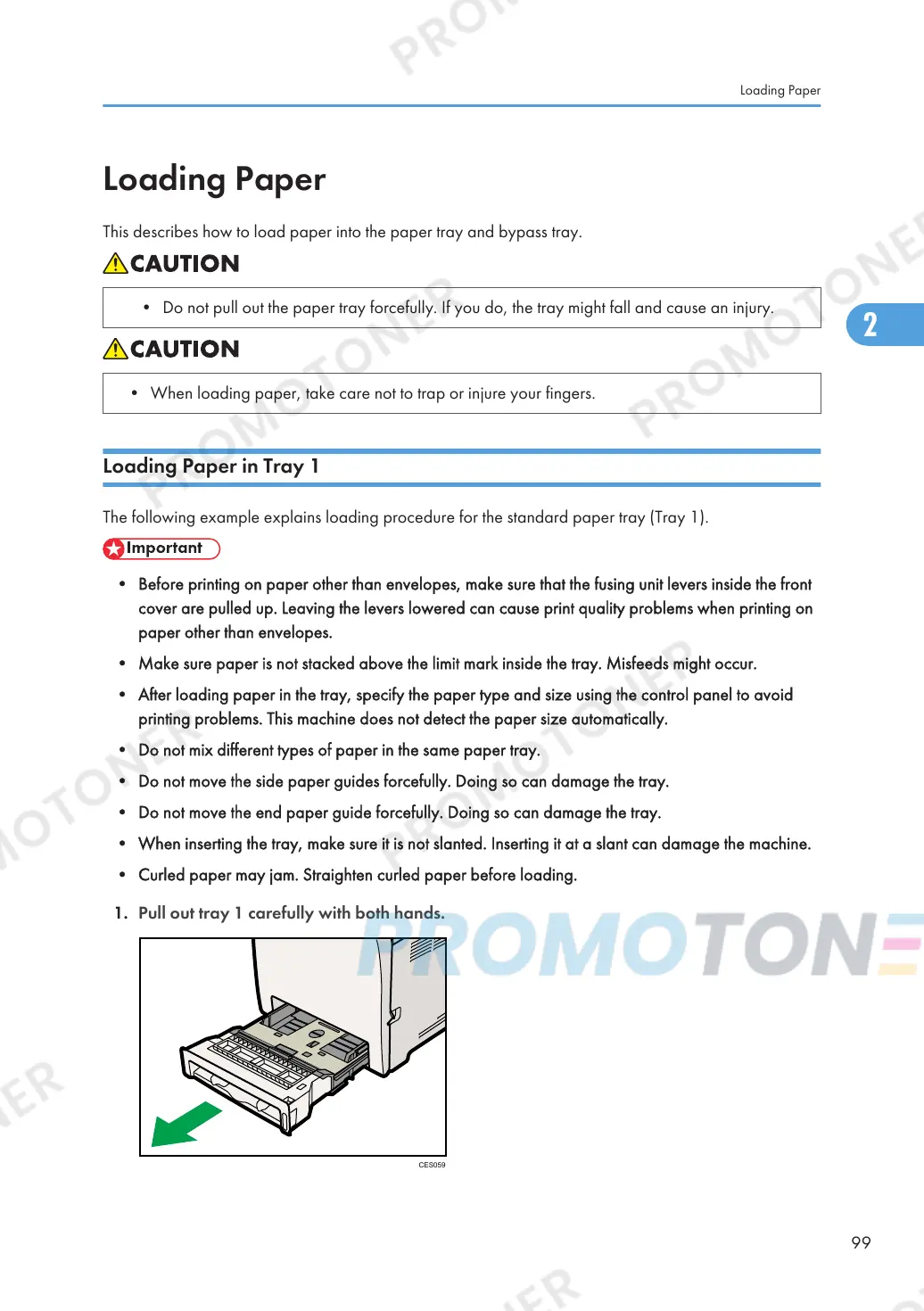Loading Paper
This describes how to load paper into the paper tray and bypass tray.
• Do not pull out the paper tray forcefully. If you do, the tray might fall and cause an injury.
• When loading paper, take care not to trap or injure your fingers.
Loading Paper in Tray 1
The following example explains loading procedure for the standard paper tray (Tray 1).
• Before printing on paper other than envelopes, make sure that the fusing unit levers inside the front
cover are pulled up. Leaving the levers lowered can cause print quality problems when printing on
paper other than envelopes.
• Make sure paper is not stacked above the limit mark inside the tray. Misfeeds might occur.
• After loading paper in the tray, specify the paper type and size using the control panel to avoid
printing problems. This machine does not detect the paper size automatically.
• Do not mix different types of paper in the same paper tray.
• Do not move the side paper guides forcefully. Doing so can damage the tray.
• Do not move the end paper guide forcefully. Doing so can damage the tray.
• When inserting the tray, make sure it is not slanted. Inserting it at a slant can damage the machine.
• Curled paper may jam. Straighten curled paper before loading.
1. Pull out tray 1 carefully with both hands.
