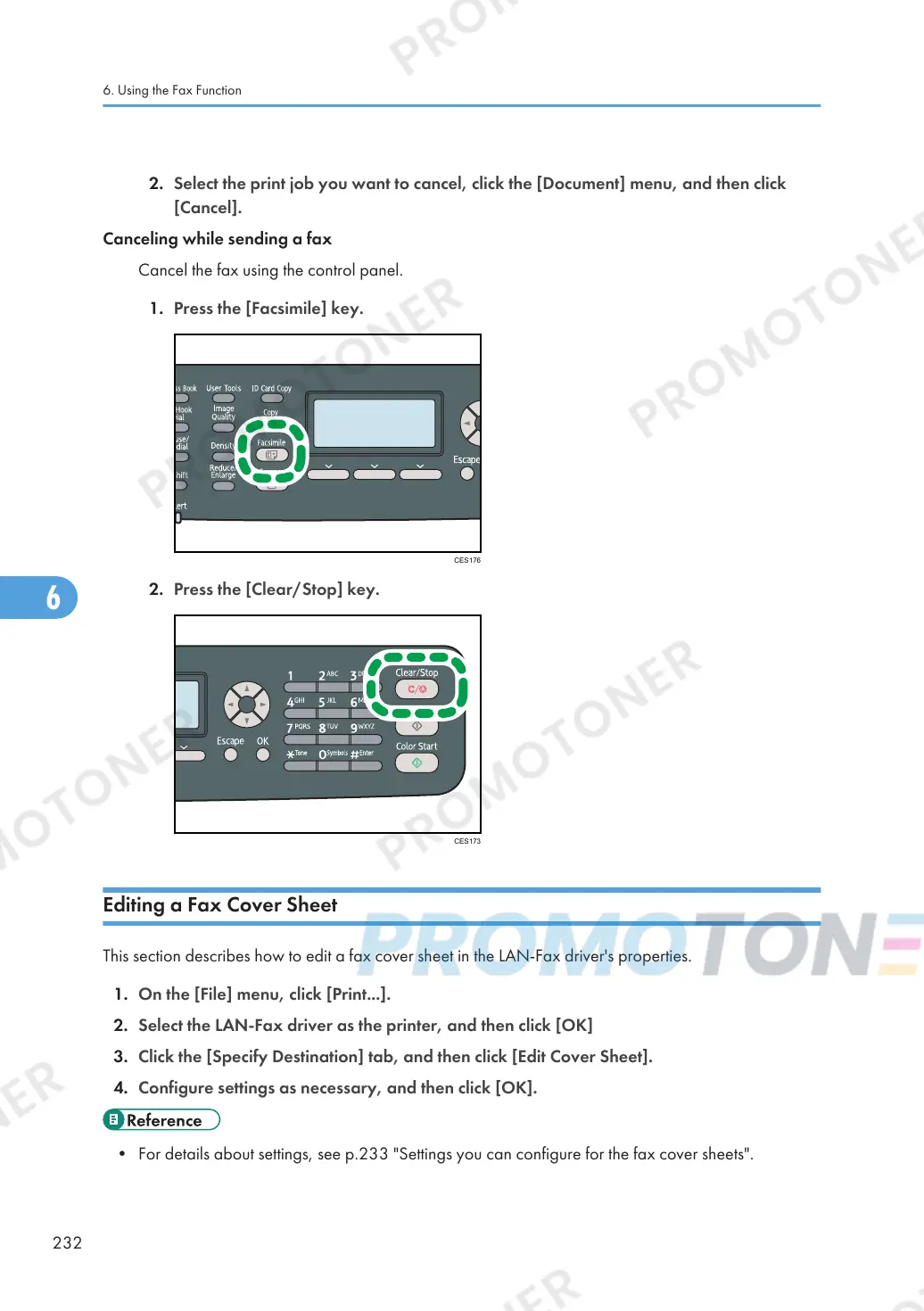2. Select the print job you want to cancel, click the [Document] menu, and then click
[Cancel].
Canceling while sending a fax
Cancel the fax using the control panel.
1. Press the [Facsimile] key.
Editing a Fax Cover Sheet
This section describes how to edit a fax cover sheet in the LAN-Fax driver's properties.
1. On the [File] menu, click [Print...].
2. Select the LAN-Fax driver as the printer, and then click [OK]
3. Click the [Specify Destination] tab, and then click [Edit Cover Sheet].
4. Configure settings as necessary, and then click [OK].
• For details about settings, see p.233 "Settings you can configure for the fax cover sheets".
6. Using the Fax Function
232
