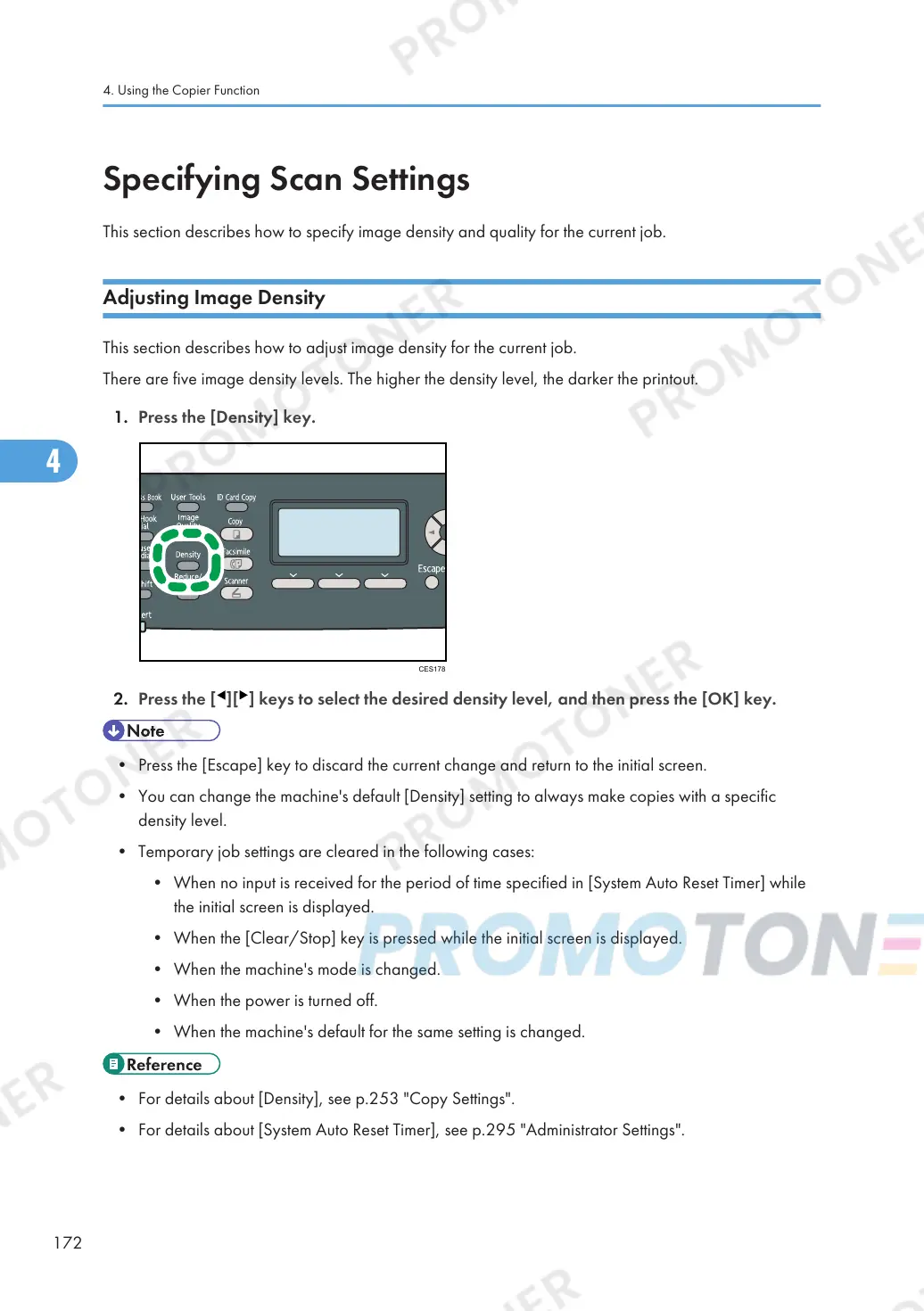Specifying Scan Settings
This section describes how to specify image density and quality for the current job.
Adjusting Image Density
This section describes how to adjust image density for the current job.
There are five image density levels. The higher the density level, the darker the printout.
1. Press the [Density] key.
2. Press the [ ][ ] keys to select the desired density level, and then press the [OK] key.
• Press the [Escape] key to discard the current change and return to the initial screen.
• You can change the machine's default [Density] setting to always make copies with a specific
density level.
• Temporary job settings are cleared in the following cases:
• When no input is received for the period of time specified in [System Auto Reset Timer] while
the initial screen is displayed.
• When the [Clear/Stop] key is pressed while the initial screen is displayed.
• When the machine's mode is changed.
• When the power is turned off.
• When the machine's default for the same setting is changed.
• For details about [Density], see p.253 "Copy Settings".
• For details about [System Auto Reset Timer], see p.295 "Administrator Settings".
4. Using the Copier Function
172
