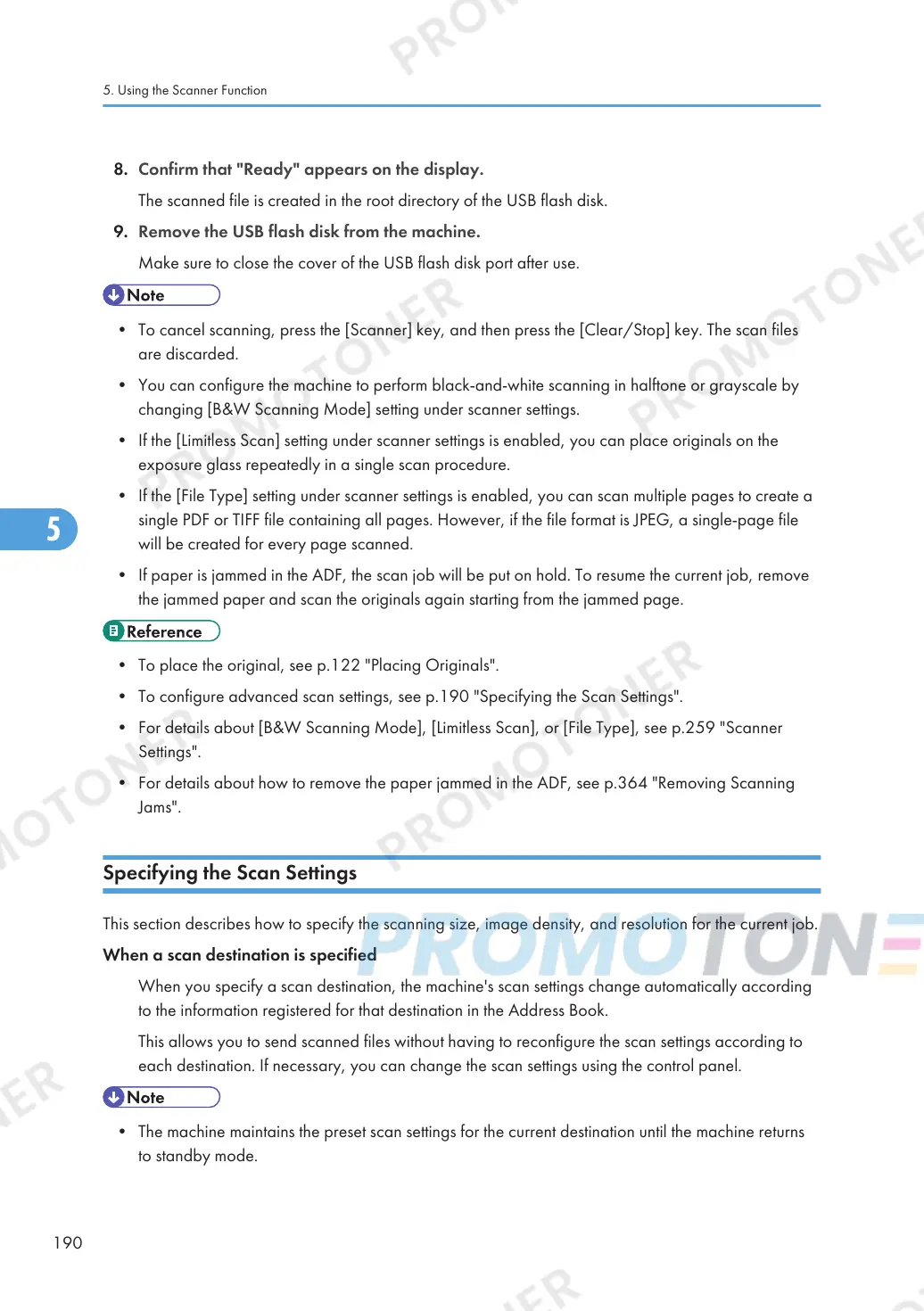8. Confirm that "Ready" appears on the display.
The scanned file is created in the root directory of the USB flash disk.
9. Remove the USB flash disk from the machine.
Make sure to close the cover of the USB flash disk port after use.
• To cancel scanning, press the [Scanner] key, and then press the [Clear/Stop] key. The scan files
are discarded.
• You can configure the machine to perform black-and-white scanning in halftone or grayscale by
changing [B&W Scanning Mode] setting under scanner settings.
• If the [Limitless Scan] setting under scanner settings is enabled, you can place originals on the
exposure glass repeatedly in a single scan procedure.
• If the [File Type] setting under scanner settings is enabled, you can scan multiple pages to create a
single PDF or TIFF file containing all pages. However, if the file format is JPEG, a single-page file
will be created for every page scanned.
• If paper is jammed in the ADF, the scan job will be put on hold. To resume the current job, remove
the jammed paper and scan the originals again starting from the jammed page.
• To place the original, see p.122 "Placing Originals".
• To configure advanced scan settings, see p.190 "Specifying the Scan Settings".
• For details about [B&W Scanning Mode], [Limitless Scan], or [File Type], see p.259 "Scanner
Settings".
• For details about how to remove the paper jammed in the ADF, see p.364 "Removing Scanning
Jams".
Specifying the Scan Settings
This section describes how to specify the scanning size, image density, and resolution for the current job.
When a scan destination is specified
When you specify a scan destination, the machine's scan settings change automatically according
to the information registered for that destination in the Address Book.
This allows you to send scanned files without having to reconfigure the scan settings according to
each destination. If necessary, you can change the scan settings using the control panel.
• The machine maintains the preset scan settings for the current destination until the machine returns
to standby mode.
5. Using the Scanner Function
190
