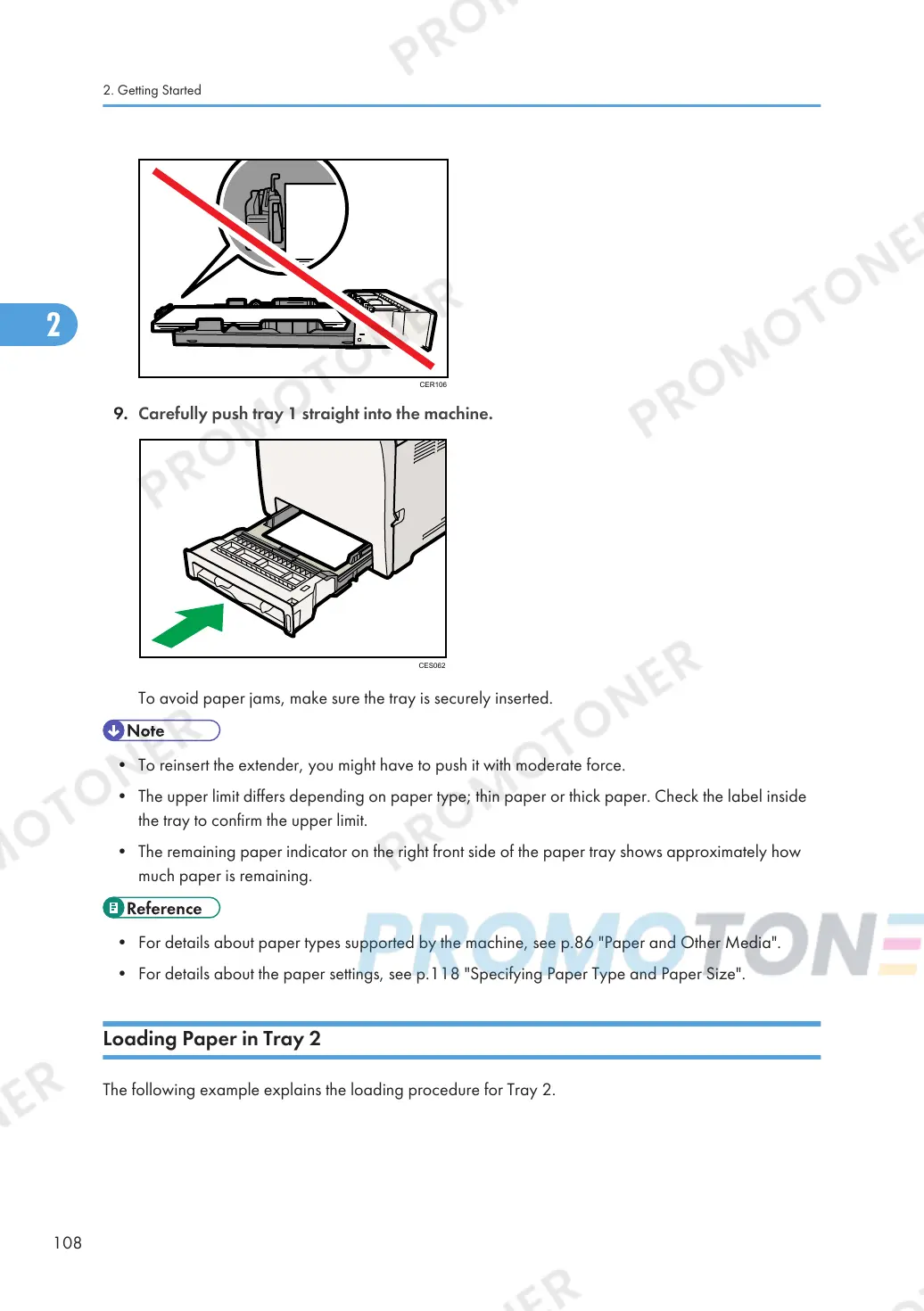To avoid paper jams, make sure the tray is securely inserted.
• To reinsert the extender, you might have to push it with moderate force.
• The upper limit differs depending on paper type; thin paper or thick paper. Check the label inside
the tray to confirm the upper limit.
• The remaining paper indicator on the right front side of the paper tray shows approximately how
much paper is remaining.
• For details about paper types supported by the machine, see p.86 "Paper and Other Media".
• For details about the paper settings, see p.118 "Specifying Paper Type and Paper Size".
Loading Paper in Tray 2
The following example explains the loading procedure for Tray 2.
2. Getting Started
108
