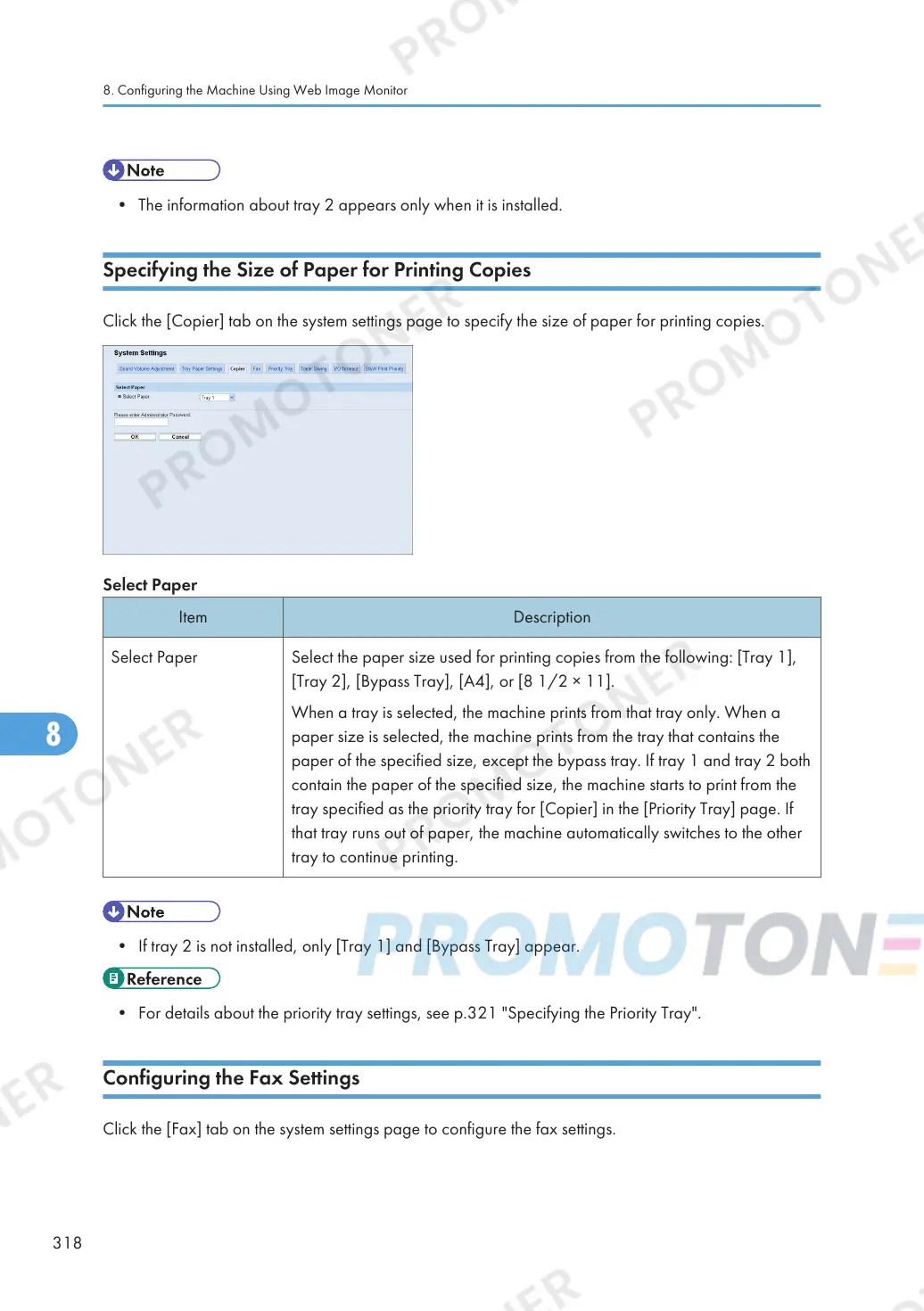• The information about tray 2 appears only when it is installed.
Specifying the Size of Paper for Printing Copies
Click the [Copier] tab on the system settings page to specify the size of paper for printing copies.
Select Paper
Item Description
Select Paper Select the paper size used for printing copies from the following: [Tray 1],
[Tray 2], [Bypass Tray], [A4], or [8 1/2 × 11].
When a tray is selected, the machine prints from that tray only. When a
paper size is selected, the machine prints from the tray that contains the
paper of the specified size, except the bypass tray. If tray 1 and tray 2 both
contain the paper of the specified size, the machine starts to print from the
tray specified as the priority tray for [Copier] in the [Priority Tray] page. If
that tray runs out of paper, the machine automatically switches to the other
tray to continue printing.
• If tray 2 is not installed, only [Tray 1] and [Bypass Tray] appear.
• For details about the priority tray settings, see p.321 "Specifying the Priority Tray".
Configuring the Fax Settings
Click the [Fax] tab on the system settings page to configure the fax settings.
8. Configuring the Machine Using Web Image Monitor
318
