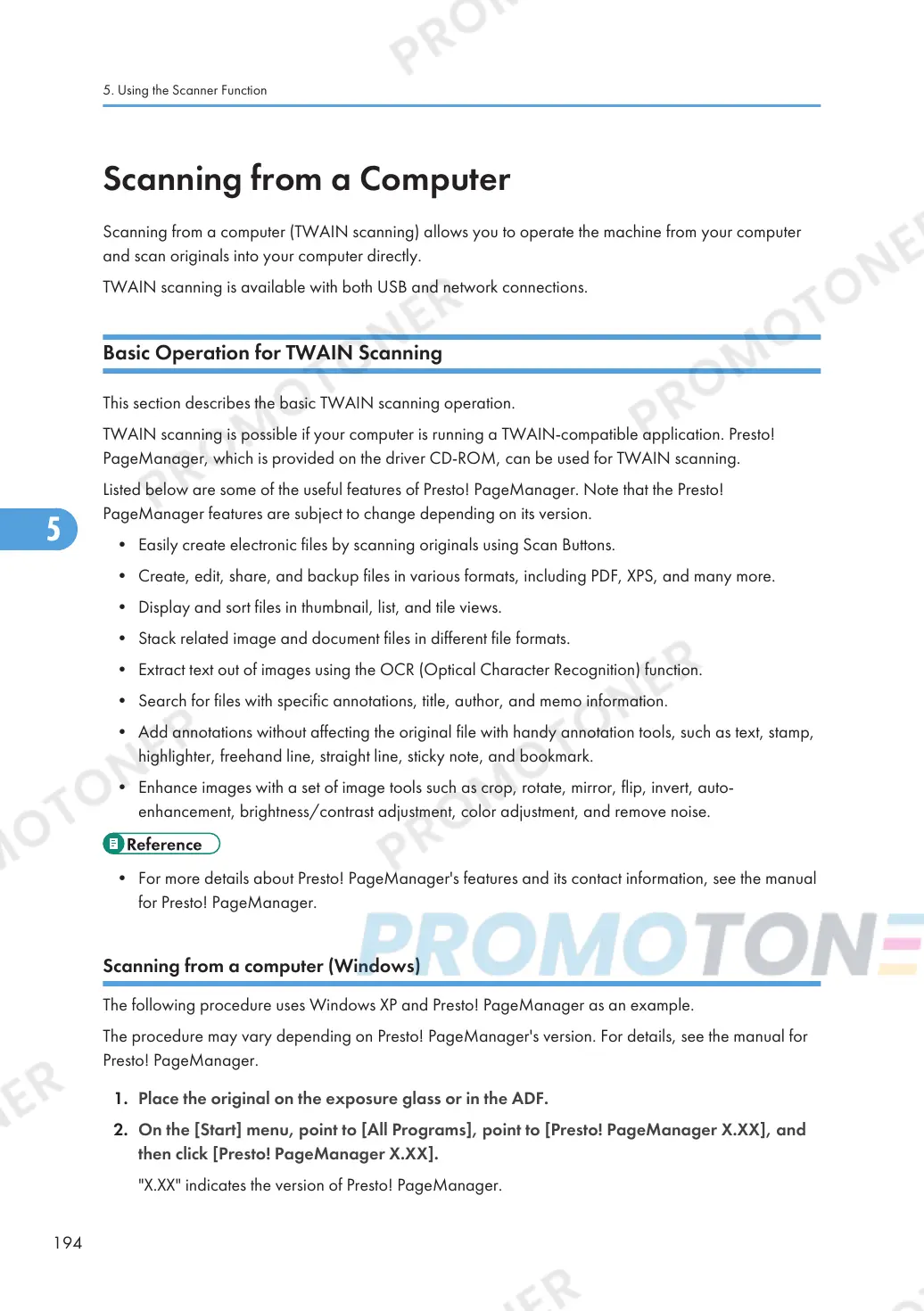Scanning from a Computer
Scanning from a computer (TWAIN scanning) allows you to operate the machine from your computer
and scan originals into your computer directly.
TWAIN scanning is available with both USB and network connections.
Basic Operation for TWAIN Scanning
This section describes the basic TWAIN scanning operation.
TWAIN scanning is possible if your computer is running a TWAIN-compatible application. Presto!
PageManager, which is provided on the driver CD-ROM, can be used for TWAIN scanning.
Listed below are some of the useful features of Presto! PageManager. Note that the Presto!
PageManager features are subject to change depending on its version.
• Easily create electronic files by scanning originals using Scan Buttons.
• Create, edit, share, and backup files in various formats, including PDF, XPS, and many more.
• Display and sort files in thumbnail, list, and tile views.
• Stack related image and document files in different file formats.
• Extract text out of images using the OCR (Optical Character Recognition) function.
• Search for files with specific annotations, title, author, and memo information.
• Add annotations without affecting the original file with handy annotation tools, such as text, stamp,
highlighter, freehand line, straight line, sticky note, and bookmark.
• Enhance images with a set of image tools such as crop, rotate, mirror, flip, invert, auto-
enhancement, brightness/contrast adjustment, color adjustment, and remove noise.
• For more details about Presto! PageManager's features and its contact information, see the manual
for Presto! PageManager.
Scanning from a computer (Windows)
The following procedure uses Windows XP and Presto! PageManager as an example.
The procedure may vary depending on Presto! PageManager's version. For details, see the manual for
Presto! PageManager.
1. Place the original on the exposure glass or in the ADF.
2. On the [Start] menu, point to [All Programs], point to [Presto! PageManager X.XX], and
then click [Presto! PageManager X.XX].
"X.XX" indicates the version of Presto! PageManager.
5. Using the Scanner Function
194
