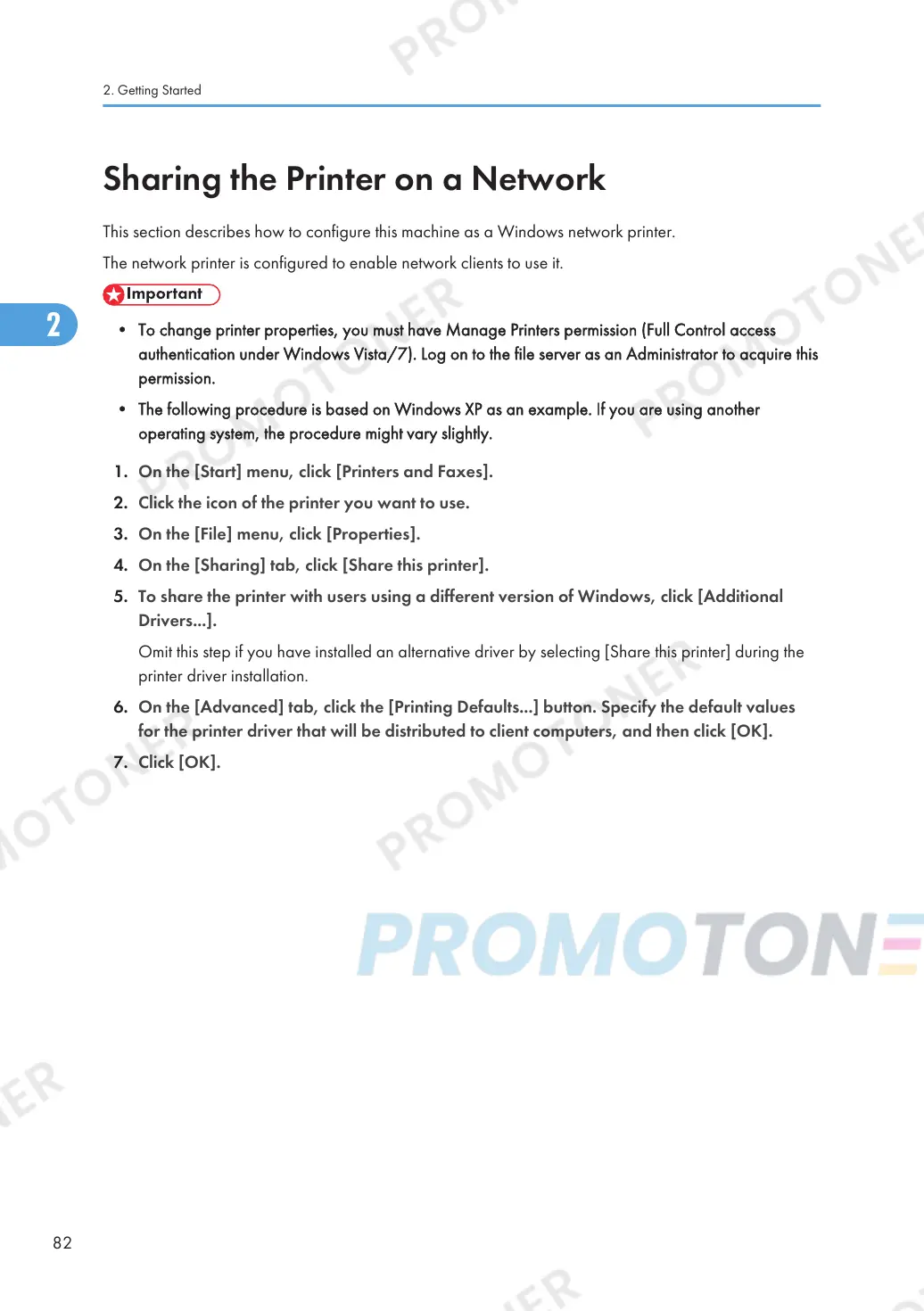Sharing the Printer on a Network
This section describes how to configure this machine as a Windows network printer.
The network printer is configured to enable network clients to use it.
• To change printer properties, you must have Manage Printers permission (Full Control access
authentication under Windows Vista/7). Log on to the file server as an Administrator to acquire this
permission.
• The following procedure is based on Windows XP as an example. If you are using another
operating system, the procedure might vary slightly.
1. On the [Start] menu, click [Printers and Faxes].
2. Click the icon of the printer you want to use.
3. On the [File] menu, click [Properties].
4. On the [Sharing] tab, click [Share this printer].
5. To share the printer with users using a different version of Windows, click [Additional
Drivers...].
Omit this step if you have installed an alternative driver by selecting [Share this printer] during the
printer driver installation.
6. On the [Advanced] tab, click the [Printing Defaults...] button. Specify the default values
for the printer driver that will be distributed to client computers, and then click [OK].
7. Click [OK].
2. Getting Started
82
