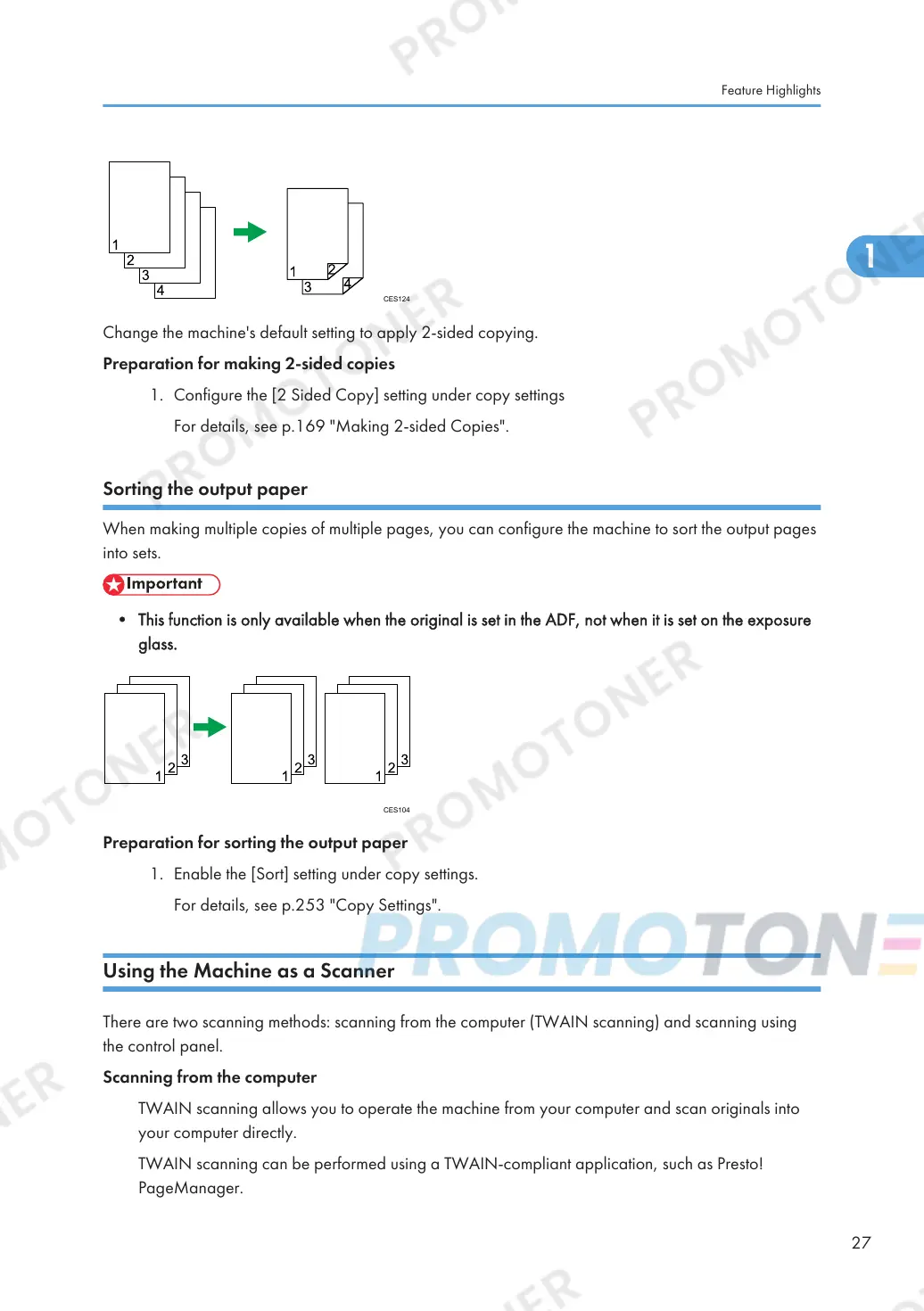Change the machine's default setting to apply 2-sided copying.
Preparation for making 2-sided copies
1. Configure the [2 Sided Copy] setting under copy settings
For details, see p.169 "Making 2-sided Copies".
Sorting the output paper
When making multiple copies of multiple pages, you can configure the machine to sort the output pages
into sets.
• This function is only available when the original is set in the ADF, not when it is set on the exposure
glass.
Preparation for sorting the output paper
1. Enable the [Sort] setting under copy settings.
For details, see p.253 "Copy Settings".
Using the Machine as a Scanner
There are two scanning methods: scanning from the computer (TWAIN scanning) and scanning using
the control panel.
Scanning from the computer
TWAIN scanning allows you to operate the machine from your computer and scan originals into
your computer directly.
TWAIN scanning can be performed using a TWAIN-compliant application, such as Presto!
PageManager.
Feature Highlights
27
