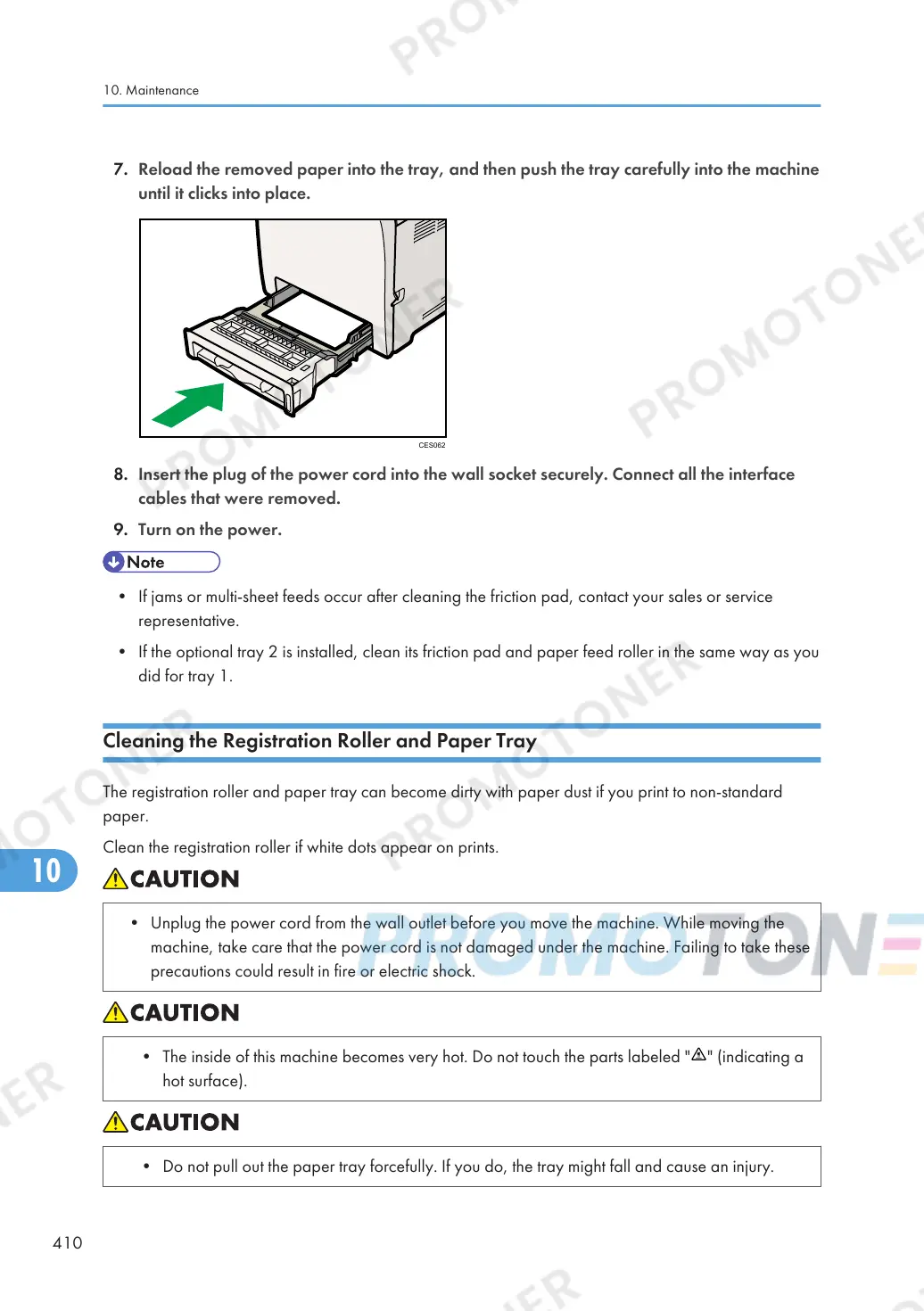7. Reload the removed paper into the tray, and then push the tray carefully into the machine
until it clicks into place.
8. Insert the plug of the power cord into the wall socket securely. Connect all the interface
cables that were removed.
9. Turn on the power.
• If jams or multi-sheet feeds occur after cleaning the friction pad, contact your sales or service
representative.
• If the optional tray 2 is installed, clean its friction pad and paper feed roller in the same way as you
did for tray 1.
Cleaning the Registration Roller and Paper Tray
The registration roller and paper tray can become dirty with paper dust if you print to non-standard
paper.
Clean the registration roller if white dots appear on prints.
• Unplug the power cord from the wall outlet before you move the machine. While moving the
machine, take care that the power cord is not damaged under the machine. Failing to take these
precautions could result in fire or electric shock.
• The inside of this machine becomes very hot. Do not touch the parts labeled " " (indicating a
hot surface).
• Do not pull out the paper tray forcefully. If you do, the tray might fall and cause an injury.
10. Maintenance
410
