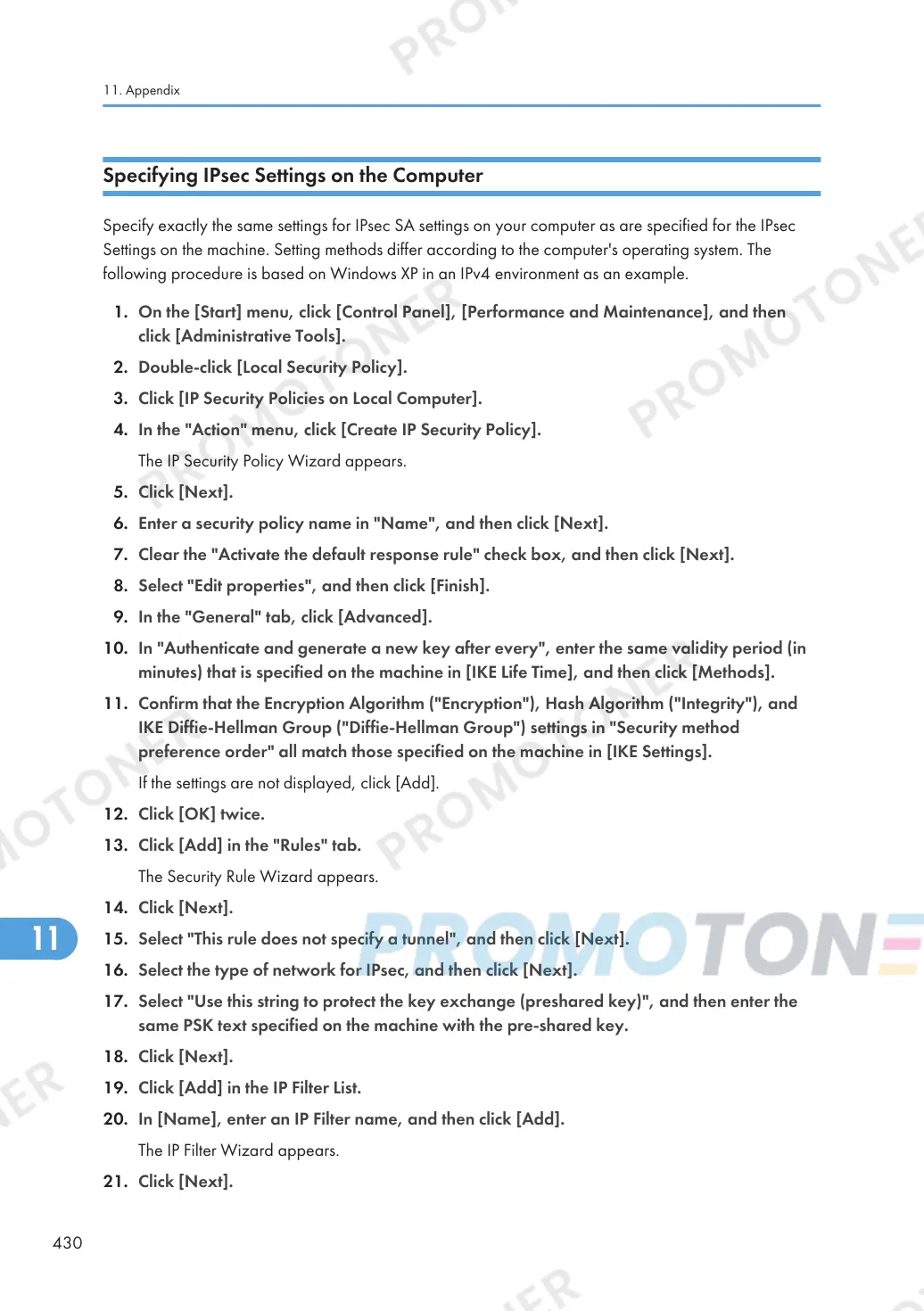Specifying IPsec Settings on the Computer
Specify exactly the same settings for IPsec SA settings on your computer as are specified for the IPsec
Settings on the machine. Setting methods differ according to the computer's operating system. The
following procedure is based on Windows XP in an IPv4 environment as an example.
1. On the [Start] menu, click [Control Panel], [Performance and Maintenance], and then
click [Administrative Tools].
2. Double-click [Local Security Policy].
3. Click [IP Security Policies on Local Computer].
4. In the "Action" menu, click [Create IP Security Policy].
The IP Security Policy Wizard appears.
5. Click [Next].
6. Enter a security policy name in "Name", and then click [Next].
7. Clear the "Activate the default response rule" check box, and then click [Next].
8. Select "Edit properties", and then click [Finish].
9. In the "General" tab, click [Advanced].
10. In "Authenticate and generate a new key after every", enter the same validity period (in
minutes) that is specified on the machine in [IKE Life Time], and then click [Methods].
11. Confirm that the Encryption Algorithm ("Encryption"), Hash Algorithm ("Integrity"), and
IKE Diffie-Hellman Group ("Diffie-Hellman Group") settings in "Security method
preference order" all match those specified on the machine in [IKE Settings].
If the settings are not displayed, click [Add].
12. Click [OK] twice.
13. Click [Add] in the "Rules" tab.
The Security Rule Wizard appears.
14. Click [Next].
15. Select "This rule does not specify a tunnel", and then click [Next].
16. Select the type of network for IPsec, and then click [Next].
17. Select "Use this string to protect the key exchange (preshared key)", and then enter the
same PSK text specified on the machine with the pre-shared key.
18. Click [Next].
19. Click [Add] in the IP Filter List.
20. In [Name], enter an IP Filter name, and then click [Add].
The IP Filter Wizard appears.
21. Click [Next].
11. Appendix
430
