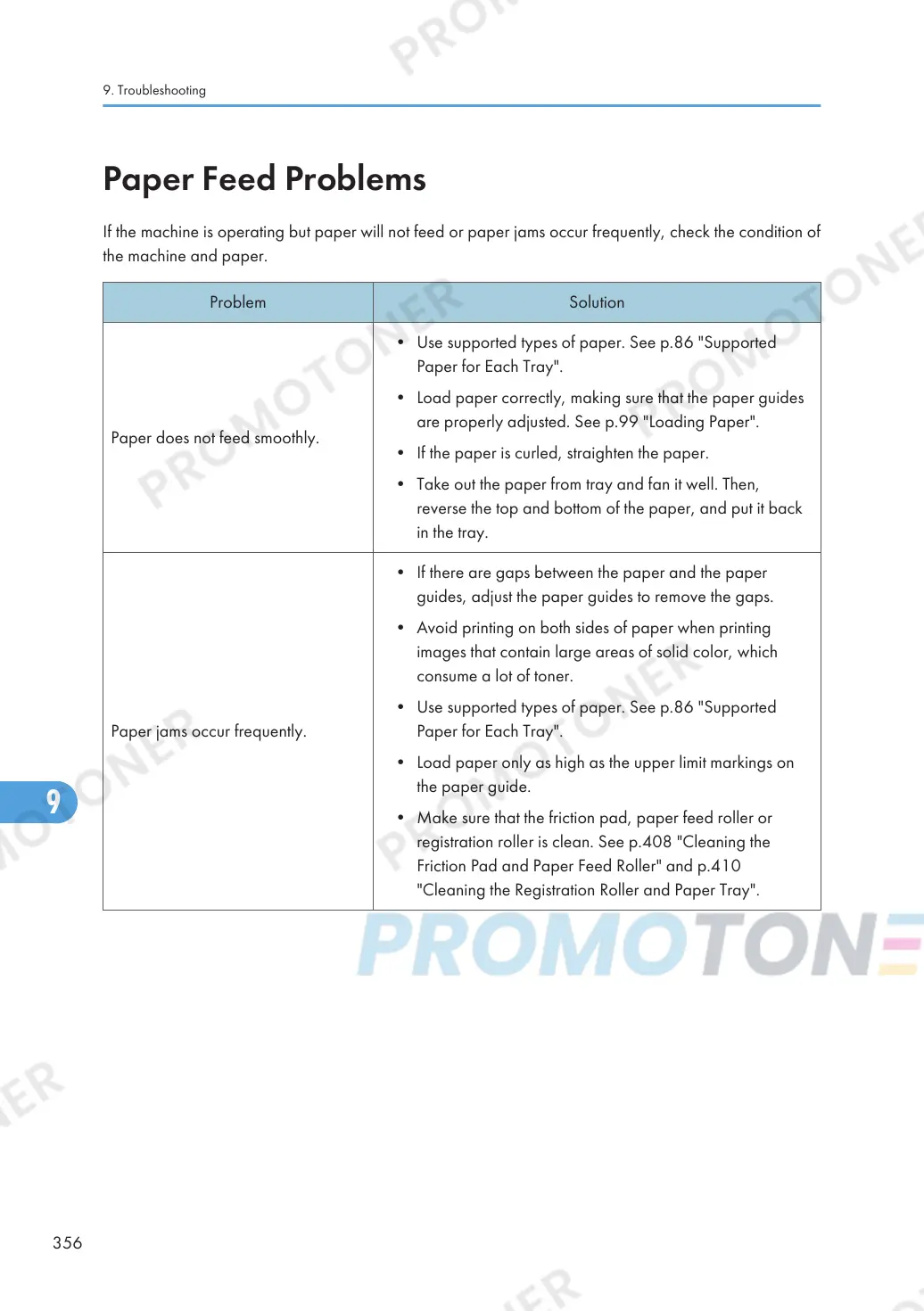Paper Feed Problems
If the machine is operating but paper will not feed or paper jams occur frequently, check the condition of
the machine and paper.
Problem Solution
Paper does not feed smoothly.
• Use supported types of paper. See p.86 "Supported
Paper for Each Tray".
• Load paper correctly, making sure that the paper guides
are properly adjusted. See p.99 "Loading Paper".
• If the paper is curled, straighten the paper.
• Take out the paper from tray and fan it well. Then,
reverse the top and bottom of the paper, and put it back
in the tray.
Paper jams occur frequently.
• If there are gaps between the paper and the paper
guides, adjust the paper guides to remove the gaps.
• Avoid printing on both sides of paper when printing
images that contain large areas of solid color, which
consume a lot of toner.
• Use supported types of paper. See p.86 "Supported
Paper for Each Tray".
• Load paper only as high as the upper limit markings on
the paper guide.
• Make sure that the friction pad, paper feed roller or
registration roller is clean. See p.408 "Cleaning the
Friction Pad and Paper Feed Roller" and p.410
"Cleaning the Registration Roller and Paper Tray".
9. Troubleshooting
356
