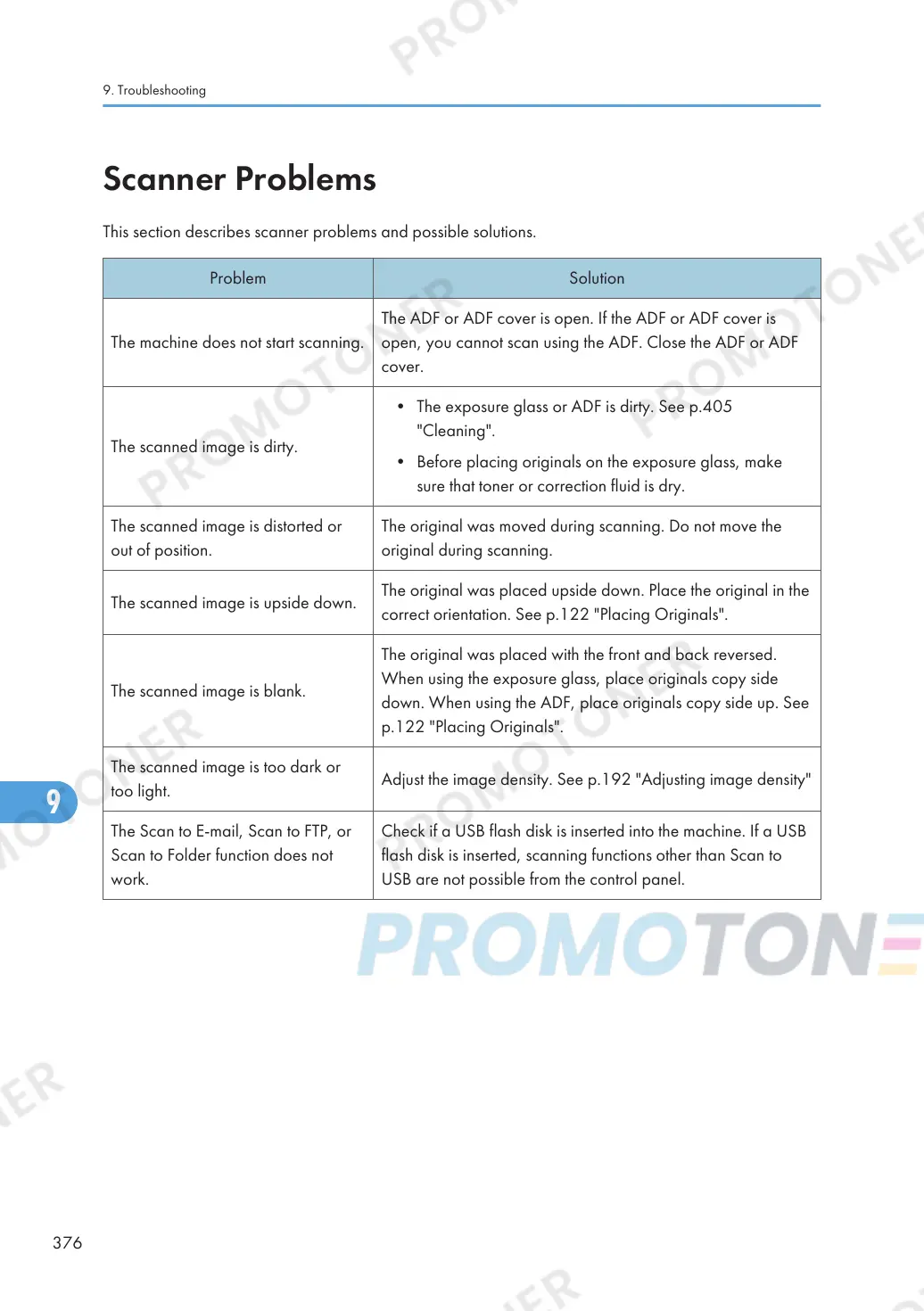Scanner Problems
This section describes scanner problems and possible solutions.
Problem Solution
The machine does not start scanning.
The ADF or ADF cover is open. If the ADF or ADF cover is
open, you cannot scan using the ADF. Close the ADF or ADF
cover.
The scanned image is dirty.
• The exposure glass or ADF is dirty. See p.405
"Cleaning".
• Before placing originals on the exposure glass, make
sure that toner or correction fluid is dry.
The scanned image is distorted or
out of position.
The original was moved during scanning. Do not move the
original during scanning.
The scanned image is upside down.
The original was placed upside down. Place the original in the
correct orientation. See p.122 "Placing Originals".
The scanned image is blank.
The original was placed with the front and back reversed.
When using the exposure glass, place originals copy side
down. When using the ADF, place originals copy side up. See
p.122 "Placing Originals".
The scanned image is too dark or
too light.
Adjust the image density. See p.192 "Adjusting image density"
The Scan to E-mail, Scan to FTP, or
Scan to Folder function does not
work.
Check if a USB flash disk is inserted into the machine. If a USB
flash disk is inserted, scanning functions other than Scan to
USB are not possible from the control panel.
9. Troubleshooting
376
