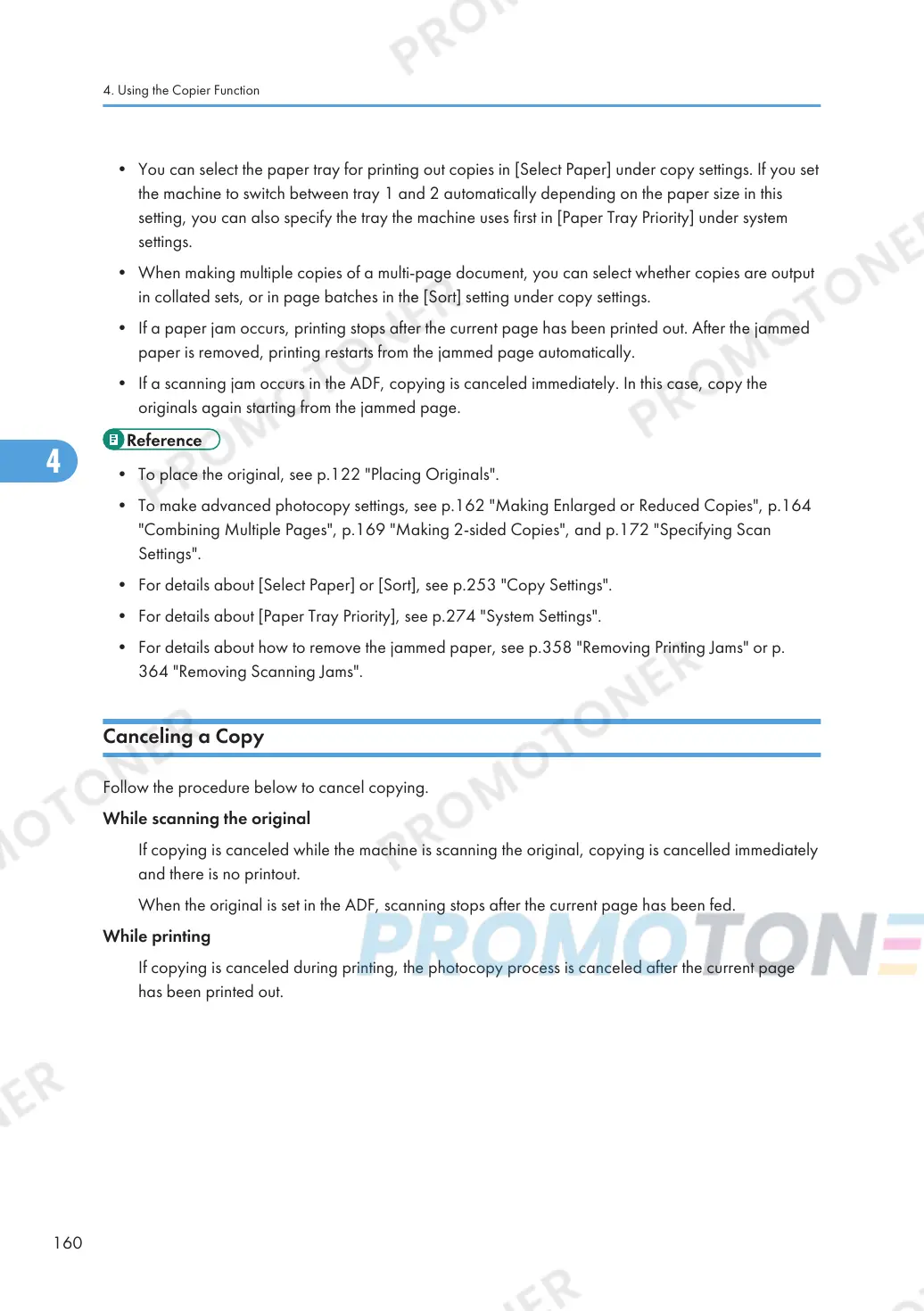• You can select the paper tray for printing out copies in [Select Paper] under copy settings. If you set
the machine to switch between tray 1 and 2 automatically depending on the paper size in this
setting, you can also specify the tray the machine uses first in [Paper Tray Priority] under system
settings.
• When making multiple copies of a multi-page document, you can select whether copies are output
in collated sets, or in page batches in the [Sort] setting under copy settings.
• If a paper jam occurs, printing stops after the current page has been printed out. After the jammed
paper is removed, printing restarts from the jammed page automatically.
• If a scanning jam occurs in the ADF, copying is canceled immediately. In this case, copy the
originals again starting from the jammed page.
• To place the original, see p.122 "Placing Originals".
• To make advanced photocopy settings, see p.162 "Making Enlarged or Reduced Copies", p.164
"Combining Multiple Pages", p.169 "Making 2-sided Copies", and p.172 "Specifying Scan
Settings".
• For details about [Select Paper] or [Sort], see p.253 "Copy Settings".
• For details about [Paper Tray Priority], see p.274 "System Settings".
• For details about how to remove the jammed paper, see p.358 "Removing Printing Jams" or p.
364 "Removing Scanning Jams".
Canceling a Copy
Follow the procedure below to cancel copying.
While scanning the original
If copying is canceled while the machine is scanning the original, copying is cancelled immediately
and there is no printout.
When the original is set in the ADF, scanning stops after the current page has been fed.
While printing
If copying is canceled during printing, the photocopy process is canceled after the current page
has been printed out.
4. Using the Copier Function
160
