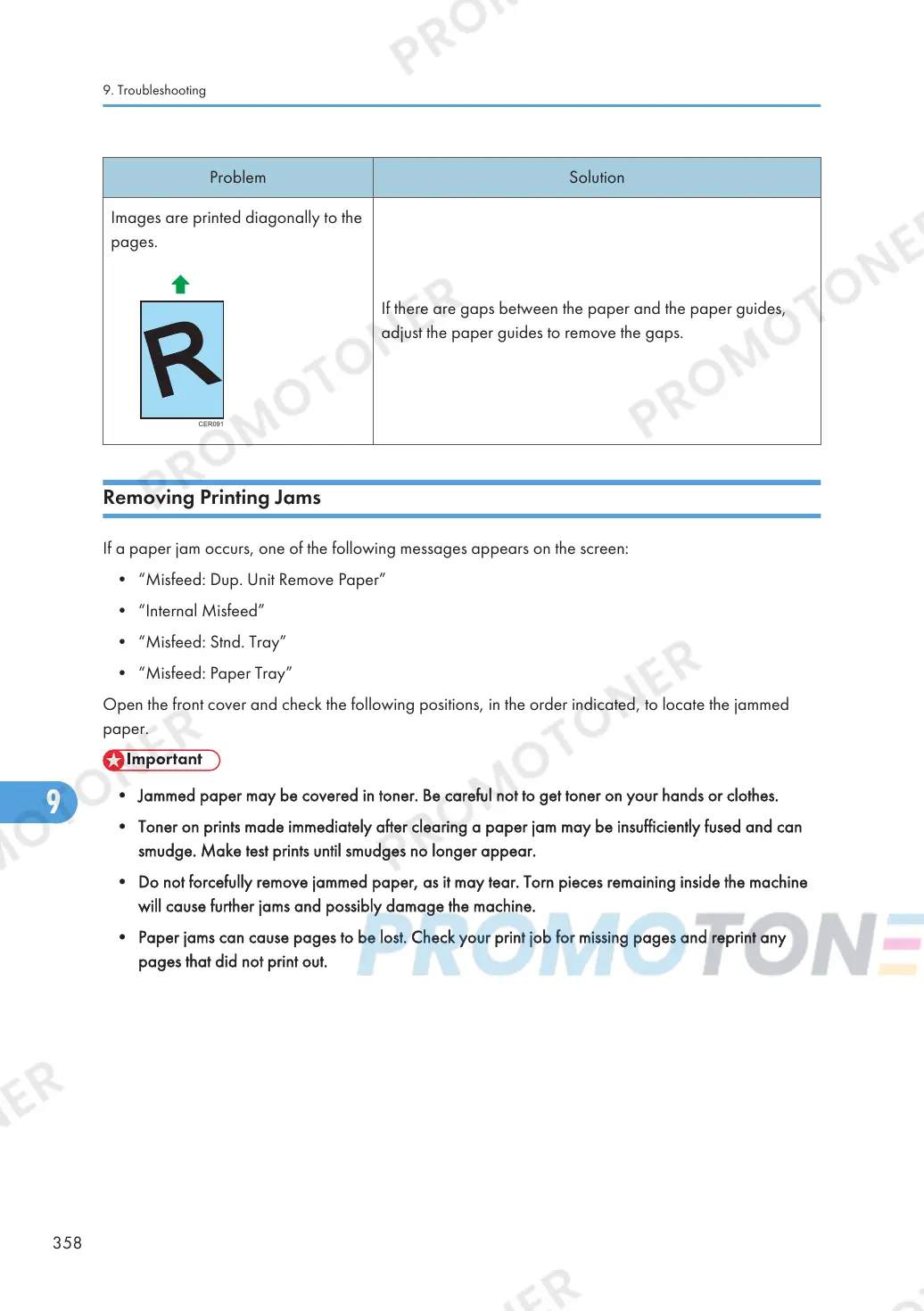If there are gaps between the paper and the paper guides,
adjust the paper guides to remove the gaps.
Removing Printing Jams
If a paper jam occurs, one of the following messages appears on the screen:
• “Misfeed: Dup. Unit Remove Paper”
• “Internal Misfeed”
• “Misfeed: Stnd. Tray”
• “Misfeed: Paper Tray”
Open the front cover and check the following positions, in the order indicated, to locate the jammed
paper.
• Jammed paper may be covered in toner. Be careful not to get toner on your hands or clothes.
• Toner on prints made immediately after clearing a paper jam may be insufficiently fused and can
smudge. Make test prints until smudges no longer appear.
• Do not forcefully remove jammed paper, as it may tear. Torn pieces remaining inside the machine
will cause further jams and possibly damage the machine.
• Paper jams can cause pages to be lost. Check your print job for missing pages and reprint any
pages that did not print out.
9. Troubleshooting
358
