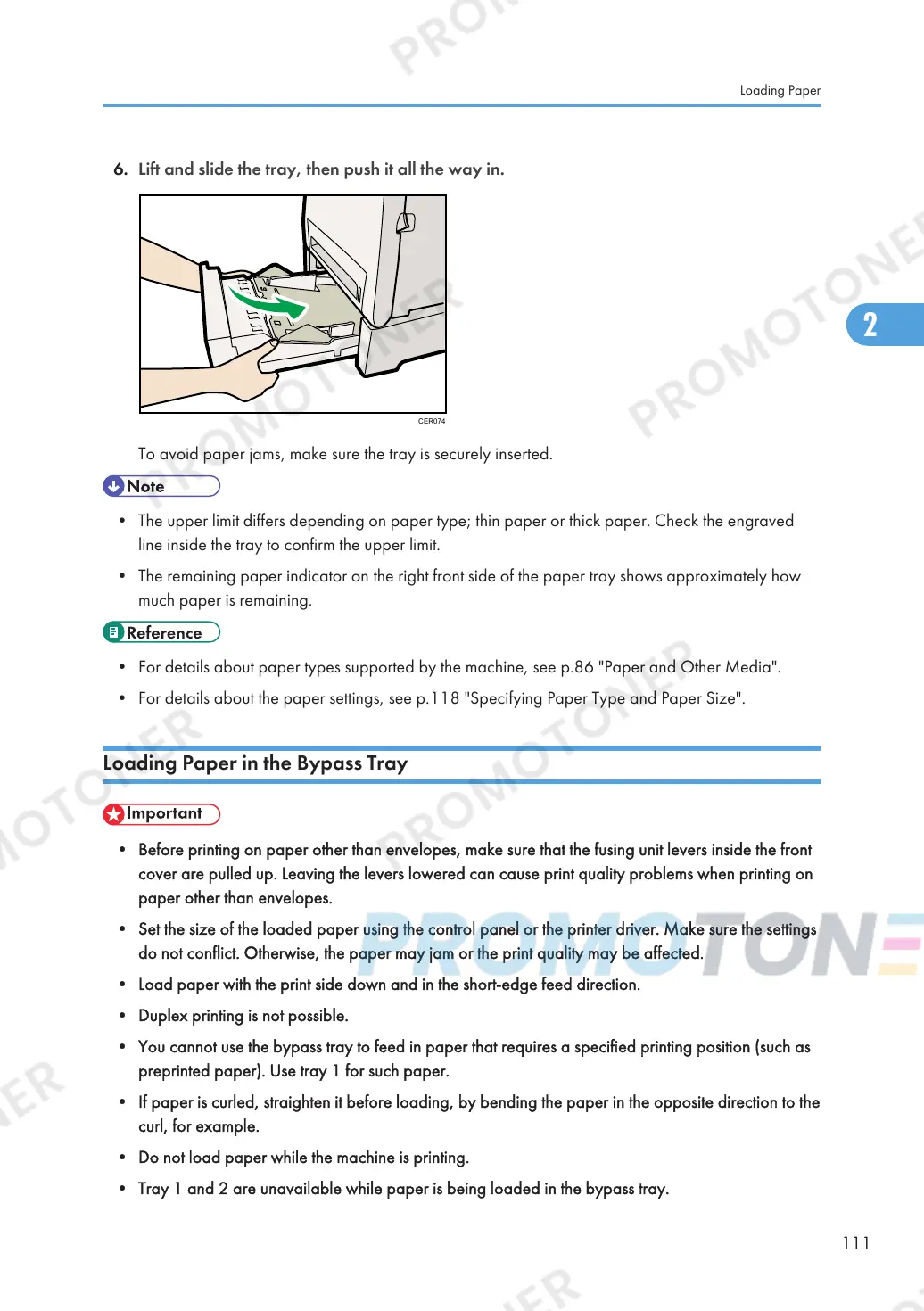To avoid paper jams, make sure the tray is securely inserted.
• The upper limit differs depending on paper type; thin paper or thick paper. Check the engraved
line inside the tray to confirm the upper limit.
• The remaining paper indicator on the right front side of the paper tray shows approximately how
much paper is remaining.
• For details about paper types supported by the machine, see p.86 "Paper and Other Media".
• For details about the paper settings, see p.118 "Specifying Paper Type and Paper Size".
Loading Paper in the Bypass Tray
• Before printing on paper other than envelopes, make sure that the fusing unit levers inside the front
cover are pulled up. Leaving the levers lowered can cause print quality problems when printing on
paper other than envelopes.
• Set the size of the loaded paper using the control panel or the printer driver. Make sure the settings
do not conflict. Otherwise, the paper may jam or the print quality may be affected.
• Load paper with the print side down and in the short-edge feed direction.
• Duplex printing is not possible.
• You cannot use the bypass tray to feed in paper that requires a specified printing position (such as
preprinted paper). Use tray 1 for such paper.
• If paper is curled, straighten it before loading, by bending the paper in the opposite direction to the
curl, for example.
• Do not load paper while the machine is printing.
• Tray 1 and 2 are unavailable while paper is being loaded in the bypass tray.
Loading Paper
111
