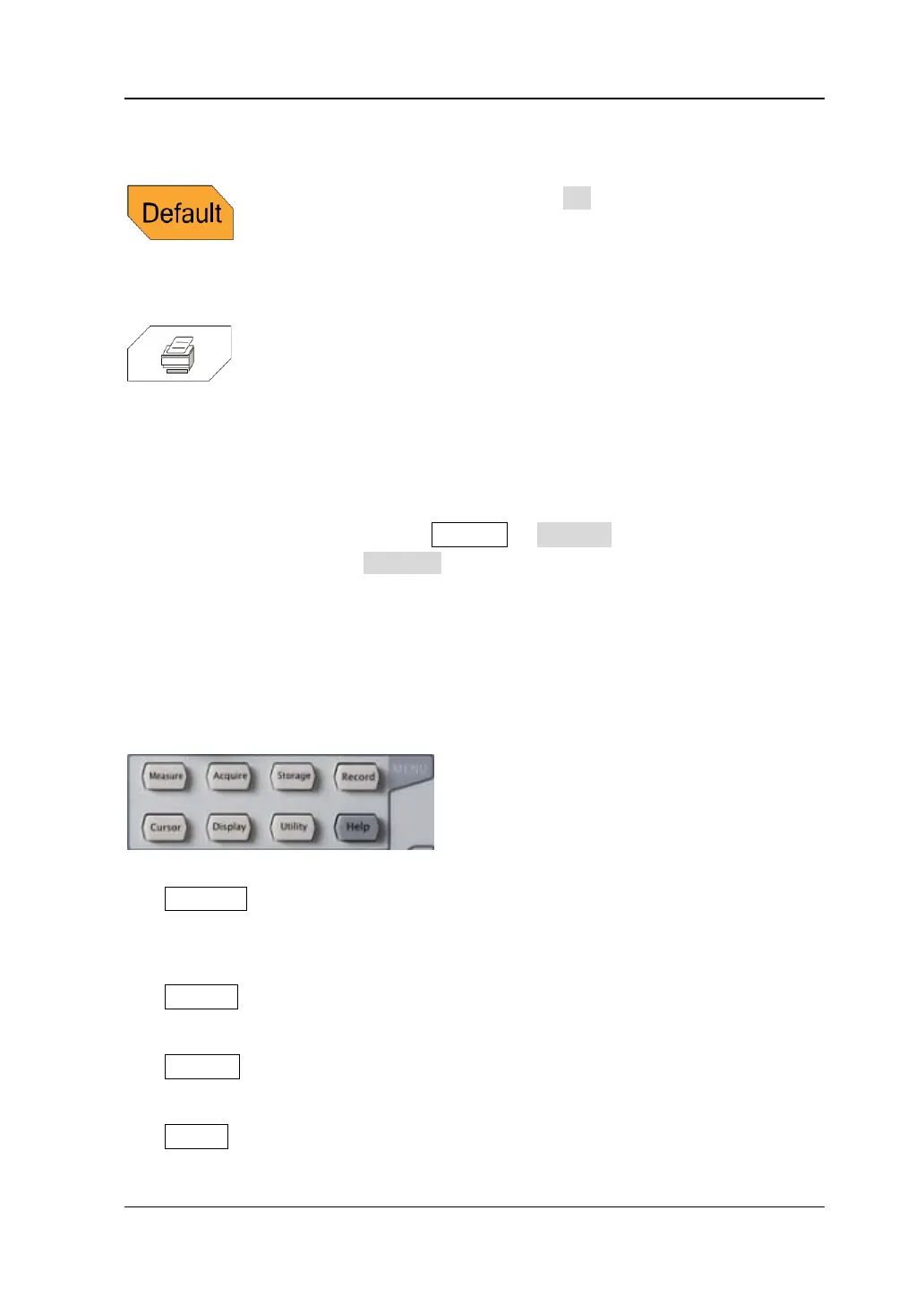Chapter 1 Quick Start RIGOL
DS4000E User’s Guide 1-19
Default
Press this key and then press OK to restore the oscilloscope
to its factory setting (please refer to
Table 12-2).
Print
Press this key to execute the print function or save the screen
content in a USB storage device as a picture file. If the
oscilloscope is currently connected to a PictBridge printer and
the printer is in idle state, pressing this key will execute the
print function. If no printer but a USB storage device is
currently connected, pressing this key will save the screen
content to the USB storage device in the specified picture
format (press Storage Storage and select “Picture”;
press Pic Type and select “*.bmp”, “*.png”, “*.jpeg” or “tiff”;
the default is “png”). When PictBridge printer and USB
storage device are connected at the same time, the PictBridge
printer enjoys higher priority.
Function Keys
Measure: press this key to enter the measurement setting menu. You can set
the signal source, perform all measurement, turn on the statistic function, make
measurement settings and so on.
Acquire: press this key to enter the sample setting menu. You can set the
acquisition mode, memory depth and anti-aliasing function of the oscilloscope.
Storage: press this key to enter the file store and recall interface. This
instrument supports internal/external storage as well as disk management.
Cursor: press this key to enter the cursor measurement menu. The oscilloscope
provides four cursor modes (manual, track, auto and X-Y).
