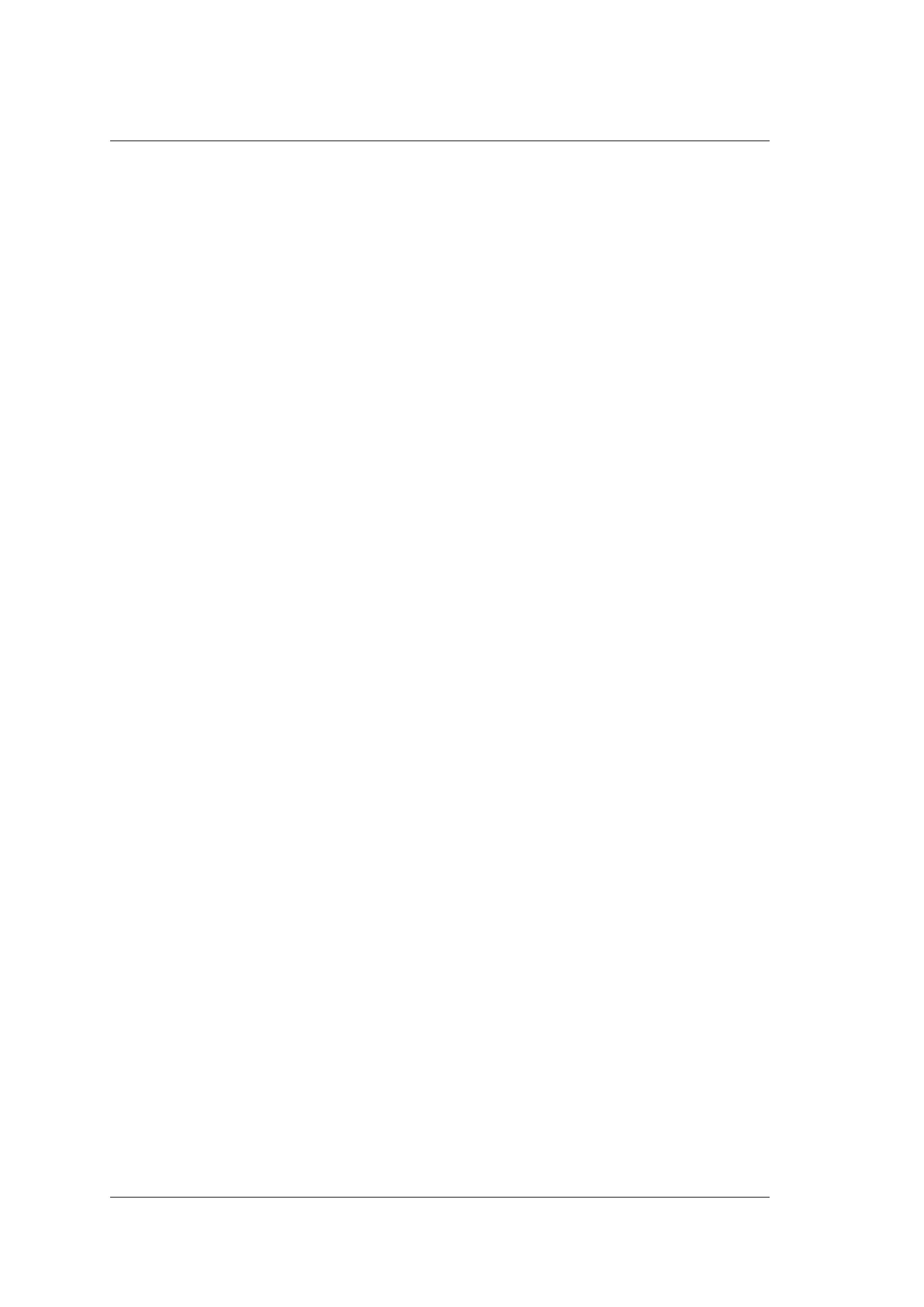7 Working with Images
100 Basic User Manual
NOTE:
Exit the text annotation editing mode before performing this function. For details, refer
to Section 7.5.1 Annotating an Image with Typed Words.
Perform the following steps.
1. Press the Z key on the key panel to magnify the imaging area, information bar, and
general parameter area into full screen.
2. Press the Z key on the key panel again to magnify the imaging area to fill the full
screen.
3. Press the Z key on the key panel again to exit the full-screen display.
7.2.2 Magnifying the Whole Image
You can magnify the whole image in the real-time or frozen mode.
Perform the following steps.
1. Rotate the Zoom button on the control panel to magnify the image.
−
A size multiplier is displayed on the general parameters area.
−
A thumbnail is displayed in the lower left corner of the screen.
2. Use the trackball to select an interest area on the thumbnail.
3. Rotate the Zoom button to adjust the size multiplier.
4. Press the Zoom button to disable this feature.
7.2.3 Magnifying the ROI
You can magnify an interest region on the imaging area in the real time or frozen mode.
The real time B mode is taken as an example in the following steps.
1. Press the Zoom key on the control panel and a zoom box appears on the imaging area.
2. Select Z-Pos or Z-Size by pressing the confirm key.
−
When Z-Pos is highlighted, move the trackball to position the zoom box.
−
When Z-Size is highlighted, move the trackball to adjust the size of the ROI.
3. Press the Zoom or Update key and the selected image area in the zoom box is
magnified and displayed in the imaging area.
4. Rotate the Zoom key to zoom in or out the image and move the trackball to view the
magnified image.
A size multiplier is displayed on the imaging information area of the basic screen.
5. Press the Zoom key to exit.
