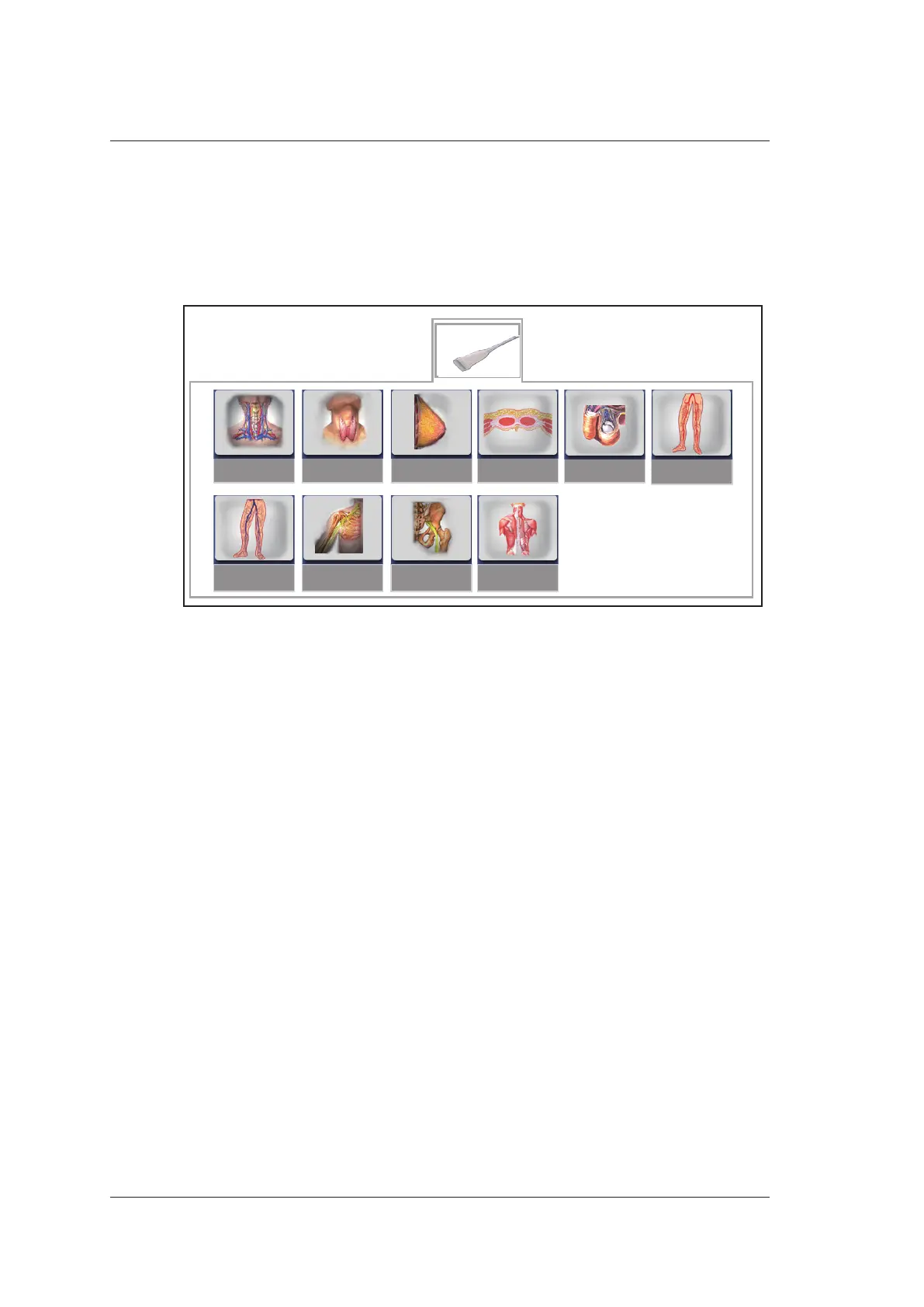6 Acquiring Images
76 Basic User Manual
6.1 Selecting a Probe and an Exam Type
Once you power on the system, the system enters the real time B mode by default. You can
press the Probe key to enter the Application Mode screen (as shown in Figure 6-1) and
select the desired application mode.
XXX
C-Vascular Thyroid Breast Superficial Testicular
Arterial
MSKL-NerveU-NerveVenous
Figure 6-1 Application Mode Screen
NOTE:
Ensure the probe model and icon displayed on the application mode screen are
consistent with the connected probe. If a problem is found, check that the probe is
connected to the system firmly. If the problem still exists, please stop using the system
immediately and contact the manufacturer.
You can make modifications in an exam type and save them as an application preset for
future use. Moreover, the layout of the application mode screen can be modified and
factory defaults can be restored.
6.1.1 To Customize a Preset
1. Select the desired probe and exam type.
2. Select an imaging mode and optimize the image.
NOTE:
Parameter optimizing is only available for the current imaging mode.
3. Press the S key on the key panel.
4. Click Ye s in the pop-up dialogue box to enter the User Pre-set Menu screen, as
shown in Figure 6-2.
