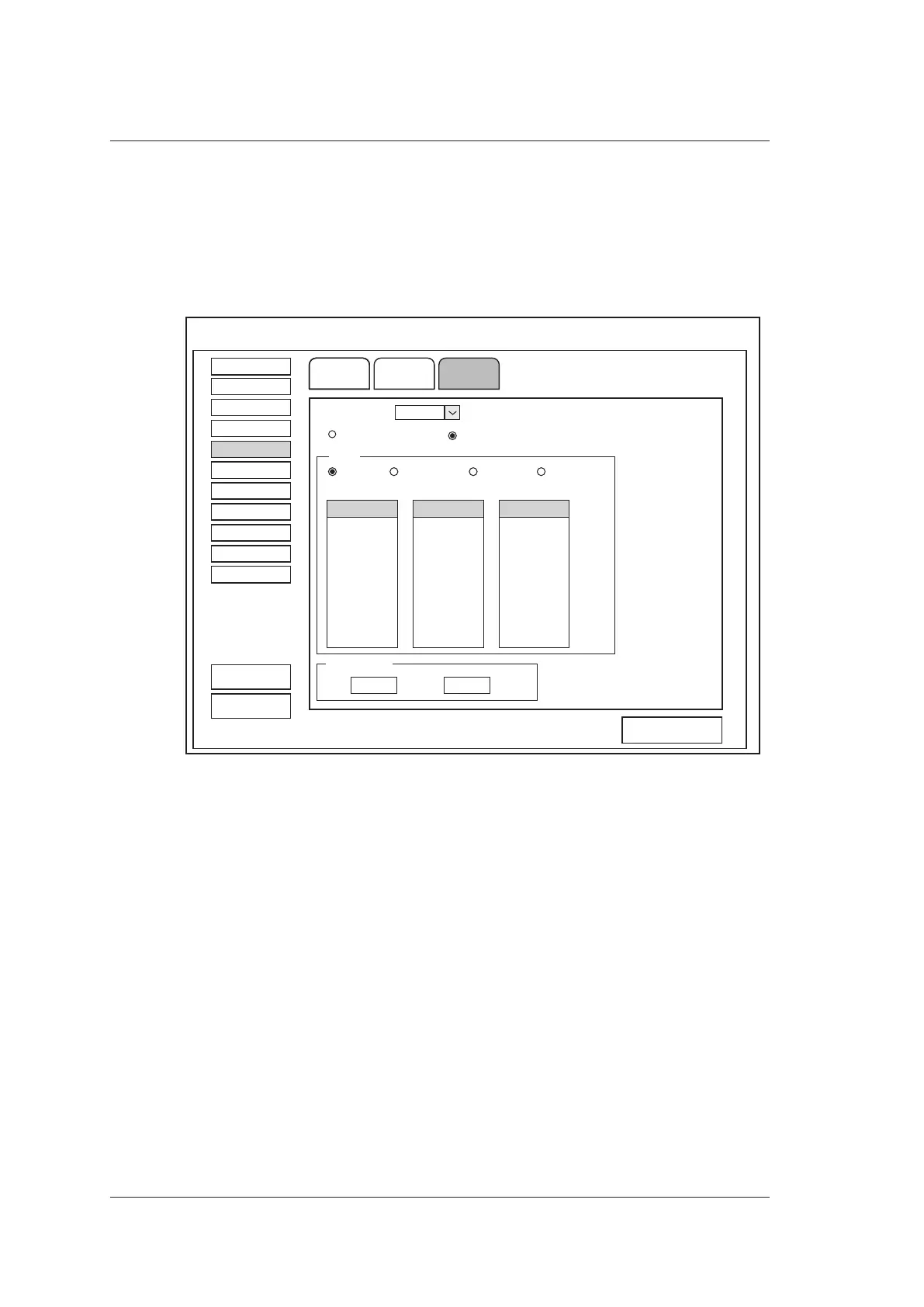4 Customizing Your System
50 Basic User Manual
3. Select or input the Measurement, Author, Deviation and the corresponding Unit.
4. Enter the gestational weeks and the values of measurement items in the table.
5. Click Save&Exit to save the customized formula and exit.
4.5.3 List Settings
B Color M Doppler
Default
Exam Preset
Comment
Bodymark
Measure
Report
Peripheral
General
DICOM
Help
Measure
Load Default
About
Apply
Exit
General Application List
Application
Abdomen
Caliper
Calc
List
Category
Collection Measurement
Liver
Port.V.
Height
Gallbladder
Width
Pancreas
Spleen
Kidney
Renal A
Aorta
Bladder
Length
Measurement
Add Delete
Load Default
System Setting
Figure 4-14 List Settings Screen
You can add, delete or reorder the measurement collections and items in each imaging
mode of the selected application.
■ To Add a Collection or Measurement
Perform the following steps as follows:
1. Select an exam type from the drop-down list beside Application.
2. Select Caliper or Calc.
3. Select an imaging mode in the List frame and click the Collection or Measurement.
4. Click Add to add the desired collection or measurement on the pop-up screen.
5. Click Close to complete.
■ To Delete a Collection or Measurement
Perform the following steps as follows:
