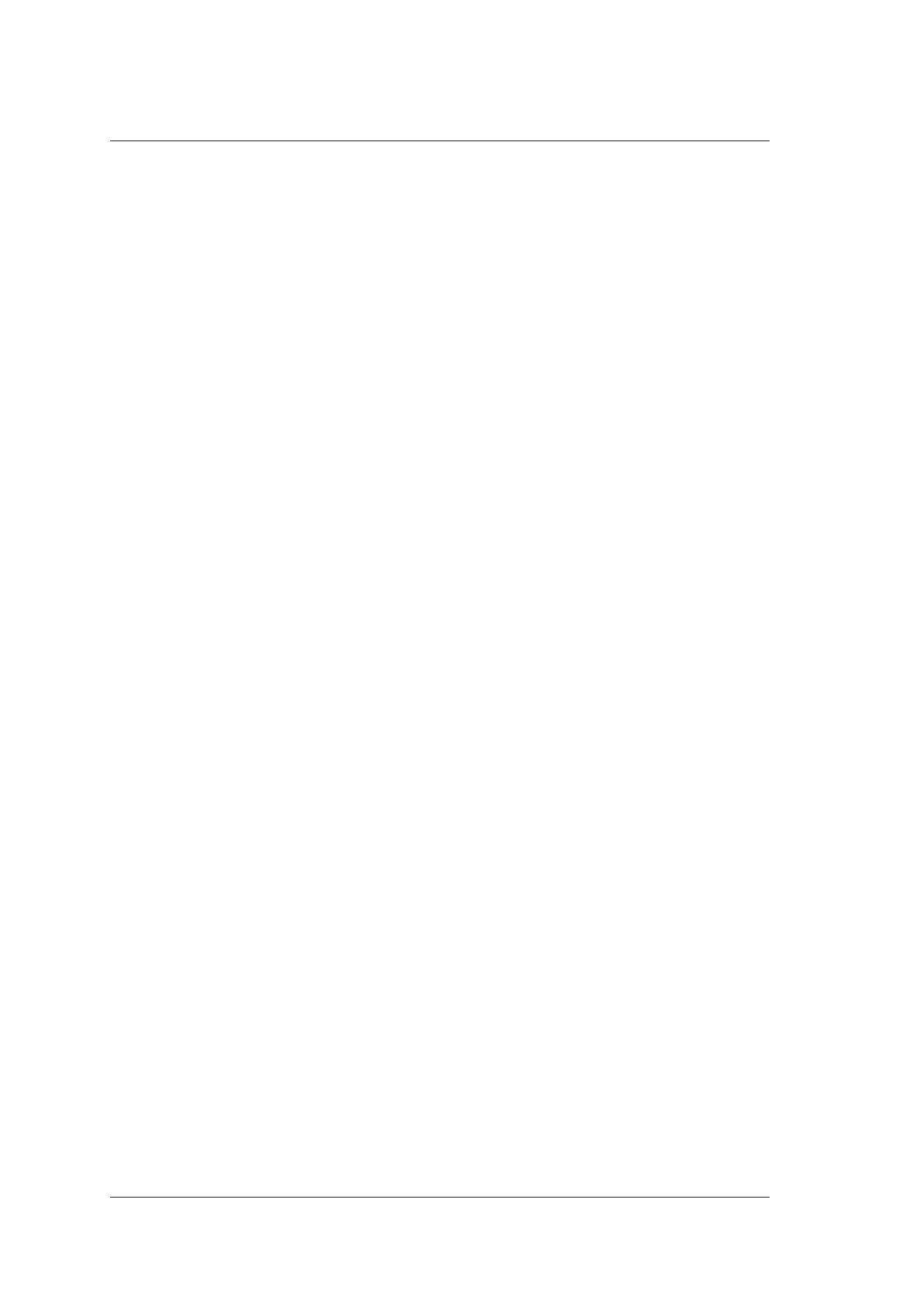8 Managing Images/Data
108 Basic User Manual
8.1 Storing an Image/Cine
The following methods can be used to store images/cines.
Before storing an image or a cine, set the storage time of cine, storage format of file, and
pre-defined key for storage. For details, refer to Section 4.1.3 Save Settings.
8.1.1 Storing an Image
Store an image as follows.
●
Press the Image key on the control panel in the real time mode or frozen mode to
save the current image. Or press the key pre-defined as image storing key to save the
screen shot.
●
Press the key pre-defined as screen shot to save the current screen shot.
The thumbnails of the stored image will be added to the clipboard.
8.1.2 Storing a Cine
■ Storing a Cine in the Real Time Mode
In the real-time B mode, real time storage is only allowed in the real-time B mode.
●
Press the key pre-defined as prospective storage key, and all the frames over the preset
time span before the current time will be saved as a cine.
●
Press the key pre-defined as retrospective storage key , and all the frames over the
preset time span after the current time will be saved as a cine.
The thumbnail of the stored cine will be added to the clipboard.
■ Storing a Cine in the Frozen Mode
Press the key pre-defined as cine key in the frozen mode to save the current cine.
The thumbnail of the stored cine will be added to the clipboard.
8.2 Viewing an Image/Cine
You can view an image or a cine for the current or a previously examined patient by using
the clipboard or the Review Exam screen.
8.2.1 Viewing a Current Image/Cine
■ To View an Image/Cine by Using the Clipboard
1. Press the Pointer key in the real time mode or frozen mode.
2. Select an image or a cine in the clipboard at the right of the screen by using the
trackball and press the confirm key to view the image/cine.
