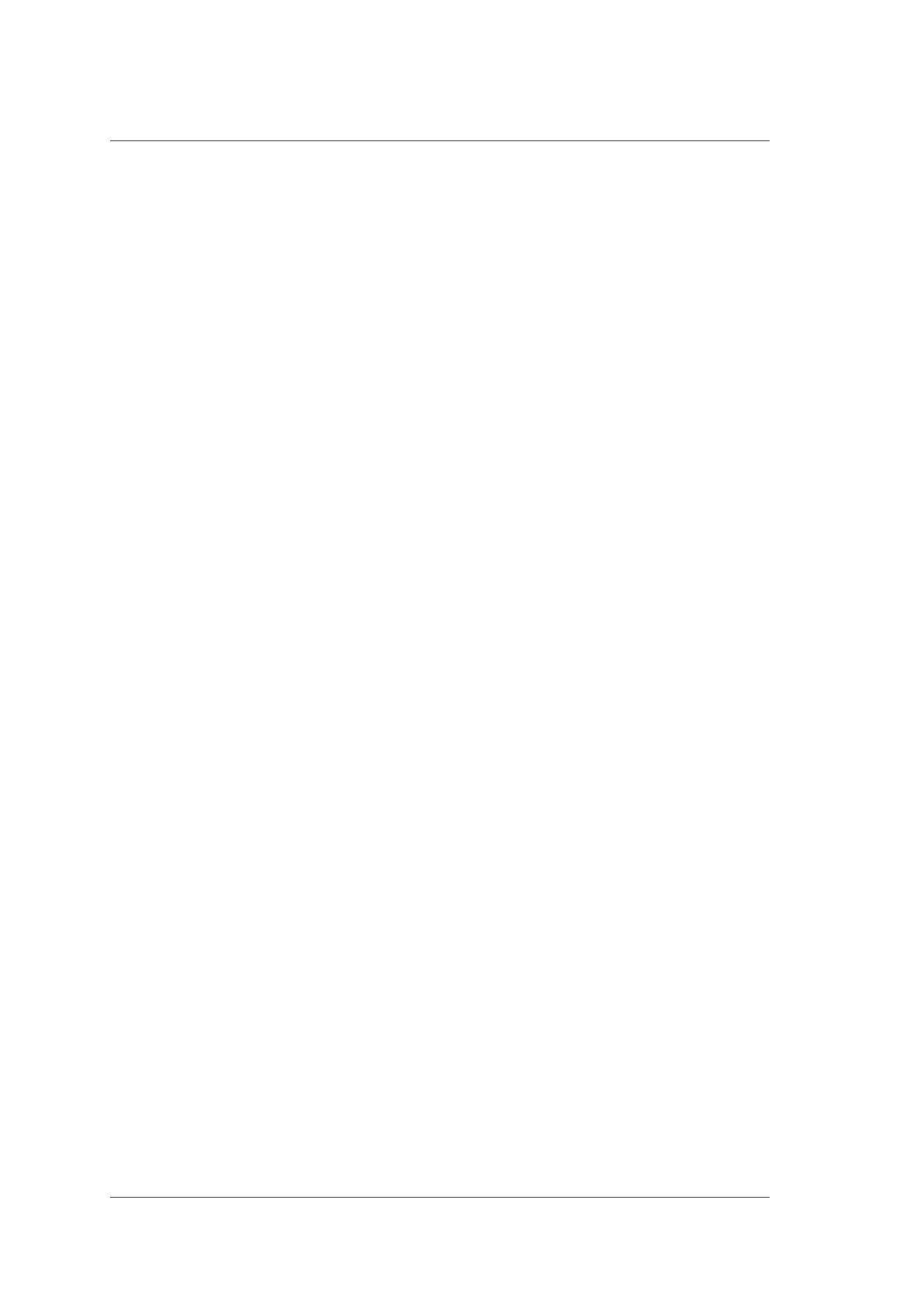10 Probes and Biopsy Brackets
136 Basic User Manual
10.2.5 Performing a Biopsy
NOTE:
Ensure the biopsy bracket is properly attached to the compatible probe and be verified
before you perform a biopsy.
Perform the following steps.
1. Choose Setup > General > Biospy > Biopsy Guide Line, set Biopsy Angle and
Guide Line Type, and then set Guide Line Display to On. For details, refer to
Section 4.1.4 Biopsy Settings.
2. Select the Biopsy key on the key panel in the real-time B mode.
You can set the biopsy angle and the size of dots for the guideline.
−
Rotate the function key corresponding to Biopsy to select a biopsy angle.
−
Rotate the function key corresponding to Dot Size to adjust the size of dots for the
guideline.
NOTE:
You can press the
Menu
key on the key panel to activate the menu area, and click
Imaging Parameters
or
Biopsy
to switch to corresponding parameter menu.
3. Perform a scan to locate the target.
4. Perform the puncture by sliding the needle through the groove in the guide until the
needle, as shown on the display, intercepts the target.
You can rotate the function knob corresponding to Biopsy Cali. to On to adjust the
biopsy guideline.
−
Rotate the function key corresponding to Angle to adjust the angle of the biopsy
guideline freely.
−
Rotate the function key corresponding to Offset to adjust the position of the biopsy
guideline gradually.
−
Rotate the function key corresponding to Save to save settings of the biopsy
guideline.
−
Rotate the function key corresponding to Load Default to restore the preset angle
and the default position of the biopsy guideline.
5. Adjust the brightness of the biopsy needle on the image.
For linear probes, rotate the function key corresponding to Vis-Needle to On to
enhance the brightness for the biopsy needle.
