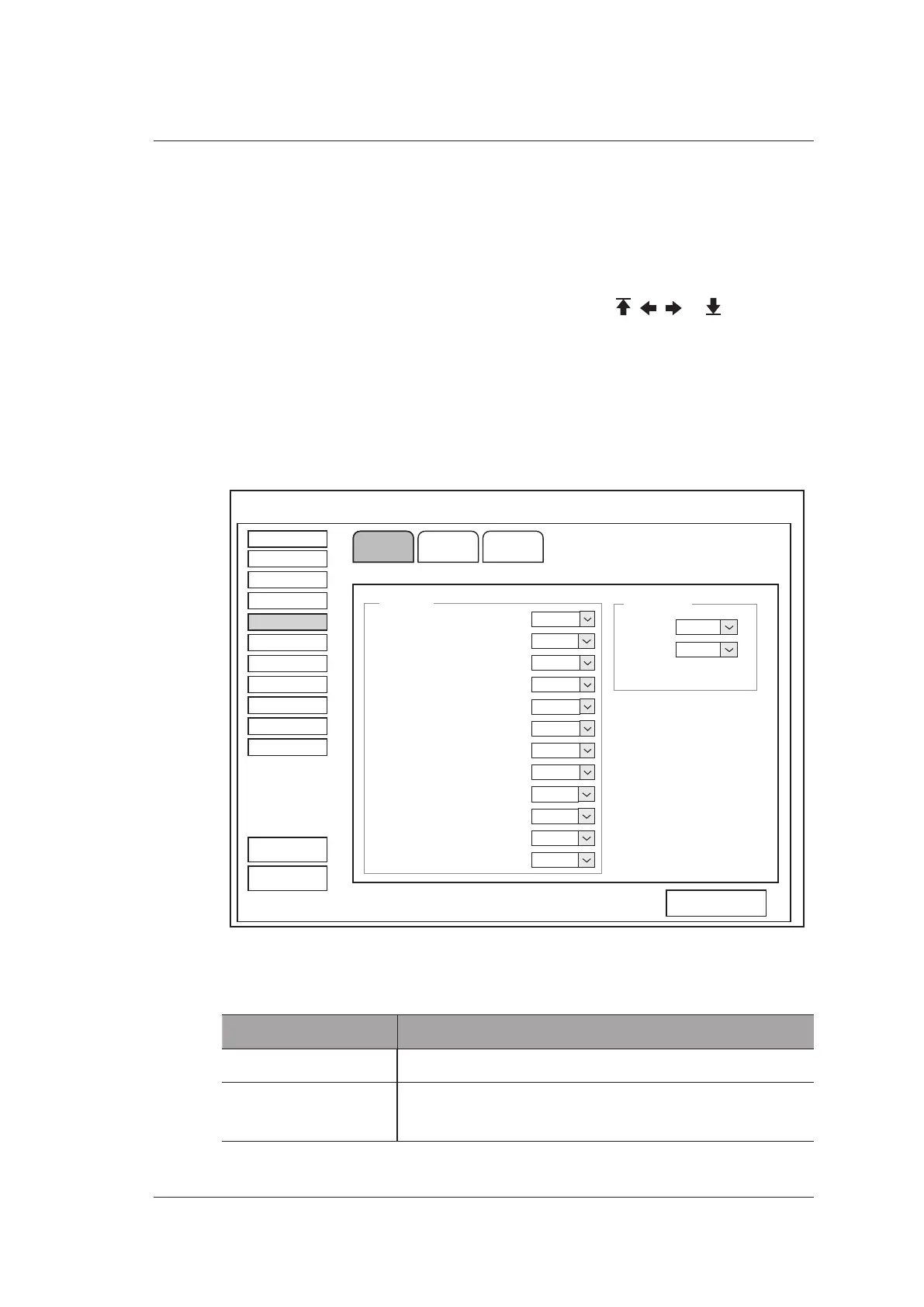4 Customizing Your System
Basic User Manual 45
−
Click >> to add all the body marks in the selected body mark library to the Selected
list.
−
Select a body mark in the Selected list and click < to remove it from the Selected
list.
−
Click << to remove all the body marks from the Selected list.
4. Select a body mark in the Selected list and then click
, ,
or
to arrange its
display.
4.5 Measurement Settings
You can adjust measurement settings on the General, Application and List tabs.
4.5.1 General Measurement Settings
Load Defaults
2D
M+D
MediumCross Cursor Size
On
On
Measure Line Size
On
Dist. Dash Line Disp.
On
Vel. Cross Line Disp.
On
Ellip. Cross Line Disp.
Volume Flow Method
TAmean
Volume Flow compensation with TAmax
0.50
Medium
Result Font Size
White
Result Font Color
BSA
Eastern
Keep Result Window On
Exam Preset
Comment
Bodymark
Measure
Report
Peripheral
General
DICOM
Help
Measure
Load Default
About
Apply
Exit
System Setting
General Application List
General
Result Position
Left Top
Left Top
Line ID Disp.
Figure 4-10 General Measurement Settings Screen
Item Description
Cross Cursor Size Set the size of the cross cursor.
Line ID Disp. Enable or disable the display of line number when
performing a measurement.
