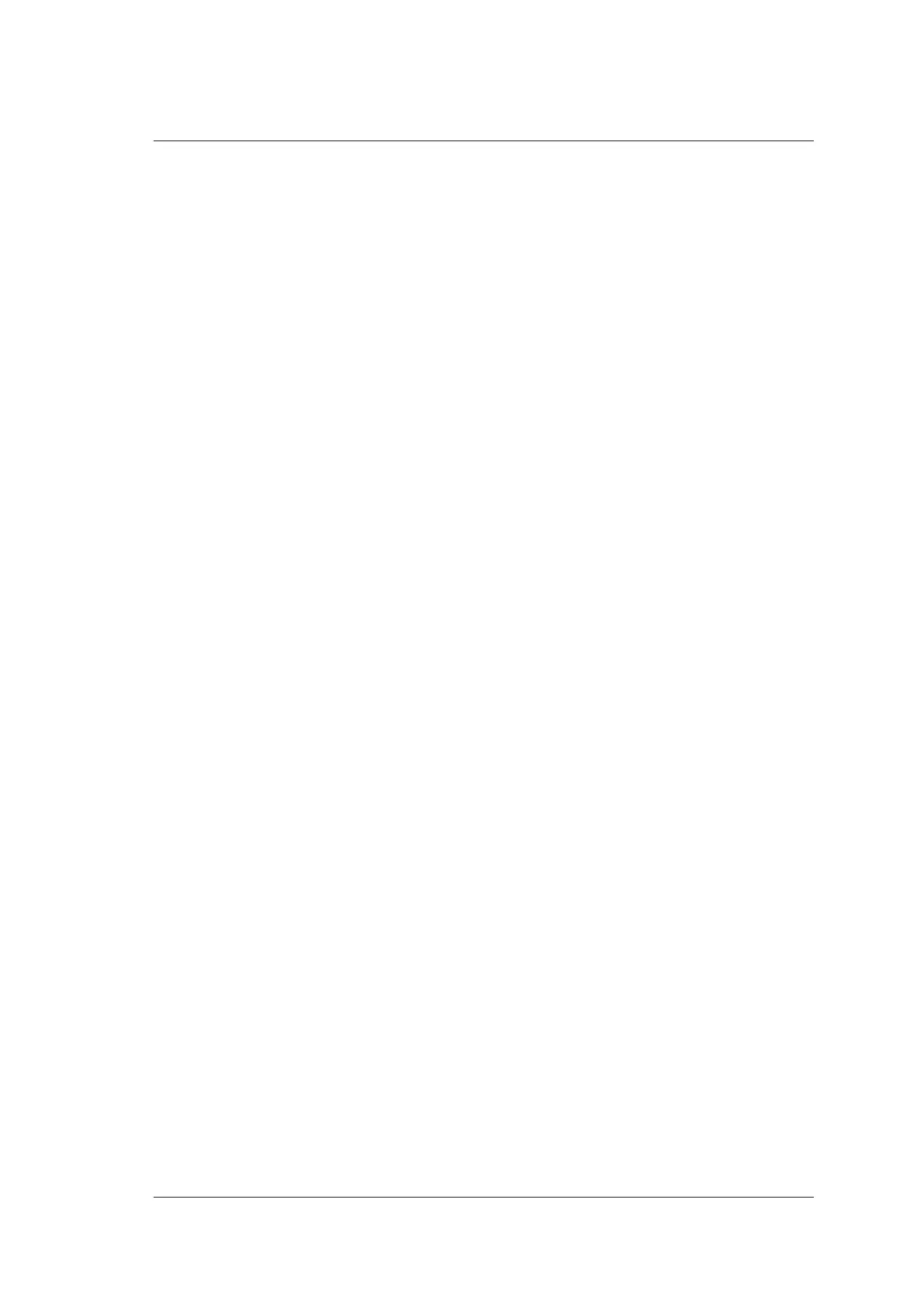7 Working with Images
Basic User Manual 103
1. Press the Arrow key on the key panel in any mode, and an arrow displays on the
screen.
2. Position the arrow to the desired place by using the trackball.
Rotate the Angle knob to adjust the arrow angle if needed.
3. Press the confirm key to confirm.
4. Repeat step 2-3 to add more arrows if needed.
5. Press the Annot key again to exit.
7.5.3 Body Mark
Perform the following steps.
1. Press the Body Mark key on the control panel in any mode.
Body marks of the selected exam type display on the left of the screen.
2. Select the desired body mark by using the trackball, and press the confirm key to add
it to the image.
3. If necessary, rotate the Body mark knob to adjust the angle.
4. Press the Update key to move the body mark to the desired position by using the
trackball.
5. Press the confirm key to confirm.
NOTE:
The body mark feature is not available when the display format is set to
Full
in the
PW/M mode.
7.5.4 Deleting Annotations and Body Marks
■ To Delete an Annotation
If an annotation is being edited, you can press the Del key on the control panel to delete
this annotation from the screen.
If an annotation has been edited and the system exits the editing status, you can first press
the Annot key, move the cursor to the annotation by using the trackball and press the Del
key to delete it from the screen.
■ To Delete an Arrow
If an arrow is being edited, press the Del key to delete the last arrow.
If an arrow has been edited and the system exits the editing status, you can first press the
Arrow key and press the Del key to delete it from the screen.
