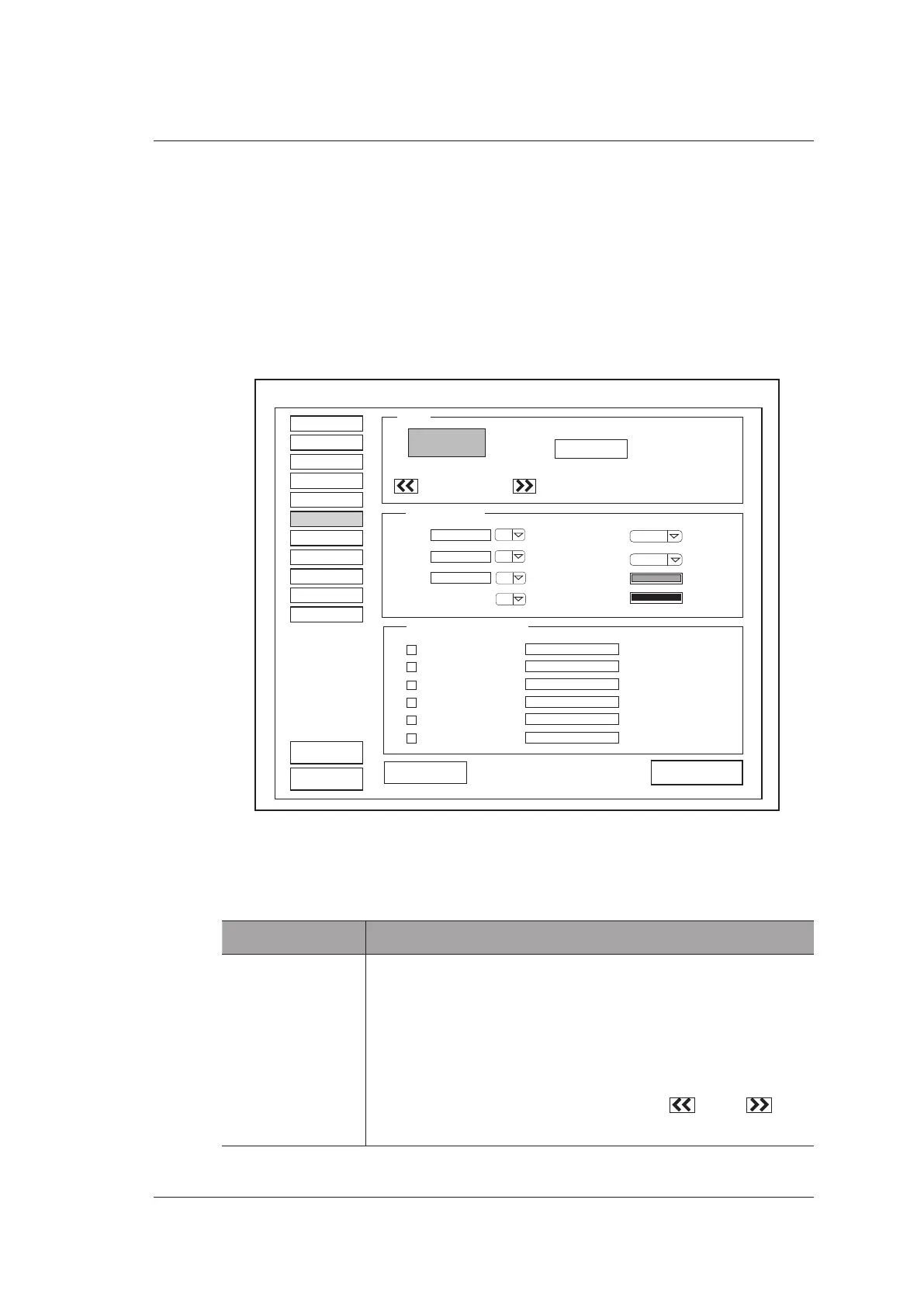4 Customizing Your System
Basic User Manual 51
1. Select an exam type from the drop-down list beside Application.
2. Select Caliper or Calc.
3. Select an imaging mode in the List frame and select the collection item or
measurement item that you wish to delete.
4. Click Delete.
4.6 Report Settings
Exam Preset
Comment
Bodymark
Measure
Peripheral
General
DICOM
Help
Load Default
About
Apply
Exit
SystemSettings
Report
Load Defaults
Preview
bmp: 170×60
Patient Information
0/0
Title 1
Title 2
Title 3
Content
Import/Export
Title/Font/Color
Display Items For Report
24
Title
24
Sub-Title
14
Background Color
Text Color
20
20
12
Patient Information
Exam Information
Exam Information
Measurements
Measurements
Images
Images
Graphs
Graphs
Conclusion
Comment
Logo
Figure 4-15 Report Settings Menu
Item Description
Import/Export Connect the USB drive containing the report logo (170×60 pixels,
bmp format) to the system. Import/Export is highlighted after
the USB drive is successfully detected by the system.
Click Import/Export, and then click the desired logo in the pop-
up dialog box to add the logo.
If there is more than one logo, you can click icon or icon
to select the desired logo.
