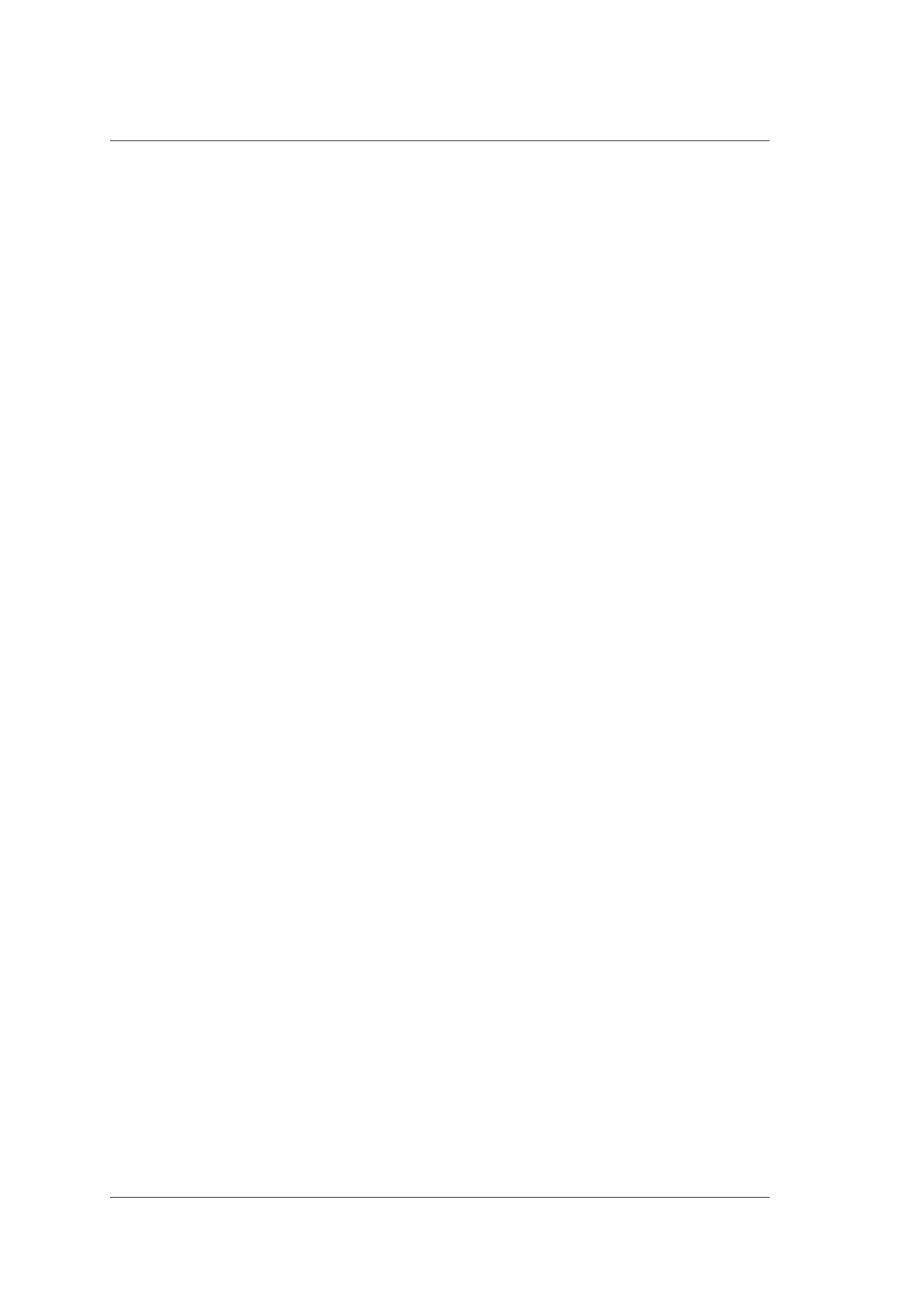7 Working with Images
102 Basic User Manual
2. Rotate the function key corresponding to Set Last to select the end frame.
3. Press the Cine key on the control panel to save the cut cine.
7.5 Annotations and Body Marks
The annotation feature allows you to type an annotation or add an annotation from the
predefined annotation library. Arrows and body marks are also provided to annotate the
image.
NOTE:
• You should define an annotation library before applying this feature. For details,
refer to Section 4.3 Annotation Settings.
• You can set the default initial position of text annotations and arrow annotations.
For details, refer to 4.3.1 Tools Settings.
7.5.1 Annotating an Image with Typed Words
Perform the following steps.
1. Press the Annot key on the control panel in any mode. A green vertical mark appears
on the screen. And the predefined annotations appear at the left of the screen.
2. Use the trackball to select the added annotation and select the confirm key to add
the annotation to the image. Move the annotation to the desired place by using the
trackball.
3. Press the confirm key again to confirm.
4. Repeat the step 2-3 to add more annotations if needed.
You can also perform the following operations when adding an annotation.
−
To input an annotation manually
Input the desired annotation by using the key panel. After finishing, press the
confirm key to add the annotation to the image.
−
To move an annotation
Move the cursor to one annotation. Press the confirm key to activate this annotation
and move it to the desired place by using the trackball. Then press the confirm key
to confirm.
−
To revise an annotation
Move the cursor to one annotation and revise it by using the key panel.
5. Press the Annot key again to exit.
7.5.2 Annotating an Image with Arrows
Perform the following steps.
