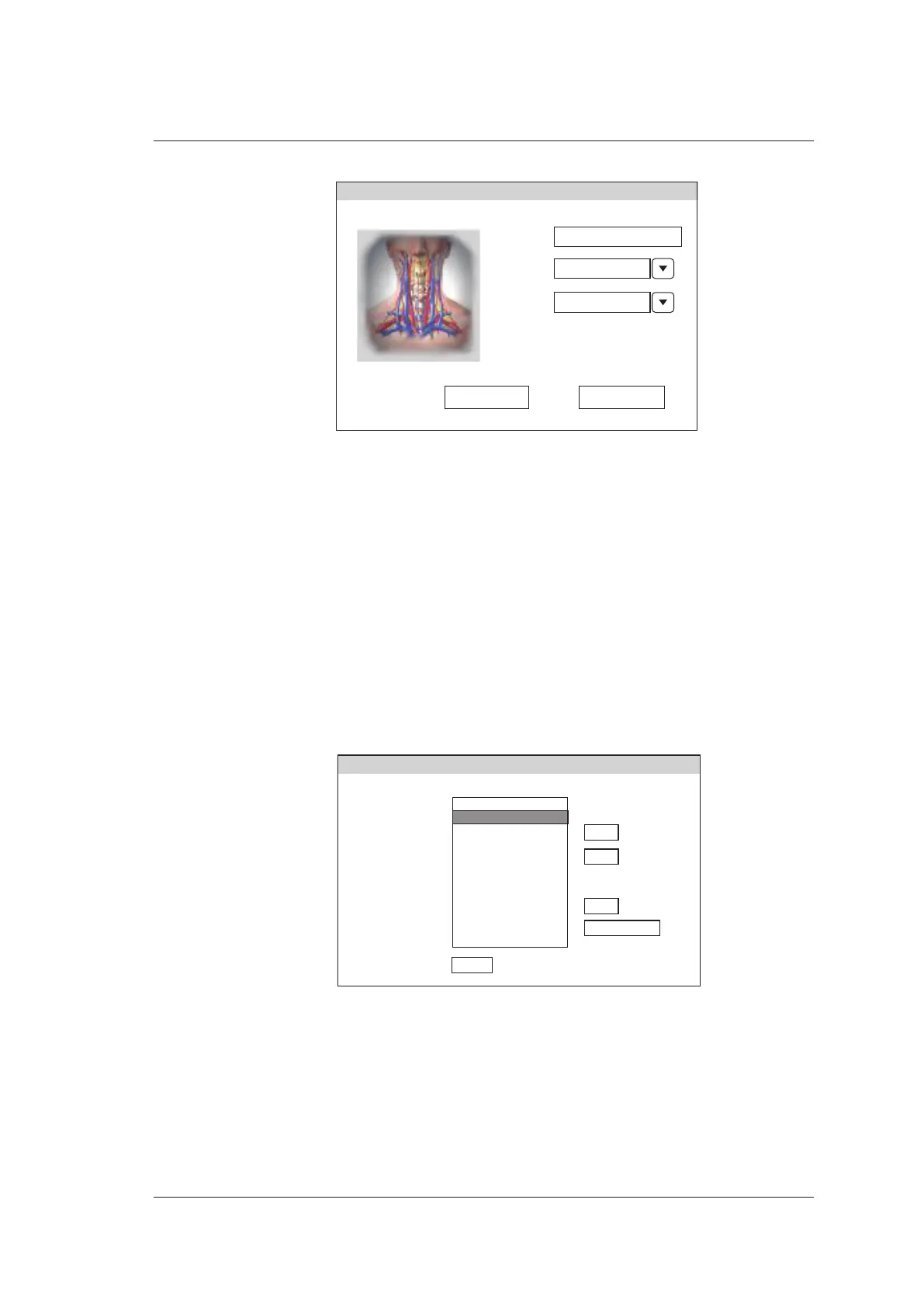6 Acquiring Images
Basic User Manual 77
Save Exit
Type
Name
Abdomen
Part
C-Vascular
User Pre-Set Menu
Figure 6-2 User Pre-set Menu Screen
5. Enter the name of the application preset in the Name textbox.
6. Select the department and exam type from the Type and Part lists.
7. Click Save to create the customized application preset.
If the name of the application preset exists, you can click Yes in the pop-up dialogue box
to replace it.
6.1.2 To Arrange the Presets Display
Press the S key on the Application Mode screen to enter the User Preset Menu screen, as
shown in Figure 6-3.
Load Default
Delete
Down
Up
Preset Exam:
C-Vascular
Thyroid
Breast
Superficial
Testicular
Arterial
Venous
U-Nerve
L-Nerve
MSK
a
User Preset Menu
Exit
Figure 6-3 Preset Display Screen
●
Select one desired application preset and click Up or Down to arrange the preset on
the application mode screen.
●
Select one desired application and click Delete > Yes to delete the application preset.
●
Click Load Default > Yes in the pop-up dialogue box to restore factory defaults.
