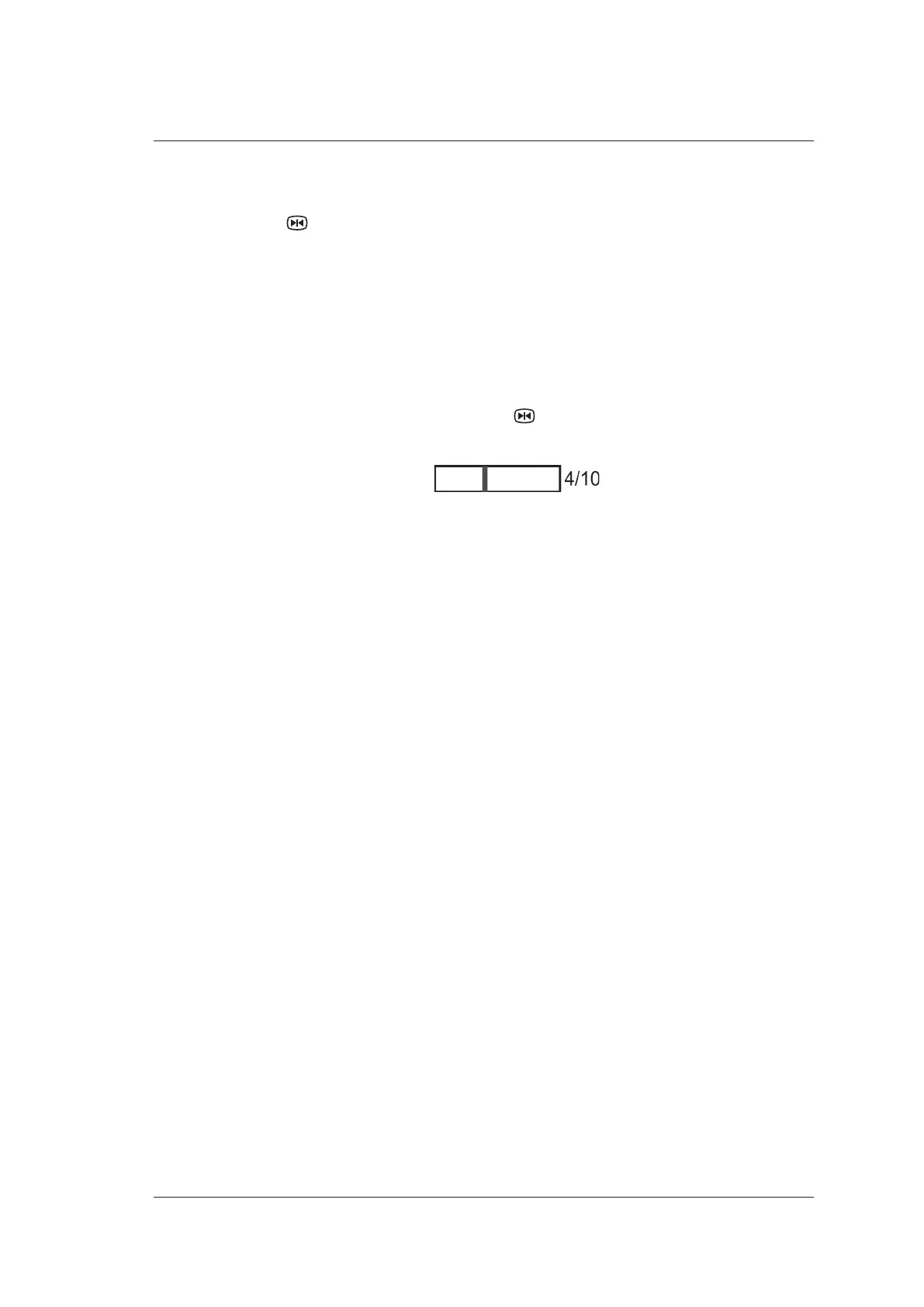7 Working with Images
Basic User Manual 101
7.3 Freezing an Image
Press the key on the control panel to capture an image in a real time scan, Cine is
displayed at lower right corner of the screen, and the feature to be applied is also activated.
For the setting, refer to Section 4.1.1 General Settings.
You can select any desired image mode, magnify the image, perform measurement, add
annotations and body marks and adjust imaging parameters in the frozen mode.
7.4 Using Cine
The cine review is available by pressing the key in the real time scan and the progress
bar appears on the screen.
You can review the cine and can also cut the desired cine segments.
7.4.1 Reviewing Cine
■ To Review the Cine Manually
●
You can review the cine frame by frame by using the trackball.
●
Or, rotate the function key corresponding to F by F to review the cine frame by frame.
Each image is identified by a number which indicates its position in the cine.
NOTE:
• You can adjust
Rotation
,
Chroma
,
GrayMap
and
μScan
parameters when
reviewing a cine.
• You can rotate the function key corresponding to
To First
or
To Last
on the
menu to review the first or last frame.
■ To Review the Cine Automatically
●
Rotate the function key corresponding to Auto Play in the frozen B mode to play or
stop the cine review automatically.
●
Rotate the function key corresponding to Loop Speed to adjust the review speed
during cine review.
●
Rotate the function key corresponding to Play Mode to adjust the play sequence
during cine review.
7.4.2 Cutting Cine
To cut the cine,
1. Rotate the function key corresponding to Set First to select the start frame in the
frozen mode.
