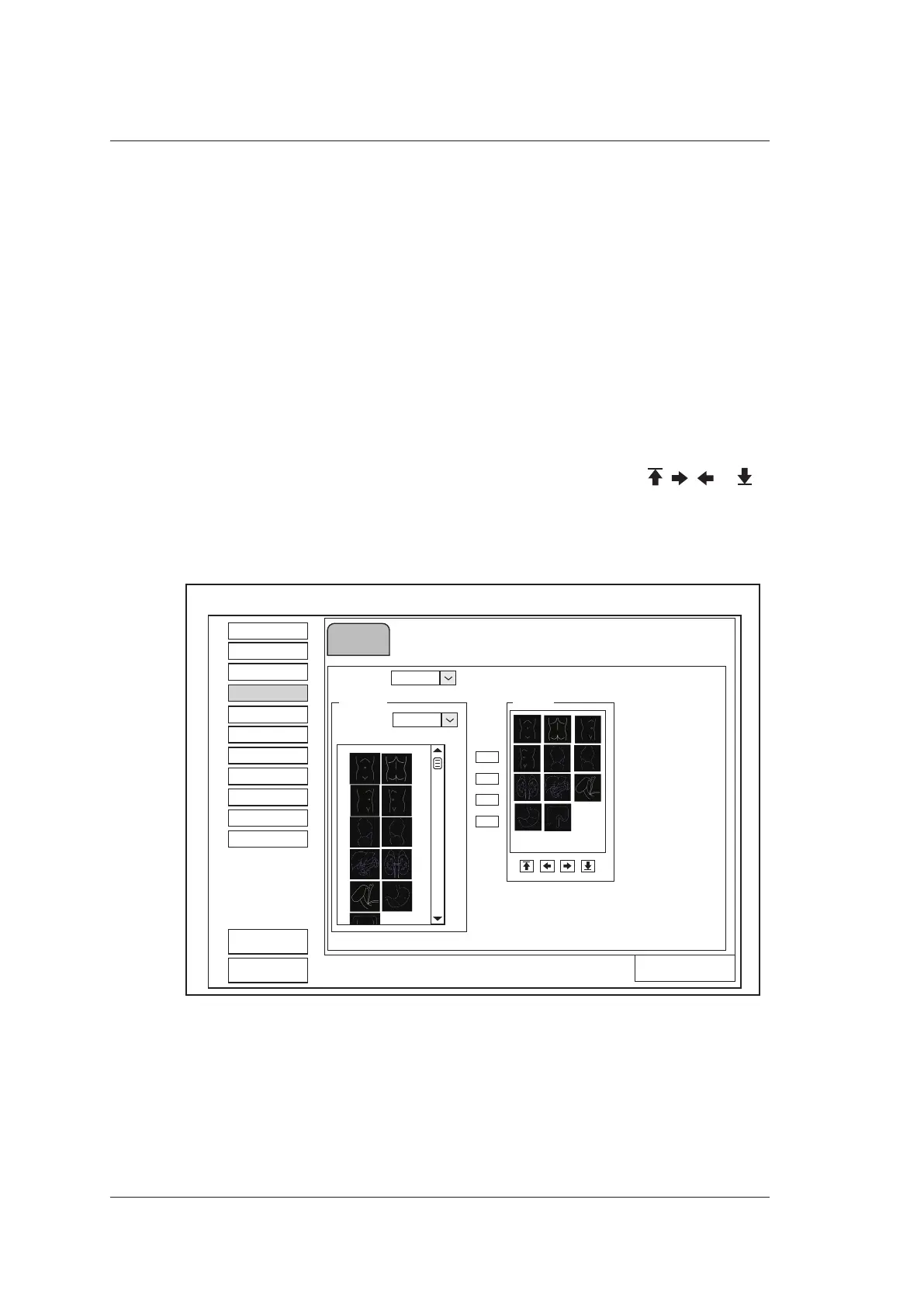4 Customizing Your System
44 Basic User Manual
Perform the following steps.
1. Select an exam type from the drop-down list beside Application.
2. Select a text annotation library from the drop-down list beside Library.
3. Add the desired text annotations in the selected library to the Annotation Selected
list.
−
Select a text annotation and click > to add it to the Annotation Selected list.
−
Click >> to add all text annotations in the selected library to the Annotation
Selected list.
−
Select a text annotation in the Annotation Selected list and click < to remove it
from the Annotation Selected list.
−
Click << to remove all text annotations from the Annotation Selected list.
4. Select a text annotation in the Annotation Selected list and click , , or to
arrange its display.
4.4 Body Mark Settings
List
>
>>
<<
<
Exam Preset
Comment
Bodymark
Report
Peripheral
General
DICOM
Help
Measure
Load Default
About
Apply
Exit
Bodymark
System Setting
Application ABD
Available
Application
ABD
Selected
Load Default
Figure 4-9 Body Mark Settings Screen
1. Select an exam type from the drop-down list beside Application.
2. Select a body mark library from the drop-down list beside Application of Available.
3. Add the desired body marks in the body mark library to the Selected list.
−
Select a body mark and then click > to add it to the Selected list.
