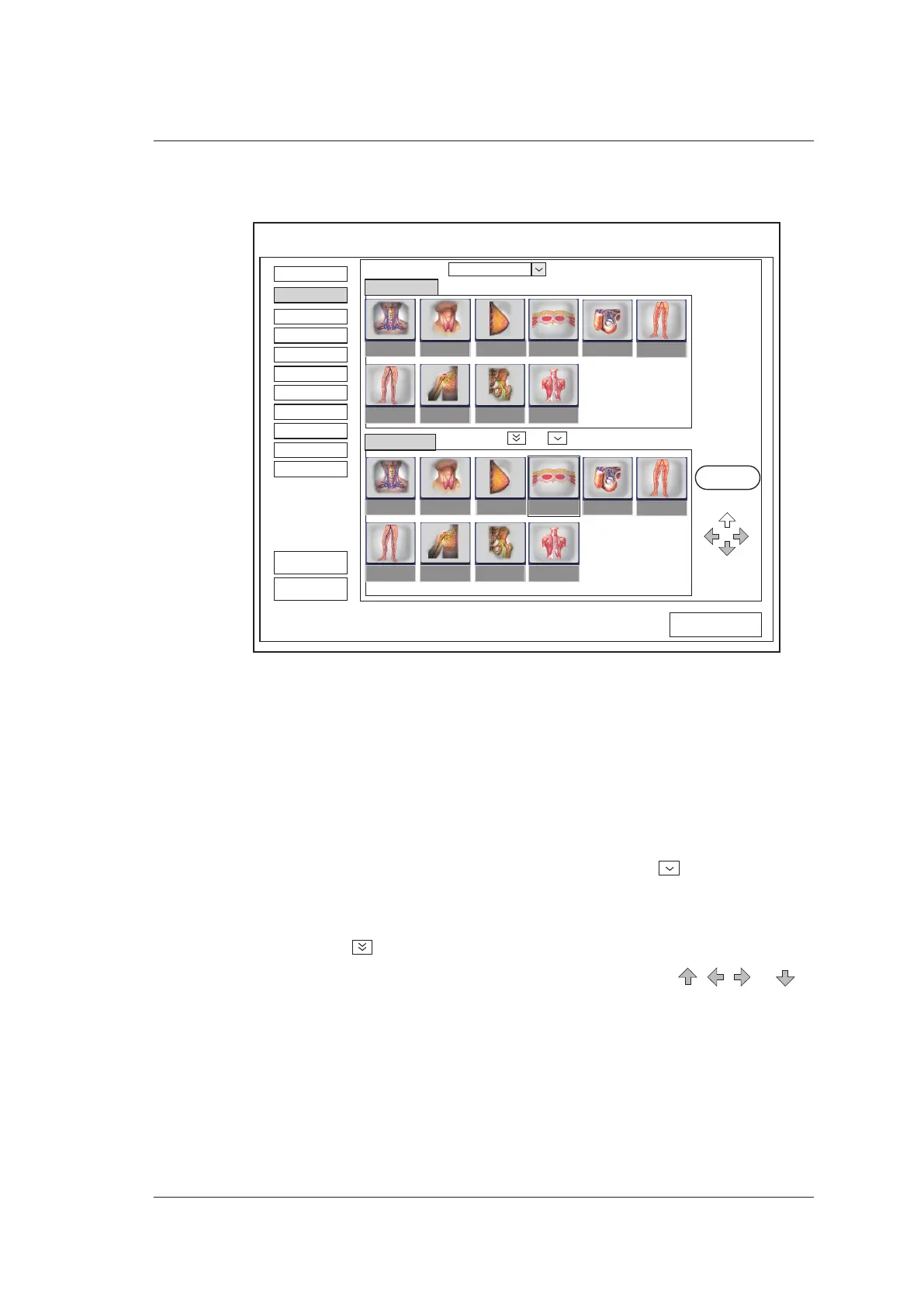4 Customizing Your System
Basic User Manual 41
4.2 Exam Preset Settings
SystemSettings
Load Defaults
Available Items
Selected Items
Delete
Probe Selection
L741
C-Vascular Thyroid Breast Superficial Testicular
Arterial
MSKL-NerveU-NerveVenous
C-Vascular Thyroid Breast Superficial Testicular
Arterial
MSKL-NerveU-NerveVenous
Exam Preset
Comment
Bodymark
Measure
Report
Peripheral
General
DICOM
Help
Load Default
About
Apply
Exit
Exam Preset
Figure 4-6 Exam Preset Settings Menu
Select one probe and all the preset exam type icons are displayed in the Available Items
list. You can modify the layout of the Application Mode screen by moving the icon left
or right, up or down or deleting the desired icon in the Selected Items list and restore the
factory defaults.
●
Click the drop-down list beside Probe Selection to select the desired probe model.
●
Select an exam type icon in the Available Items list and click to move this icon to
the Selected Items list.
●
Press and hold the confirm key, move the trackball to select one or more exam type
icons and click to move all the selected icons to the Selected Items list.
●
Select an exam type icon in the Selected Items list and click , , or to
move this icon.
●
Select an exam type icon in the Selected Items list and click Delete to delete this icon
from the list.
●
Click Apply to save the settings and the set icons are displayed on Figure 6-1.
