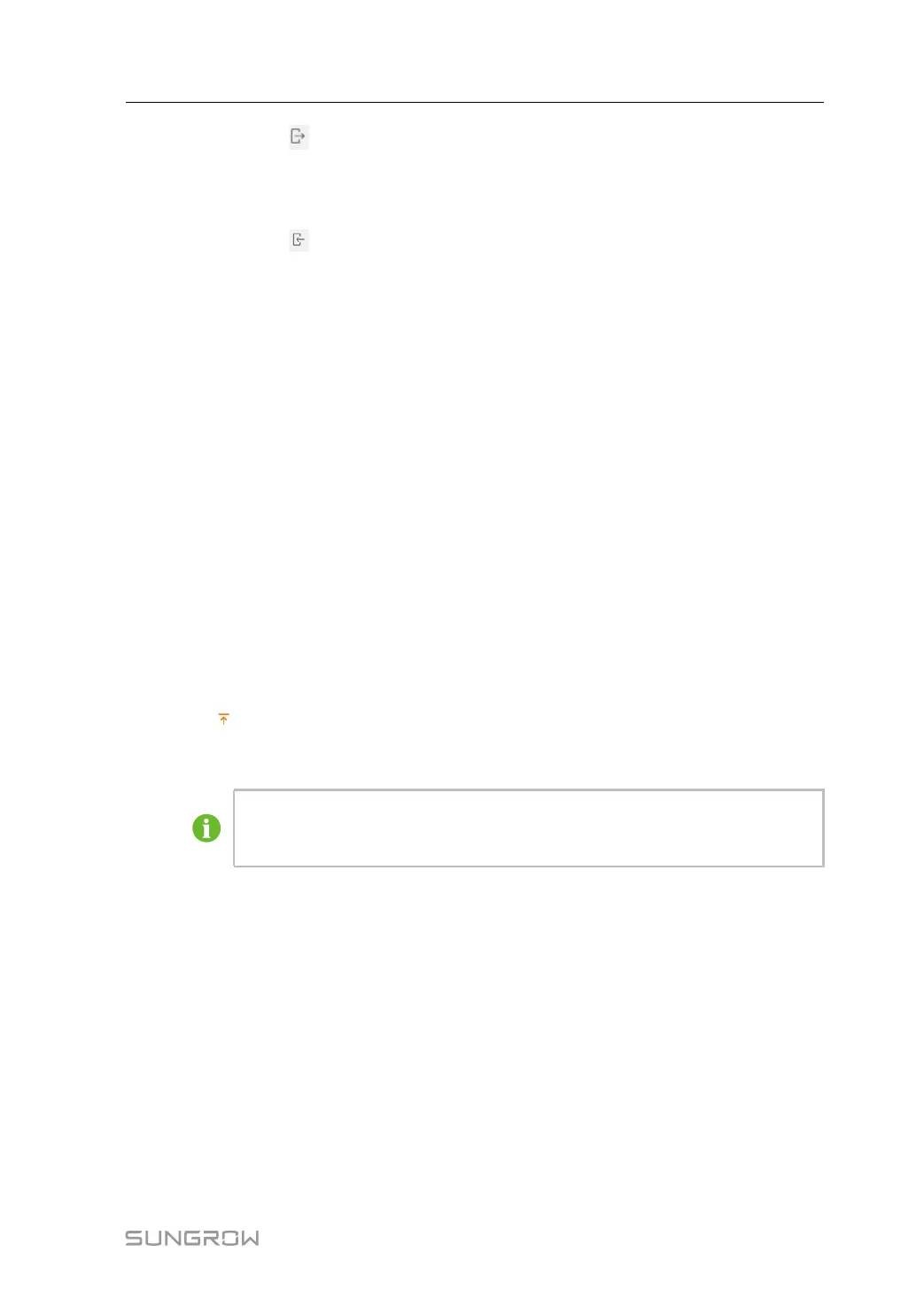45
Step 2 Click the button to export the device list.
Step 3 After the device list is exported, the user can modify device names in batch.
Step 4 After the modification is completed, save the device list file in the .csv format.
Step 5 Click the button
to import the .csv file into the Web.
- - End
7.8.1.4 Add device
Step 1 Click “Device→Device List” to enter the corresponding interface.
Step 2 Click Add Device, select a Device Type in the pop-up window, and fill in the information
required.
- - End
7.8.1.5 Add the Third-party Meter (Import Files)
Step 1 Click “Device→Device List” to enter the corresponding interface.
Step 2 Click Add Device, select Meter option in the Device Type.
Step 3 Select the port (COM1/COM2/COM3/NET) that the meter is actually connected to in the Port.
Step 4 Select Others option in the Device Model.
Step 5 Select Import Files option in the Configuration Method.
Step 6 Select the corresponding measuring point template in the “Configuration File”. Or click the
icon
to import the configuration file.
Step 7 Enter the value of Beginning Address and the Quantity of Device, click Save.
Be aware of the number of device added in each port, the Beginning Address to
be entered should bigger than the device address existed if they are in the same
port.
- - End
7.8.1.6 Add the Third-party Meter (Custom)
Step 1 Click “Device→Device List” to enter the corresponding interface.
Step 2 Click Add Device, select Meter option in the Device Type.
Step 3 Select the port (COM1/COM2/COM3/NET) that the meter is actually connected to in the Port.
Step 4 Select Others option in the Device Model.
User Manual 7 WEB Interface
