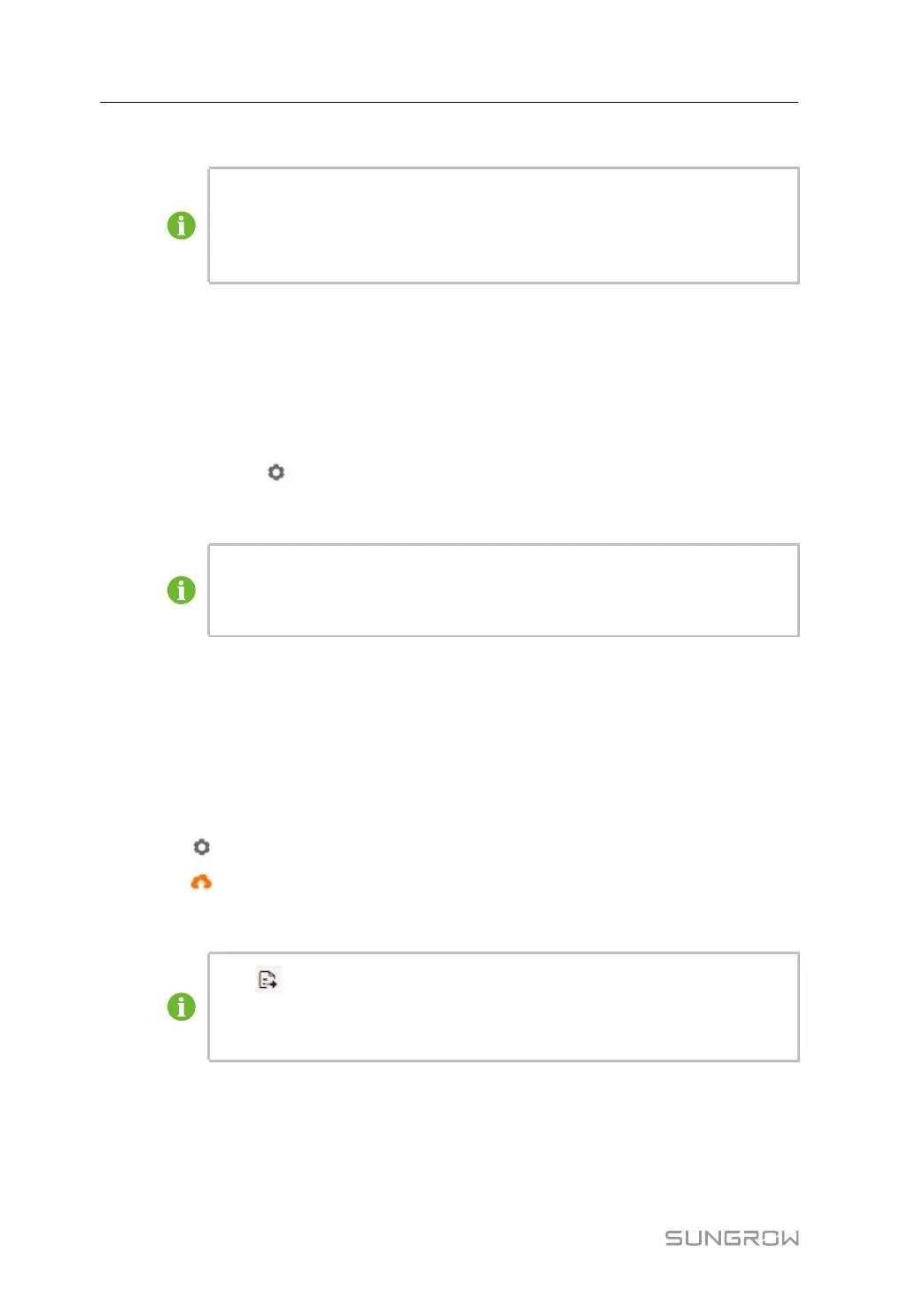60
- - End
Serial Port is set to Forwarding Is Prohibited by default, in which case this port
can only be used to collect data. If the logger is connected to a third-party device
through a COM port for data forwarding, select the COM port in the drop-down list
of Serial Port. A maximum of two COM ports can be used for forwarding.
7.10.9 Third-party portal
Configure the third-party cloud forwarding service for the Logger1000 on this interface.
Step 1 Click “System→Transfer Configuration→Third-party Portal” to enter the corresponding
interface.
Step 2 Turn on the switch.
Step 3 Click the button
on the operation bar, so that an Advanced Setting window will pop up.
Step 4 Modify the configuration information and click Save.
Set the FTP path and name it as "/FTP server directory".
For example, for the name "/SUNGROW", / is the root directory, and SUNGROW
is the directory where data is stored on the FTP server.
- - End
7.10.10 Echonet
Configure the Echonet forwarding service for the Logger1000 on this interface.
Step 1 Click “System→Transfer Configuration→Echonet” to enter the interface for configuration.
Step 2 Turn on the switch.
Step 3 Click
, and the Advanced Settings window will pop up.
Step 4 Click
to import an xml file, and then click Save.
- - End
Click
to export an xml file.
Click Quick Configuration to apply the default Echonet forwarding points config-
uration of Logger1000 for forwarding.
7.10.11 Port Parameter
Set ports of the Logger1000 on this interface.
7 WEB Interface User Manual
