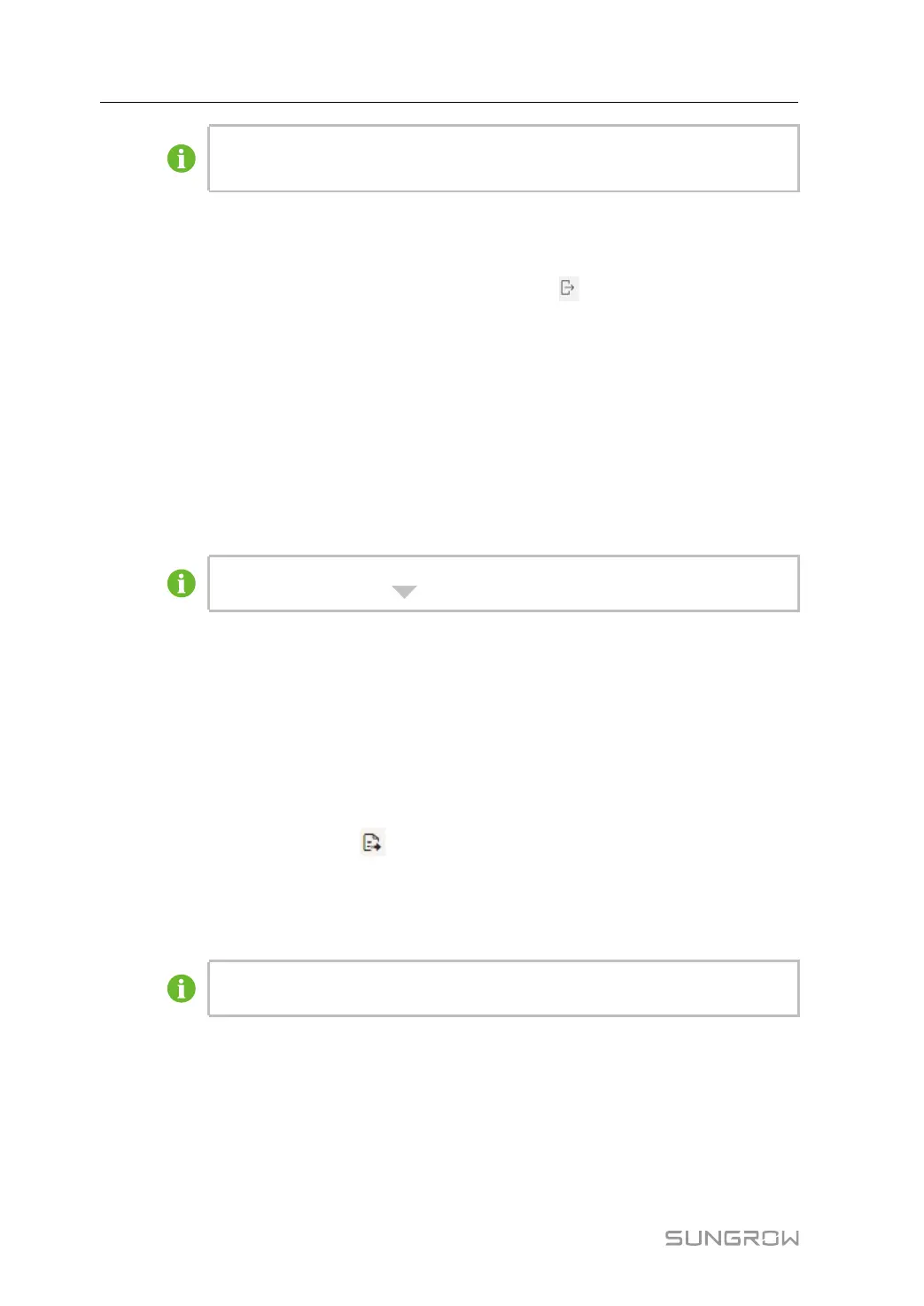50
The firmware file should be in the ".zip" format.
Never interrupt the upgrade.
7.8.3 Inverter Log
Step 1 Click “Device→Inverter Log” to enter the corresponding interface.
Step 2 Select the device running information, and click the button
to view the export progress.
Step 3 Click Save to store the exported log in the local.
Step 4 Click Cancel and then Confirm on the pop-up window, to cancel the current operation.
- - End
7.8.4 AFCI Activation
Step 1 Click “Device→AFCI Activation” to enter the corresponding interface.
Step 2 Check the devices that need to self-checking, click Self-checking and then Confirm on the
pop-up window.
The status of the self-checking device must be Enable. If the self-checking status
is Disable, you can click
to set the self-checking status to Enable.
Step 3 The result column shows the self-checking status as Self-testing, and after 7 ~ 8 seconds,
the self-checking result will be displayed as Self-checking Failure or Self-test pass.
Step 4 Click Clear Fault to bring up a dialog box showing the status of fault clearing.
- - End
7.8.5 Fault recorder
Step 1 Click “Device→Fault Recorder” to enter the corresponding interface.
Step 2 Choose the device, and click
to export the data. The exported file needs to be unzipped
locally.
Step 3 Find the .txt file, which is contained in the exported file mentioned in Step 2, and open it using
iConfig. You may now check the fault recording of the device.
Please contact SUNGROW customer service for the installation package of and
instructions for iConfig.
- - End
7.9 History Data
Click “History data→Operation Log” to enter the corresponding interface.
On this interface, users can view history information.
7 WEB Interface User Manual
