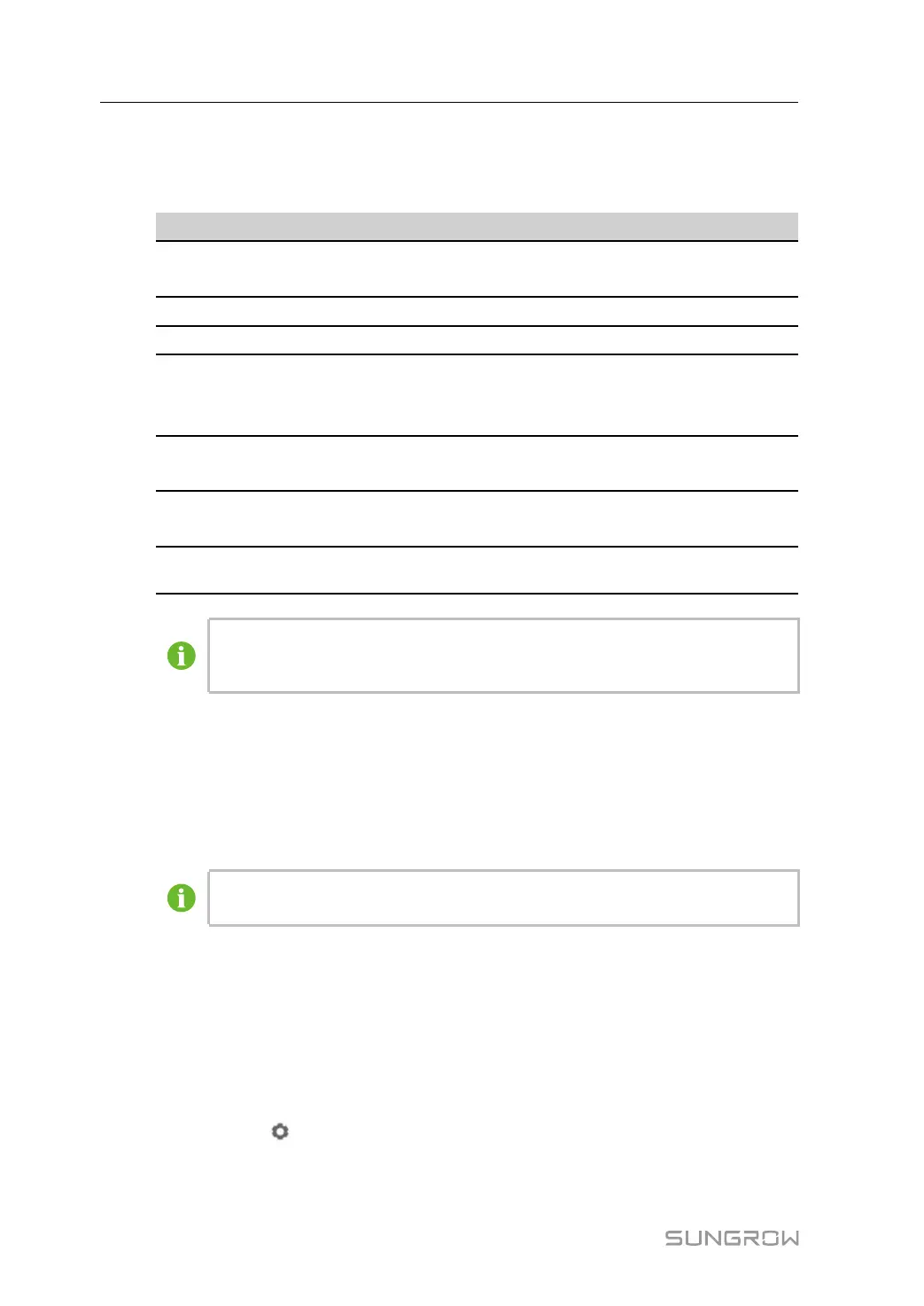48
Step 5 Select Custom option in the Configuration Method. Click Next to enter Configure Measur-
ing Point the interface.
table 7-2 Parameter description
Parameter
Description
Byte Order
Refer to the device Modbus map, parse the order of the
read byte stream
Beginning Address The beginning address of the device
Quantity of Device
The number of the device
Debug Address
The device address to be read when click Read-Back,
the range is [(“Beginning Address”), (“Beginning Ad-
dress” + ”Quantity of Device”-1)]
Read Type
With or without framing when send messages at this
point, recommend to choose continuous type
Coefficient
Refer to the Modbus map of the device, the coefficient
that multiplied the value
Read-back Value
The value of the selected measuring point read when
clicking Read-back
The user can select up to 13 objects for setting. For the corresponding parame-
ters(such as register address, register type, etc.), please refer to the user manual
of the connected meteo station.
Step 6 Select the points to be measured, click Read-back to read the information from the meteo
station in real-time to check the correctness of parameter setting.
Step 7 After confirming that the read-back data is correct, then click Confirm.
Step 8 Enter the template name in the pop-up prompt window and click Confirm on the prompt win-
dow to save the template.
The template name should be a combination of numbers, letters, dashes and
underscores starting with English letters, with a maximum length of 32 bits.
Step 9 Click Confirm on the measuring point configuring window to add the device and save the
setting.
- - End
7.8.1.9 Edit device
Step 1 Click “Device→Device List” to enter the corresponding interface.
Step 2 Click the button
in the operation bar, to modify the name of the device connected to the
Logger1000 and other parameters.
Step 3 Click Save.
7 WEB Interface User Manual
