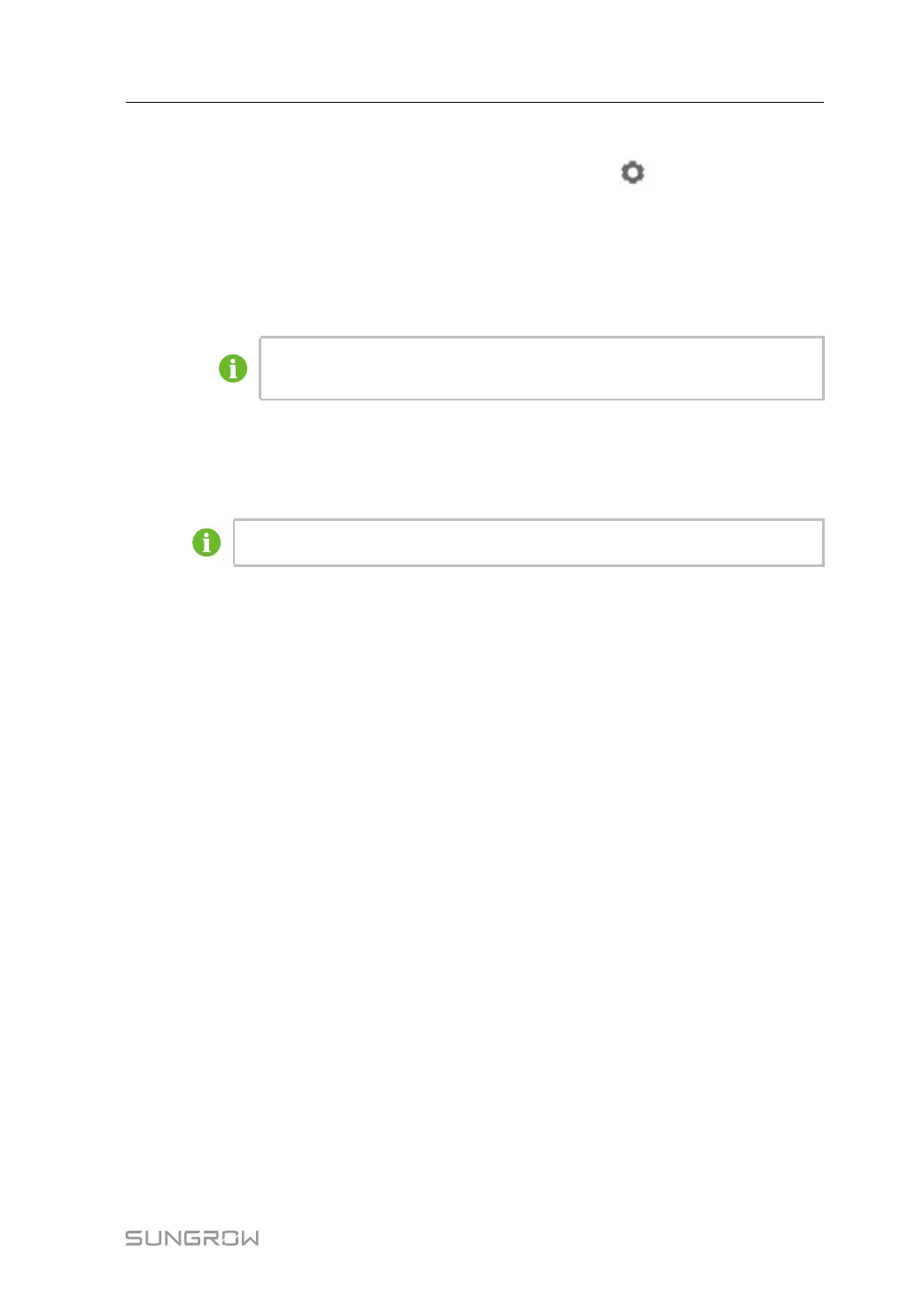67
7.10.12 MPLC
Step 1 Click “System→MPLC”, select the MPLC to be set, and click on the right to enter the
corresponding interface and set the following parameters:
1 Band Num: Band1, default band. Band2, standby band.
2 Array ID: Select the current array ID. The ID of adjacent arrays cannot be the same.
3 Winding ID: Select the winding ID.
Check whether the Array ID and Winding ID are correct. If not, the device
may go offline.
Step 2 Click Next to set the slave node. Select the device to be set and click Synchronization.
Step 3 Select the device to be restarted and click Reboot. After the rebooting is complete, click
Next.
The parameters set in Step 1 take effect only after click Reboot in Step 3.
Step 4 Click Restart master node and click Confirm.
- - End
7.10.13 About
Click About to enter the corresponding interface.
Information such as firmware information of the Logger1000 can be viewed.
• Device S/N: Check the SN of the device.
• Version Information: Click Value for five times to check the Application Software Ver-
sion, Build Software Version, and System Software Version of the device.
Users can scan the QR code via the iSolarCloud App to add the Logger1000.
User Manual 7 WEB Interface
