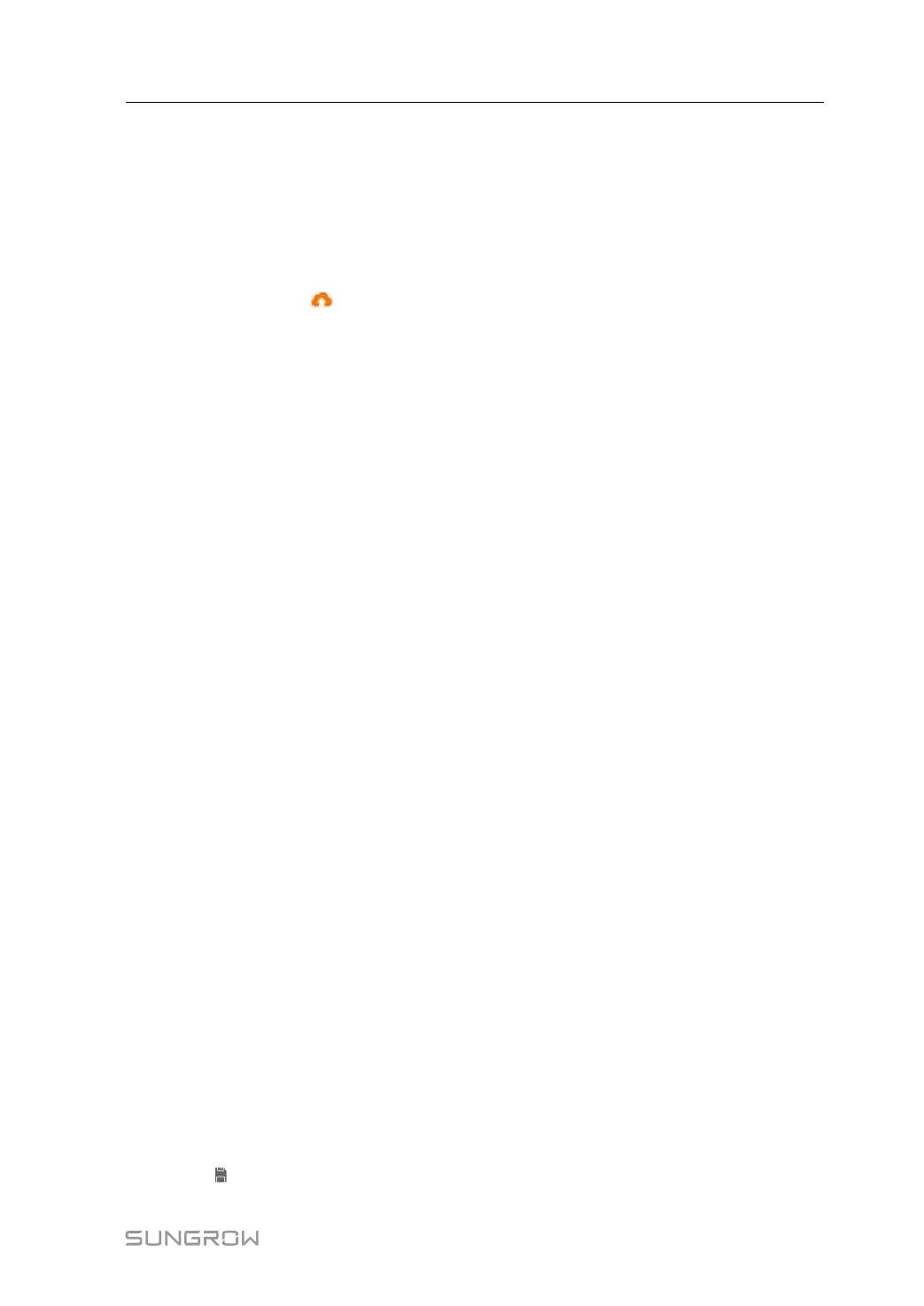59
Step 2 After editing the IEC104 forwarding point table, click “Export→IEC104 CFG” in the menu bar,
and the prompt window will pop up. Convert the excel file into .xml file, where the .xml file
and the excel file are in the same path.
Step 3 Click Add, to enter the Advanced Settings interface.
Step 4 Enter Server and Peer Port, and select Remote Signaling Measuring Point Type, Remote
Signaling Time Mark, and Upload with a Change.
Step 5 Click configuration
to import .xml file.
Step 6 Click Save.
- - End
7.10.8 MODBUS
Configure the MODBUS forwarding service for the Logger1000 on this interface.
7.10.8.1 Server Mode
In the Server Mode, Logger1000 is used as a Server and connected to PC server through
Modbus TCP protocol to implement data transmission and instruction delivery.
Step 1 Click “System→Transfer Configuration→MODBUS” to enter the corresponding interface.
Step 2 For the white list setting, refer to "7.10.7.1 White list setting".
- - End
7.10.8.2 Client Mode
In the Client Mode, Logger1000 is used a Client and connected to PC server through Mod-
bus TCP protocol to implement data transmission and instruction delivery.
Step 1 Click “System→Transfer Configuration→MODBUS” to enter the Server tab by default.
Step 2 Click Client to enter the corresponding tab.
Step 3 Click Add to enter the Advanced Settings interface.
Step 4 Enter Server and Peer Port and click Save.
- - End
7.10.8.3 RTU Mode
In the RTU mode, Logger1000 is connected to PC server through Modbus RTU protocol to
implement data transmission and instruction delivery.
Step 1 Click “System→Transfer Configuration→MODBUS” to enter the "Server" tab by default.
Step 2 Click RTU to enter the corresponding tab.
Step 3 Select serial port and enter delay time.
Step 4 Click
.
User Manual 7 WEB Interface
