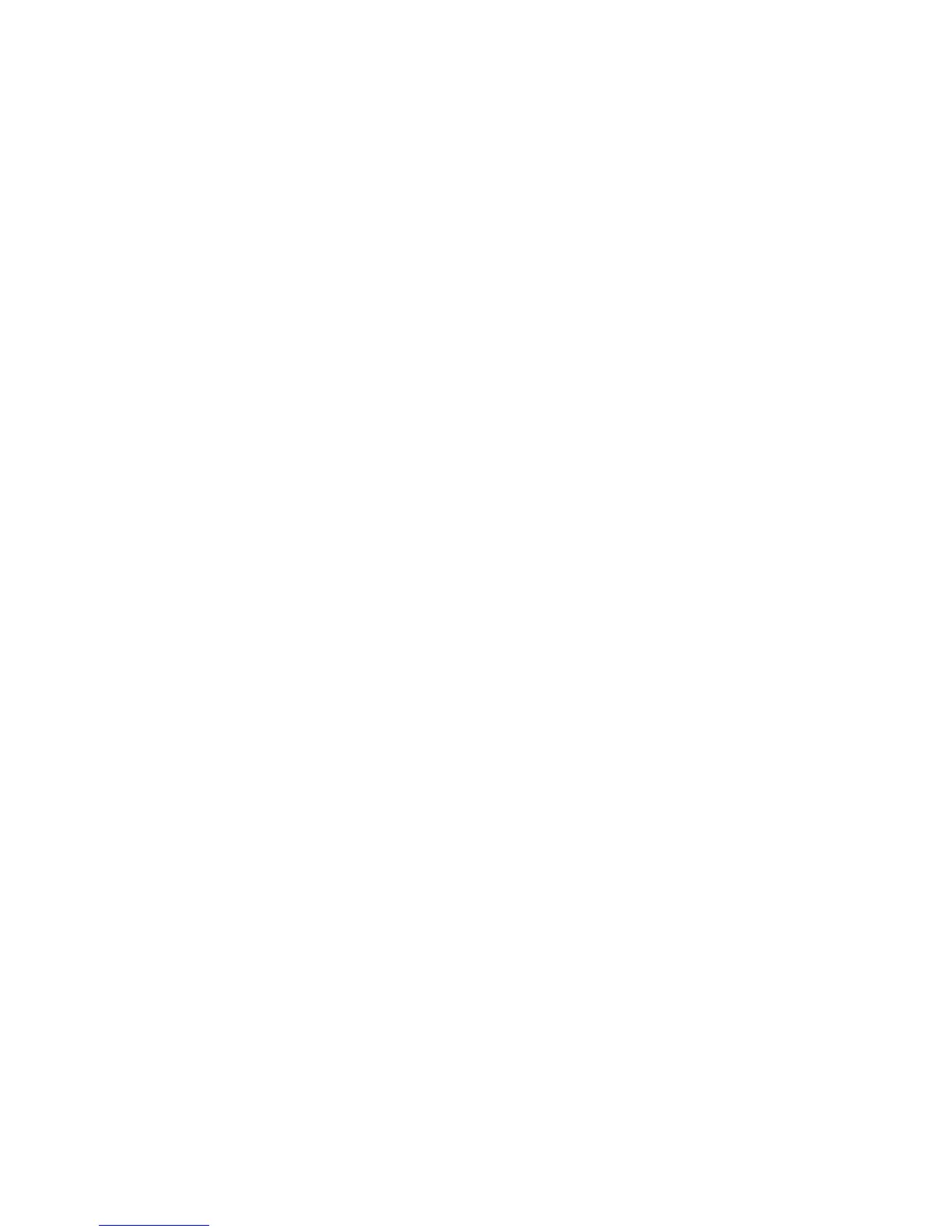8825/8830 DDS User Guide/6
Getting to know the 8825/8830 DDS
The Scanner
DDS User Interface (continued)
Option keys and Feature keys
The left half of the DDS User Interface contains the keys for selection of
options and is divided into three areas: Media Selection, Image Quality,
and Reduction & Enlargement. Status Indicator Lamps illuminate to show
which selections have been made.
The Features keys are found to the right of the Display. Features are
enabled by pressing the corresponding feature key. If the feature has an
associated screen, then that screen will be displayed when the key is
pressed. If any features are then changed from the default state, the
corresponding status lamp is illuminated next to the key.
Pressing the C/CA key on the numeric keypad twice returns all features to
the default state, and the corresponding status lamp is extinguished.
If there is no associated screen for a feature, then pressing that feature key
either alternately switches the feature on or off, or selects one of a list of
possible options. When a feature is enabled, the corresponding status lamp
is illuminated.
If the BEEP function is enabled (factory default), a beep sound will be heard
when a key is pressed. If an improper key is pressed, a multiple beep sound
will be heard.
Media Selection
The Source button selects the source of the media on which the image will
be printed. Sheet tells the Printer to print from a manually inserted sheet of
media. R3 (8830 Printers only), R2, and R1 select the media stored on
Roll 3 , Roll 2 and Roll 1 in the Printer. Auto automatically selects the roll
containing the media that best fits the size of the captured image. For most
documents, the Scanner is able to automatically detect the width of the
scanned document, permitting the Auto function to then automatically select
the most appropriate roll of media.
Note: Roll 2 and sheet feed are optional on the 8825 DDS. If these options
are not installed, they cannot be selected. To print from a cut sheet, Sheet
mode must be explicitly selected. The Auto mode cannot select a cut sheet.
The Type button selects the kind of media on which to print: Bond, Vellum
(tracing paper), or Film.
Note: only media types actually loaded into the Printer can be selected.
When a roll is selected, the media type for that roll is automatically selected
also. Refer to the 8830 Printer Operator Manual for instructions about how
to load rolls and specify the width and media