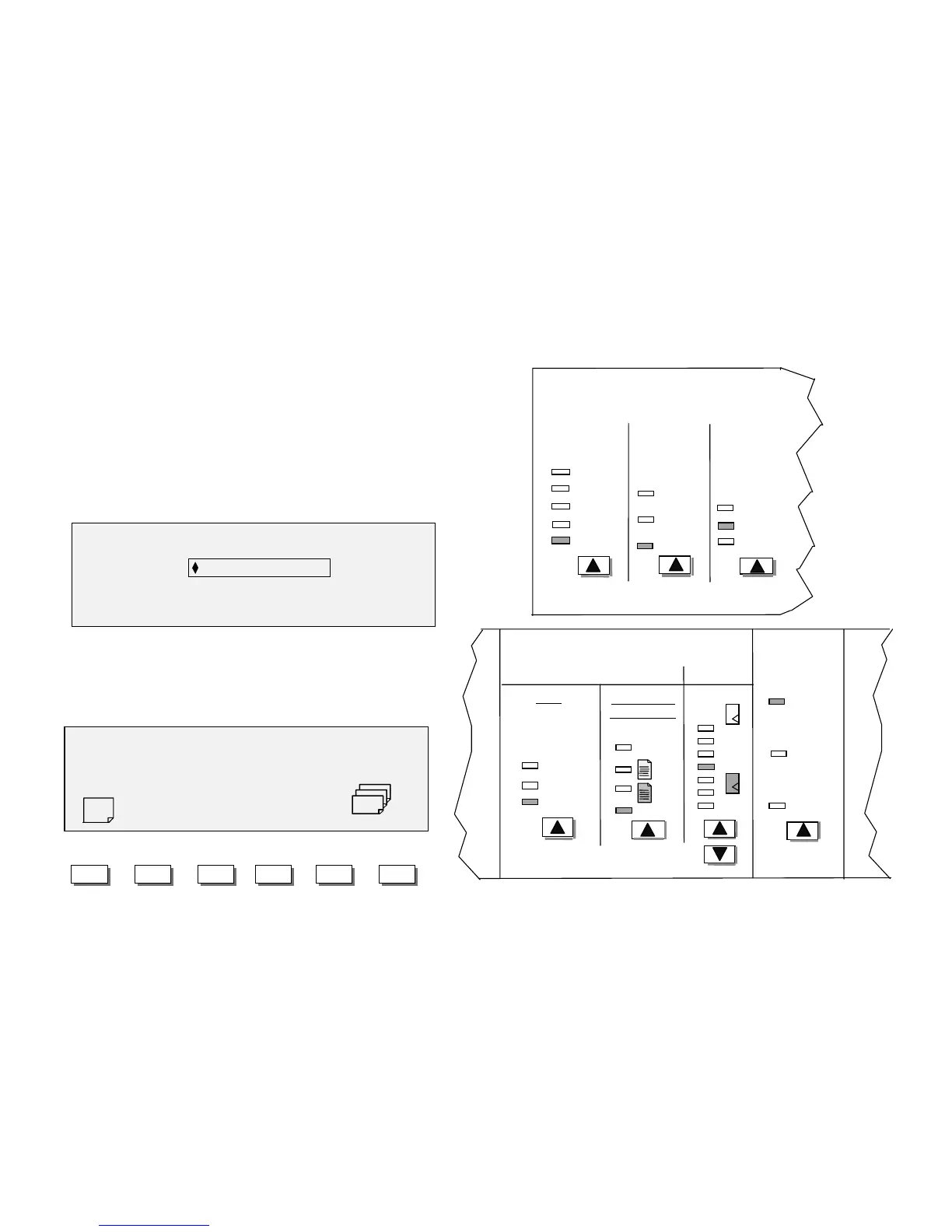8825/8830 DDS User Guide/35
Making copies (continued)
Fitting the image to a fixed copy size
The 8825/8830 DDS can automatically fit the scanned image onto a
predefined size of media.
1. Set the Media Selection Source to Auto. The Auto lamp illuminates.
This setting allows the 8825/8830 DDS to automatically select the
available media roll on which the width of the image fits the best.
2. Select the Type of media. The default setting is Bond.
3. Set the Output Format to Preset and select the desired page size. This
setting cuts the media to a previously defined length that the operator
chooses.
4. Press the Next or Previous keys until the desired output size is
highlighted.
5. Press the Enter key to confirm your choice.
6. Set Reduction & Enlargement to Auto.
Film
Bond
Auto
R2
R3
Preset
Media Selection
Sourc