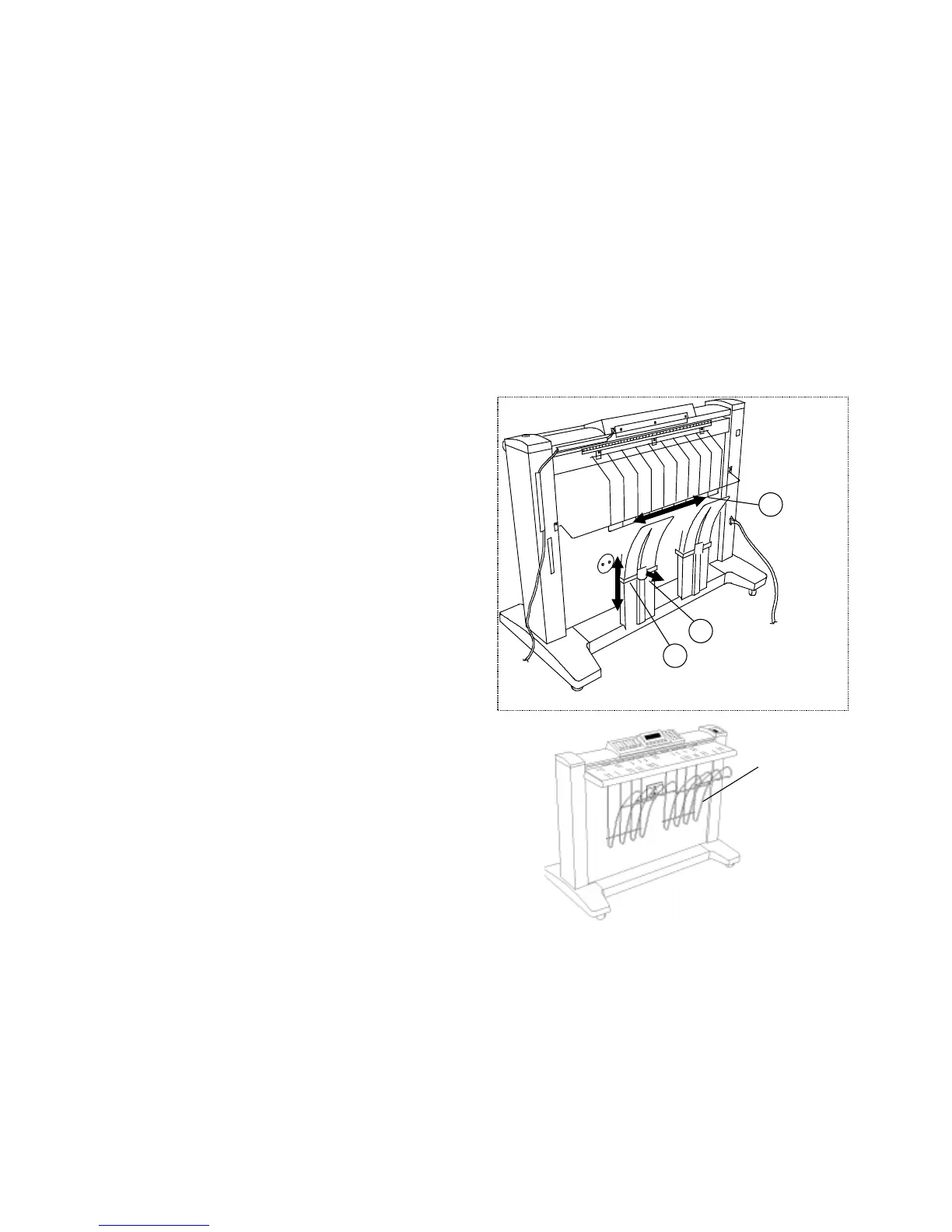8825/8830 DDS User Guide/47
Special features and making special copies
Making Collated Copies
−
Sets Build key
The Sets Build feature allows the operator to scan a series of images and
build an electronically collated set. Once the set is built, one or more
collated copies can be printed.
Note: the Sets Build feature is not available unless the 8825/8830 DDS is
in the COPY mode.
If the set is to be processed by a finishing device, such as a folder, press the
Finisher key and configure the options for the finishing device
before
enabling the Sets Build option. While the Sets Build option is active, the
finisher options cannot be changed.
Preparation
In Sets Build mode, documents of C (A2) size and larger are normally
delivered to the rear of the Scanner after the scan. If the
CONFIGURATION/ SCANNER CONTROL/ DOCUMENT RETURN
parameter is set to REAR, then
all
documents are delivered to the rear after
scanning. The 7346/7356 Scanner is equipped with a document catching
device to receive these documents. The device is for documents of E (A0),
D (A1), and C (A2) sizes.
To adjust the catching device:
1. Pull out the locking tab.
2. Slide the bar up or down. The position closest to the bottom is correct
for E size (A0) sheets. Raise the bar for shorter sizes.
3. Slide the two catching assemblies in or out from the center. The
outermost position is suitable for E size (A0) sheets. Adjust the
assemblies more toward the center for smaller sizes.
The front of the Scanner is equipped with a document organizer that is
convenient for holding the collated set of original documents. The operator
may then select one sheet at a time for scanning.
1
2
3
Document
Organizer