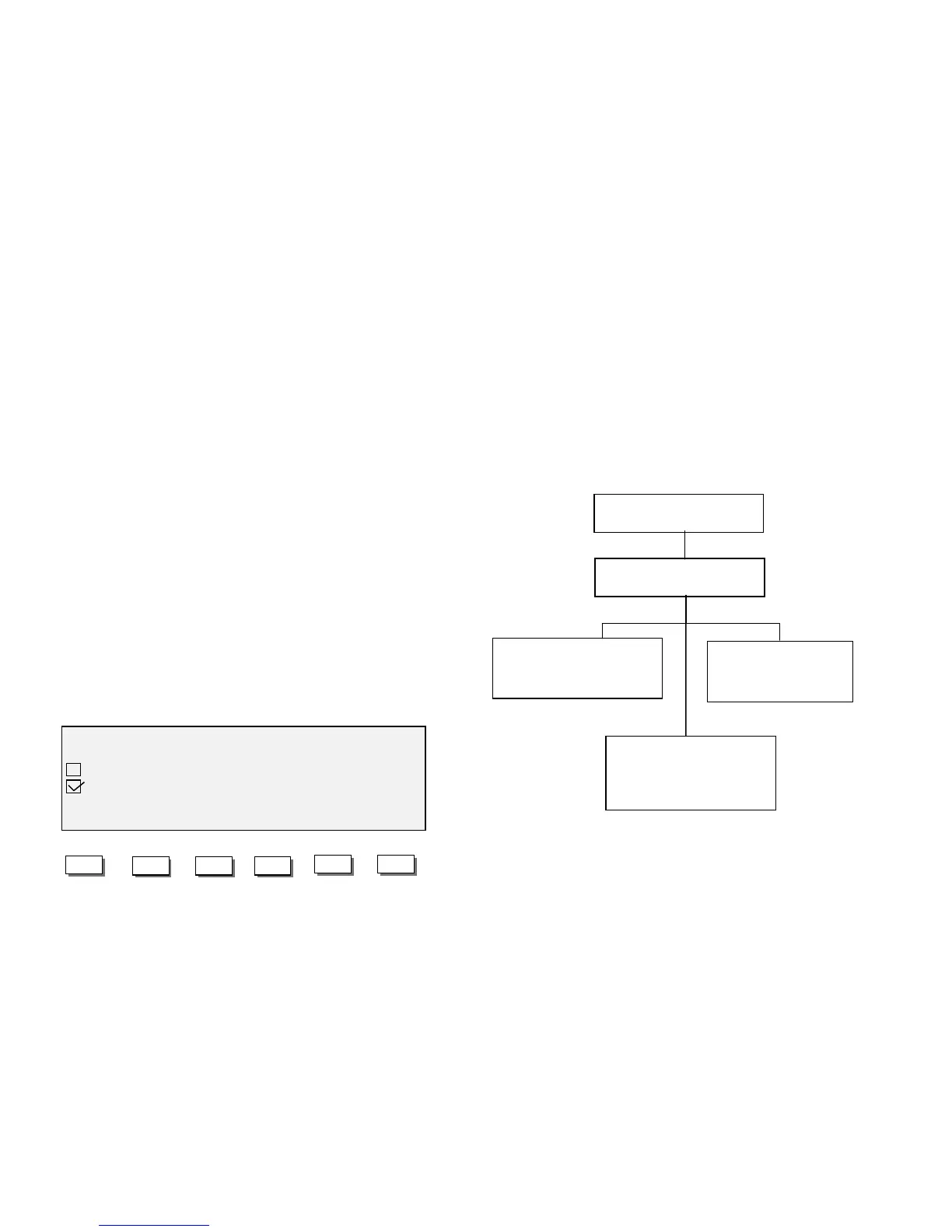8825/8830 DDS User Guide/72
Reference
Configuration Menu (continued)
Scanner Control
The SCANNER CONTROL screen allows the operator to set the options for
how the Scanner starts and finishes a scan.
The DOCUMENT RETURN feature tells the Scanner, after the scan, either
to return the document to the front of the Scanner (FRONT), or to drop from
the rear of the Scanner into the catch tray. (REAR). FRONT is the factory
default.
Note: documents longer than 5 feet (1.52 m) always exit to the rear.
The AUTO SCAN feature tells the Scanner to automatically start the scan
when the document is inserted (ENABLED), or to wait until the Start key is
pressed (DISABLED). ENABLED is the factory default.
The AUTOWIDTH/ CENTER feature enables the automatic detection of the
width of the document, and the automatic centering of the image. ENABLED
is the factory default. If the feature is disabled, the operator is prompted to
manually enter the width of the document and must carefully center the
document during insertion into the Scanner.
Navigate to the SCANNER CONTROL screen. Press the Next or the
Previous key to select the feature desired. Press the Enter key to confirm
the choice. Press the Next or the Previous key to select the setting desired.
Press the Enter key to confirm the choice. In the case of AUTOSCAN and
AUTOWIDTH/ CENTER, a check mark in the box indicates that the feature
is enabled.
Press the Exit key to leave the SCANNER CONTROL screen.
AUTO SCAN
•
DISABLED
•
ENABLED *
AUTOWIDTH/ CENTER
•
ENABLED *
•
DISABLED
DOCUMENT RETURN
•
REAR
•