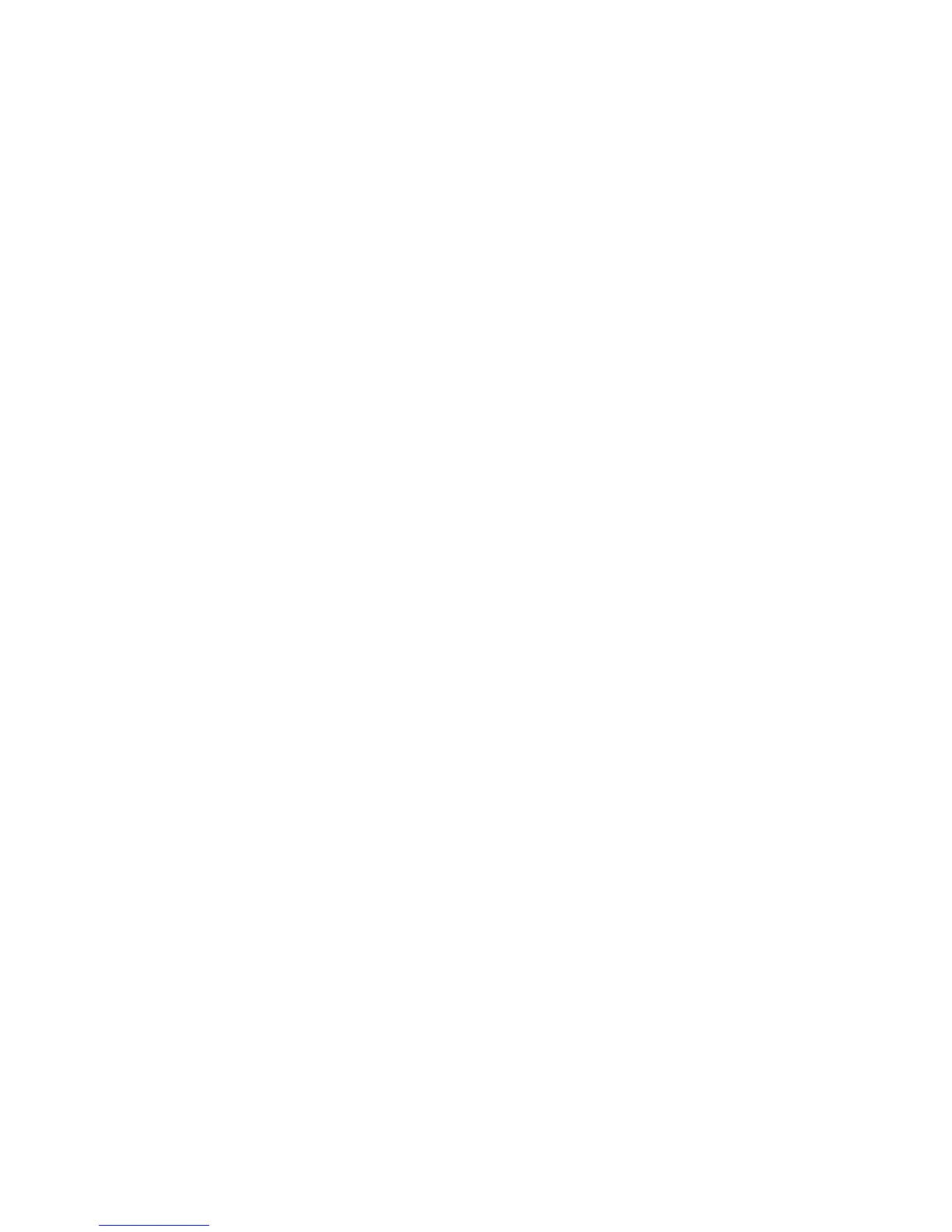8825/8830 DDS User Guide/115
Problem Solving (continued)
Printer
Please refer to the User Guide for the 8830 Printer for help in solving
problems in operation of the printer or difficulties with printer media.
Scanner
This problem solving section contains information that you can quickly try to
restore or correct the scanner’s operation. If these procedures do not
restore normal scanner operation, please call for service.
Locate the observed symptom below.
Find the symptom you are observing, and perform the steps indicated to fix
the problem.
The Exposure Lamp does not illuminate when you switch on the
Scanner
1. Check that the power cord is connected to the Scanner and to the
correct power source.
2. Check that the Main Power Switch is in the on (1) position.
The Scanner does not normalize
The scanner adjusts the camera by referencing the reflectivity of the
Document Hold-down Guide. If there is dirt on the Platen Glass or the guide,
some camera elements will see a level of reflectivity that is outside allowable
limits. Normalization then fails, and copy quality may not be satisfactory. If
this occurs:
• Check that the Document Hold-down Guide is installed before the
Scanner is switched on. The Scanner will not normalize if the guide is
not installed.
•
If the problem still exists, perform the procedure,
Cleaning the Platen
Glass and the Document Hold-down Guide.
Then:
1. Press the Menu Key on the Scanner DDS User Interface.
2. Press the Next key until the Diagnostics mode is selected.
3. Press the Enter key to enter the Diagnostics mode.
4. Enter the Key Operator password and press the Enter key.
5. Select Normalize Scanner.
•
The message is displayed: The Scanner is currently Normalizing.
Please wait... .
•
When the Scanner successfully normalizes, the display reports that fact.
Press the Exit key until the display indicates Ready to copy. Then
continue normal operation.
•
If the normalization process fails, a screen is displayed with the
message, Normalization has Failed. Press the Exit button to return to
the NORMALIZE SCANNER screen. Ensure that the Platen Glass and
the Document Hold-down Guide are truly clean, and press the Enter key
again. If the Scanner still fails to normalize, call for service.