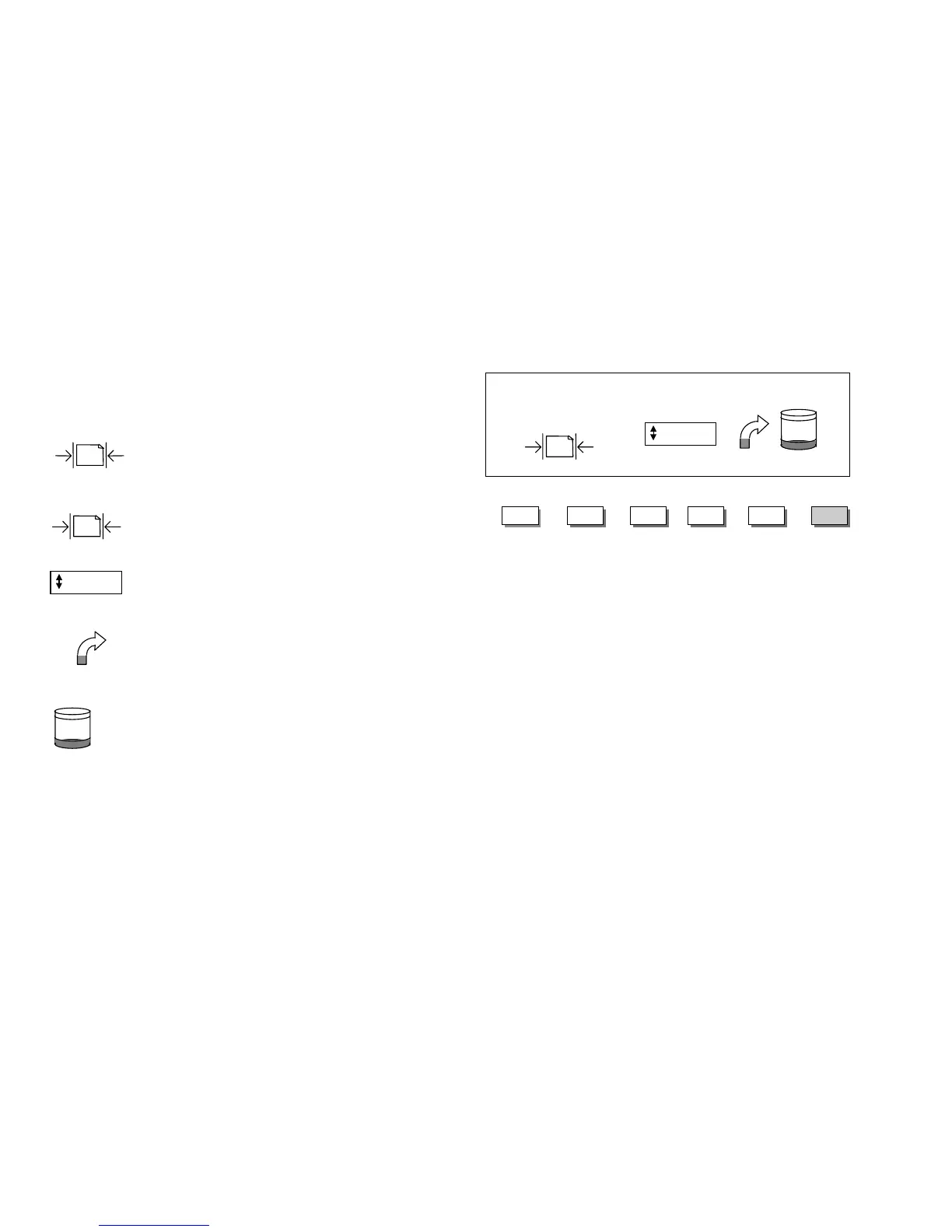8825/8830 DDS User Guide/58
Scanning to the Network (SCAN mode)
(continued)
Understanding the READY TO SCAN screen
The READY TO SCAN screen displays the following special information:
This icon shows information about the width of the
document to be scanned. In AUTO mode, the scanner
automatically detects the width of the document. If the
scanner cannot detect the width of a specific document, the
operator is prompted to enter the width manually.
If the AUTO WIDTH CENTER feature is disabled, then the
operator is prompted to enter the width manually for each
document scanned. The selected width is displayed. Refer
to the
Configuration menu
section to enable or disable this
feature.
This area shows the selected scanning resolution. Press
the Next or Previous key to select a value of 100, 200, 300,
or 400 DPI. A new value may be selected before each
scan.
This icon shows how much Random Access Memory (RAM)
is in use by the scanned file. As space is used, the dark
area increases. After the scan is complete, the file is
processed and then moved to the internal hard disk. The
RAM space then becomes available again.
This icon shows how much hard disk space is in use by
stored files. As space is used, the dark area increases.
When files are moved off the disk over the network to
remote devices, the space becomes available again. Files
are also deleted when the age of the file exceeds the value
set in the timer. Refer to the
FILE DELETION Timer
section
to set this value. The factory default is 24 hours.
READY TO SCAN
INSERT DOCUMENT
EnterNext Exit Mode
Menu
Previous
AUTO
400 DPI
400 DPI
AUTO
36 IN