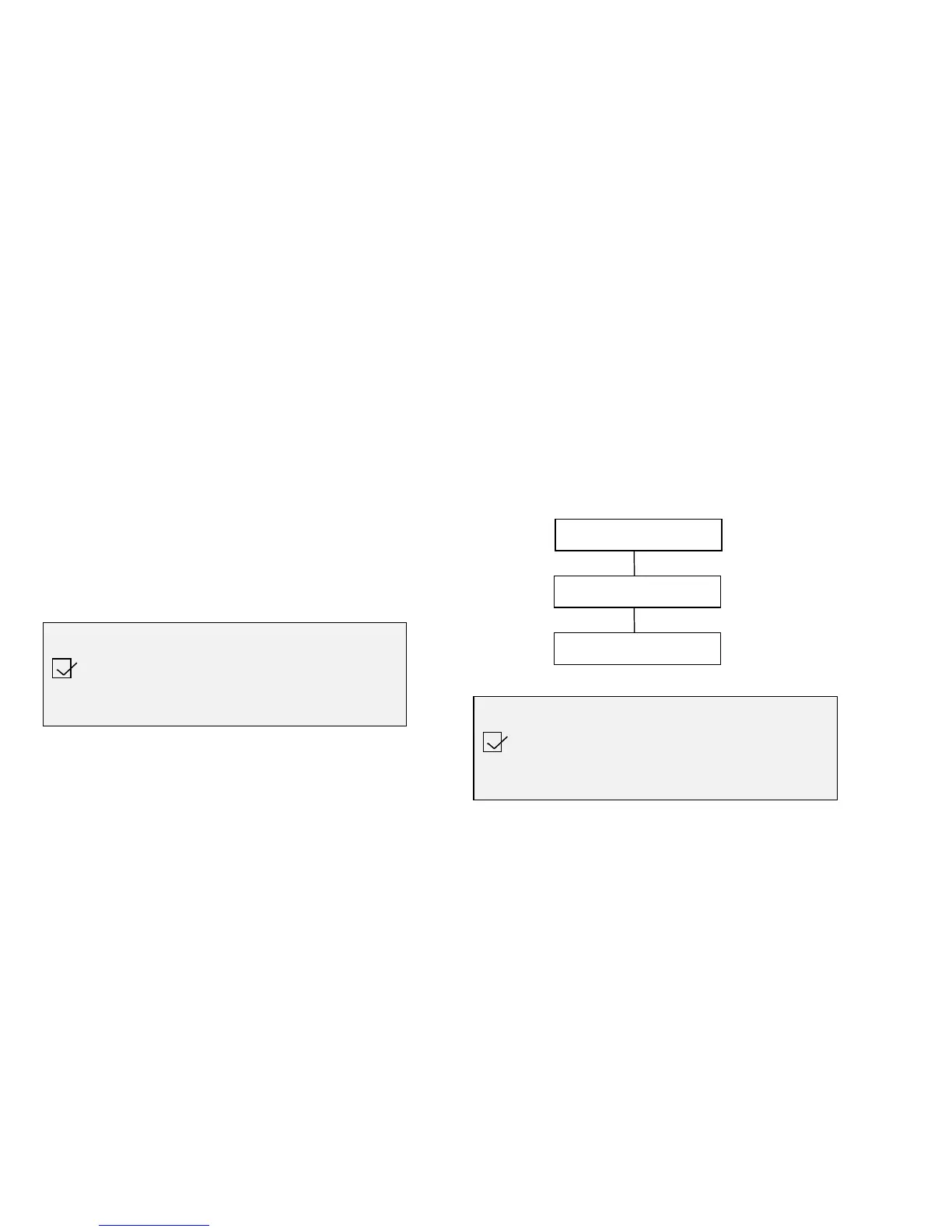8825/8830 DDS User Guide/70
Reference
Configuration Menu
Copy Options (continued)
Imaging
The IMAGING options screen allows automatic image rotation to be enabled
or disabled. If AUTO-ROTATE is enabled, the scanned image will be
electronically rotated, if necessary, to better fit the specified output format.
The factory default setting is DISABLED.
Select IMAGING from the COPY OPTIONS screen, and press the Enter
key. The IMAGING screen is displayed.
Press the Enter key to place a check mark in the box and enable the
autorotation option. Press the Enter key again to remove the check mark
and disable the option.
Press the Exit key to leave the IMAGING screen
Scan Options
The SCAN OPTIONS screen allows the CREATE PREVIEW feature to be
enabled or disabled. When CREATE PREVIEW is enabled, a small JPEG
(.JPG) file is created during the scanning process and stored on the hard
disk. Document retrieval software, running on a network connected terminal,
can use this file to display a preview of the scanned image.
IMAGING
AUTO-ROTATE
CONFIGURATION
SCAN OPTIONS
CREATE PREVIEW
SCAN OPTIONS
CREATE PREVIEW