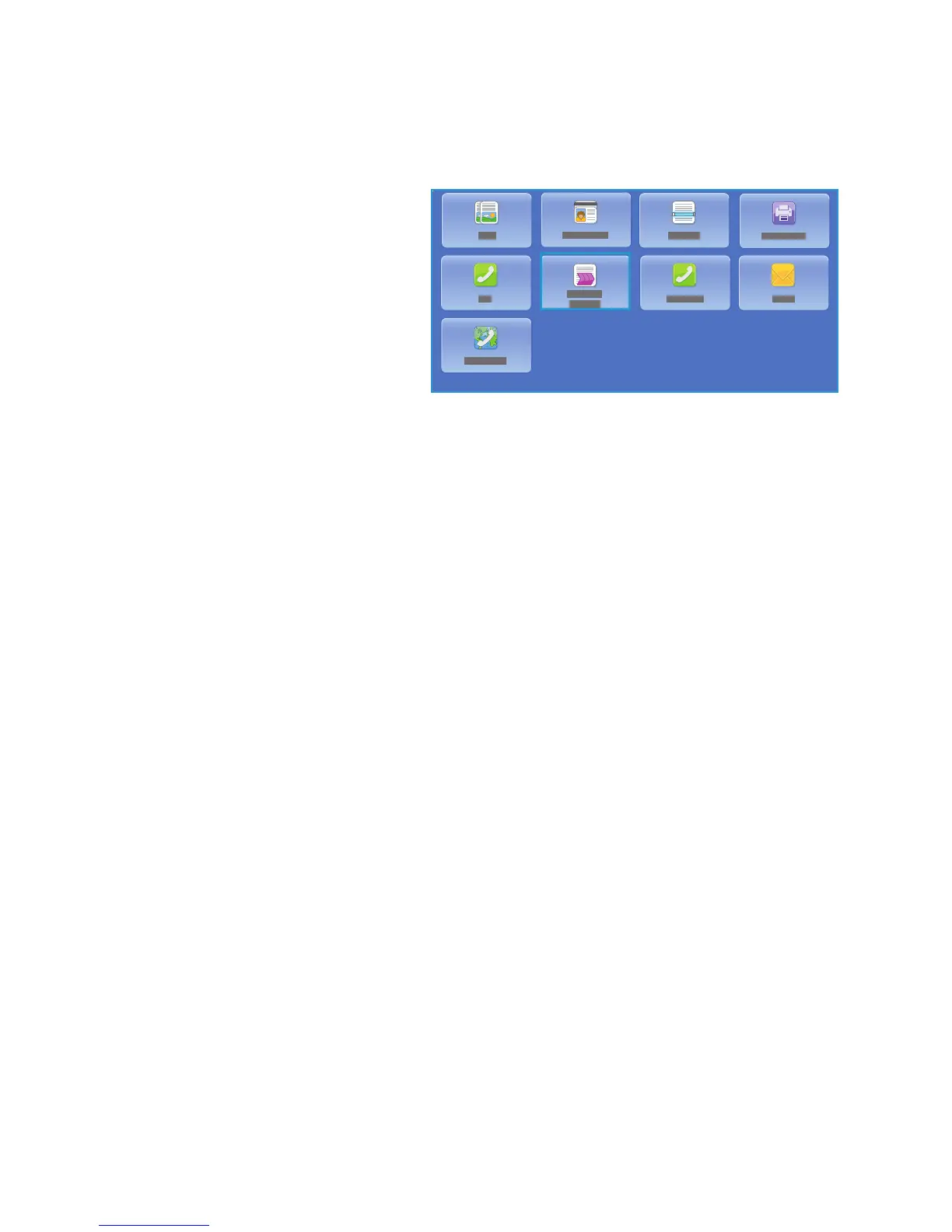Introduction
ColorQube 9301/9302/9303 Multifunction Printer
User Guide
100
Introduction
Workflow Scanning is a standard feature
that can be enabled. If enabled, it is
selected by pressing the Services Home
button and touching Workflow Scanning
option
.
Workflow Scanning enables the creation of
an e
lectronic image file by scanning a hard
copy document. Use Workflow Scanning
when both the printer and the computer
have access to the same specified filing
location. The scanned file is placed in
location specified by the template selected on the printer, for example, a repository set up on a
network server, a PC drive or a USB Flash Drive.
The standard Workflow Scanning option enables the electronic images to be stored and retrieved from
a
server or workstation on the network. Further options are available:
• Sc
an to Mailbox will store the image in the printer memory and a user can retrieve the files by
using CentreWare Internet Services. For further information, refer to Scan to Mailbox on page 115.
• Sc
an to Home allows a user to send the files to a location on the network specified as the Home
destination. For further information, refer to Scan to Home on page 118.
• Sc
an to USB Flash Drive allows a user to store the images on a USB Flash drive inserted into the
printer USB Port, refer to USB Port on page 121.
Workflow Scanning is set up by a system administr
ator using CentreWare Internet Services. Users can
use CentreWare Internet Services to create templates and folders once the relevant scanning function
has been set up and enabled.
Instructions for using the basic Workflow Sc
anning features are provided in the
ColorQube 9301/9302/9303 Multifunction Printer How To Sheets. If Authentication or Accounting has
be
en enabled on the printer, you may have to enter login details to access the features, refer to Log
In/Out on page 120.
Repositories
Repositories are directories or filing locations set up on a server, where the scanned files are saved to
and held. The Repositories are set up using CentreWare Internet Services. Before you can use Workflow
Scanning, the system administrator must set up the repositories available to the printer. Selecting a
template identifies the repository / location the scanned job is filed to. Repositories are validated by
CentreWare Internet Services when defined by the system administrator as a scanning destination. Up
to five Repositories (one default and four additional) can be defined. After the Repositories are set up,
they are available to you as choices when modifying templates.
