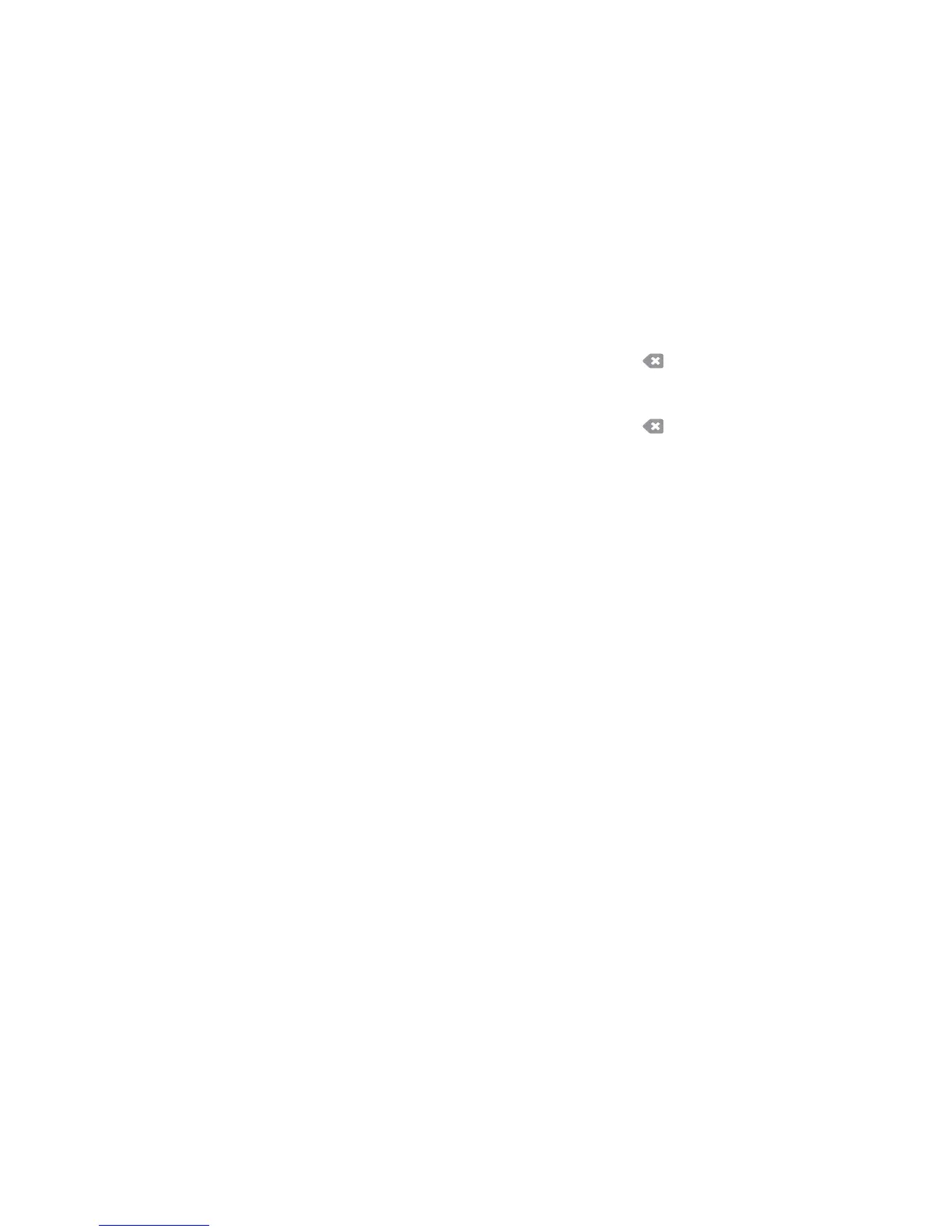Device Settings
ColorQube 9301/9302/9303 Multifunction Printer
User Guide
205
• Enter the IPv4 Address, Subnet Mask, Host Name, and Gateway information by selecting each
of the fields in turn. A numeric keypad is displayed for numeric entries, or a keyboard is displayed
for text entries.
• Select Next to continue to
the next screen. A completion screen is displayed with instructions for
printing a Configuration Report, if required. Select Done to exit.
• Select another option to program, or select Cl
ose to return to the previous screen.
Contact Numbers
Use to enter the Customer Support and Supplies Telephone numbers that are displayed on the printer.
• Cust
omer Support Number is selected to type the Xerox Support number supplied with the
printer. Enter the number by using the keyboard and select Save. Use
option or backspace on
the keyboard to delete an incorrect entry, or to delet
e the entire entry.
• Su
pplies Number is selected to type the telephone number that you call to obtain supplies for the
printer. Enter the number by using the keyboard and select Save. Use
option or backspace on
the keyboard to delete an incorrect entry, or to delet
e the entire entry.
Select Next to continue to
the next screen. A completion screen is displayed with instructions for
printing a Configuration Report, if required. Select Done to exit. Select another option to program or
select Close to return to the previous screen.
Display Brightness
Enables you to adjust the brightness of the touch screen to suit ambient light levels.
Adjust the brightness, as required, using the indicator.
Configuration/Information Pages
Provides various options for printing the Configuration Report and information pages.
• Ad
ministrator only: Ensures that the Configuration Report and information pages can be printed
only by authenticated system administrators.
• Open to all use
rs Provides all users with access to print the Configuration Report and information
pages.
• P
rint Configuration at Power On: Is set to Yes to print a configuration when the printer is
powered on, or No to disable the option.
• Pr
int Now prints the Configuration Report immediately.
Reset UI to Factory Settings
This option resets all the control panel and touch screen settings to their original state when the printer
was set up at the factory.
A confirmation screen is display
ed. Select Reboot to continue with the reset and to reboot the printer.
Select Cancel to exit without resetting the settings.
