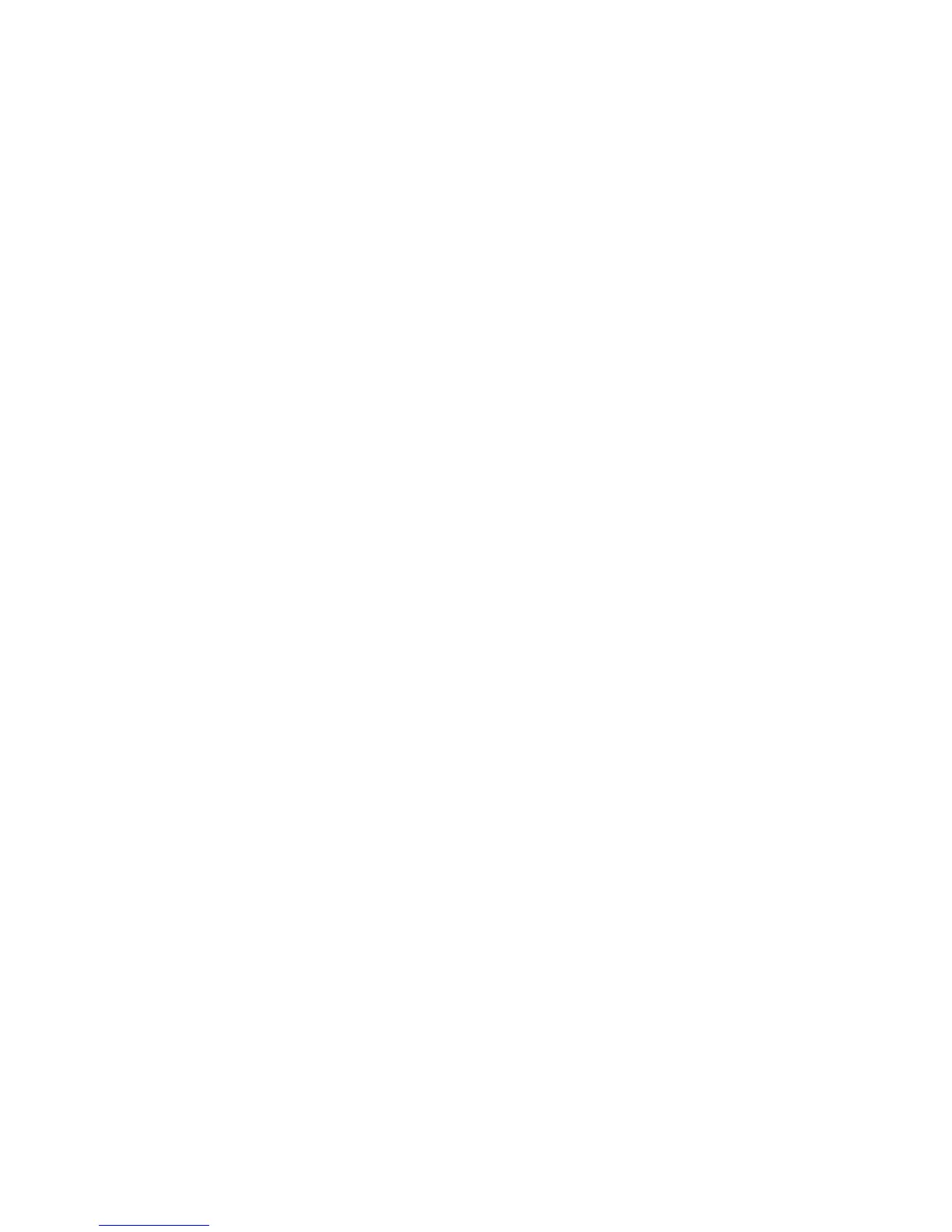Device Settings
ColorQube 9301/9302/9303 Multifunction Printer
User Guide
199
Paper Size Preference
This option is used to select the most frequently used paper size formats.
• Inches for formats such as 8.5 x 11 in. or 11 x 17 in.
• Metric for formats such as A4 or A3.
Audio Tones
The printer generates three types of audio tones to notify the user of an event that has occurred at the
printer. Use this feature to switch off or adjust the volume of each of the tones.
• Fault Tone sounds when there is a fault on the printer. Select High, Medium, Low, or Off. Use Test
to hear the tone selected.
• Conflict Tone sounds when an incorrect touch screen selection is made. Select High, Medium,
Low, or Off. Use the Tes t option to hear the selected tone.
• Selection Tone sounds when the printer accepts your selection. Select High, Medium, Low, or Off.
Use Test to hear the selected tone.
Billing Impression Mode
This feature enables you to change the Billing Impression Mode on your preference. To change the
Billing Impression mode, contact Xerox Customer Support with provided sequence PIN number and
serial PIN number. For further information, refer to the System Administrator Guide.
Feature Installation
This feature enables you to do feature installations. For further information, refer to the System
Administrator Guide.
Paper Management
Select Paper Management to access the following settings:
• Paper Type and Color on page 199
• Paper Substitution on page 200
• Paper Size Preference on page 200
• Tray Settings on page 200
• Tray Contents on page 200
Paper Type and Color
Allows the programing of the default paper type and color. This is usually the most common media
that is used in the printer and is the media that the printer feeds if a specific paper type is not selected.
• Select Plain or Recycled for the paper type, using the scroll bar.
• Select a paper color from the list shown, using the scroll bar. If the required color is not shown, use
the Other option.
