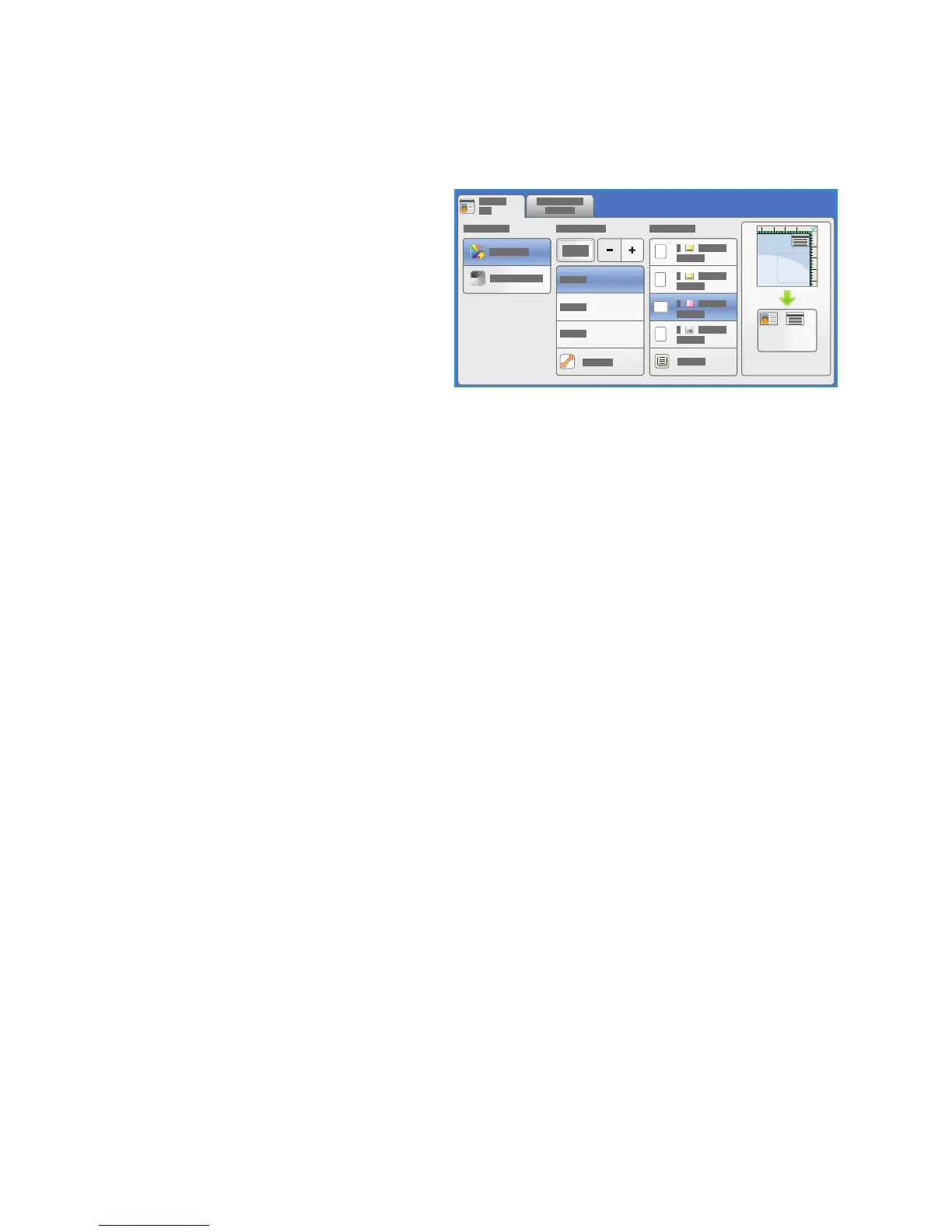You can copy both sides of an ID card or small
document onto one side of paper. Each side is
copied using the same location on the
document glass. The printer stores both sides
and prints them side by side on paper.
To copy an ID Card:
1. Lift the automatic document feeder. Place the ID card face down onto the document glass and
al
ign it to the arrow at the top right rear corner. Close the automatic document feeder.
2. Press the Clear All
(AC) button once to cancel any previous screen programing selections.
3. Press the Services Home butt
on and touch ID Card Copy.
The ID Card Copy features are displayed.
4. Select the required enlargement or reduction.
5. Select the paper tray required for the job. The g
raphic on the screen changes to reflect the
orientation of the output paper.
6. Touch Image
Quality Side 1 and program the features required for side 1.
7. Type the copy quantity by using the numeric keypad and press St
art on the Control Panel to scan
side 1 of the ID card.
8. Lift the automatic document feeder and turn over the
ID card to enable side 2 to be scanned.
Close the automatic document feeder.
9. Touch Image
Quality Side 2 and program the features required for side 2.
10. Press St
art to scan side 2 of the ID card.
The job is processed and printed. Retriev
e your copies from the output tray.
If your job is held in the list, it requires additional
resources to print. To identify the resources required,
press the Job Status button. Touch your job in the list and touch Job Details. Once the resources are
available, the job prints.
Output Color
The Output Color options include selections to detect and match the color of the original or produce
monotone, full color, or a single color output from the original automatically. Use More to access all
the options. The options are:
• Au
to Detect to select output that matches the original.
• Black and Whit
e to select monotone output regardless of the color of the original.
