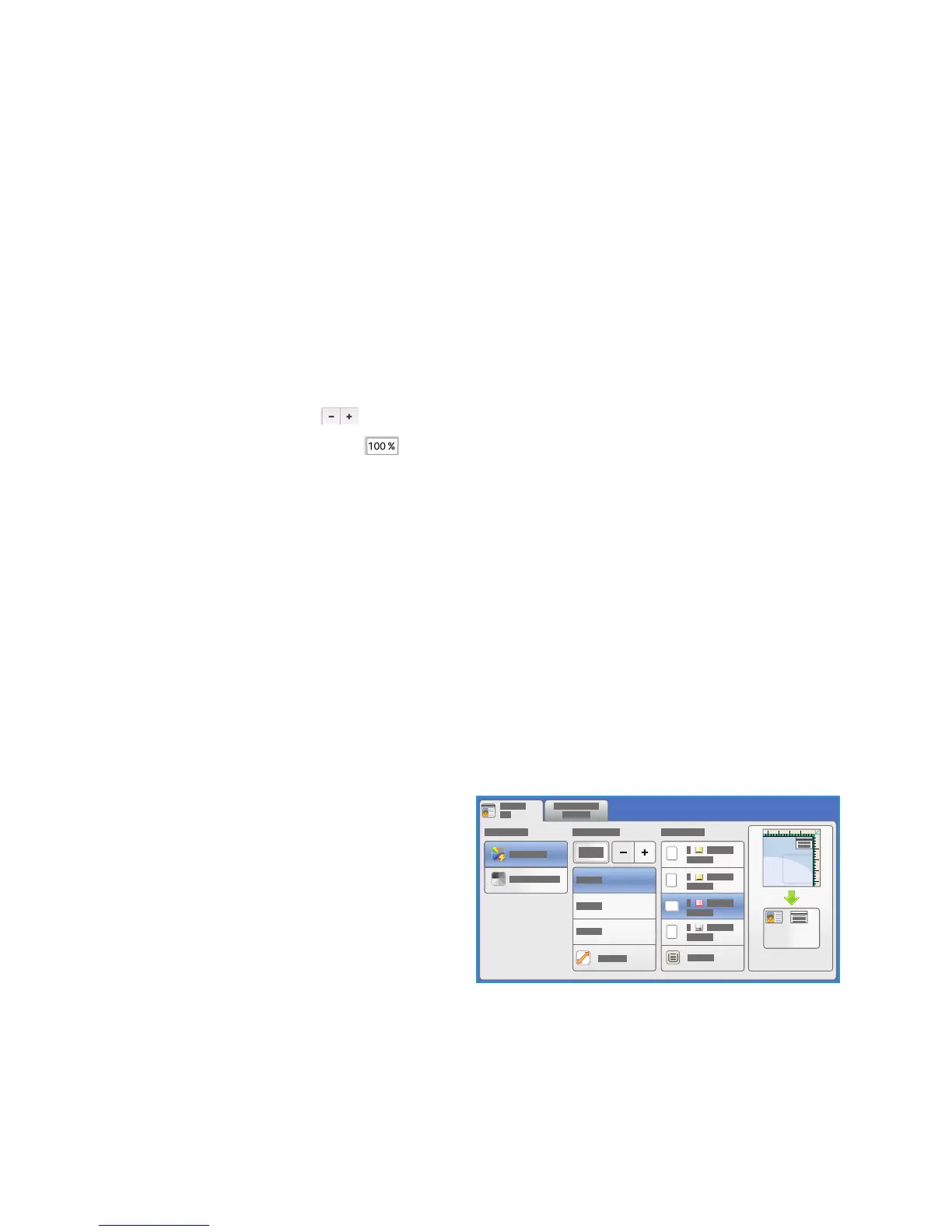ID Card Copy Options
ColorQube 9301/9302/9303 Multifunction Printer
User Guide
36
Reduce/Enlarge
A variety of options are available on the printer to enable you to reduce or enlarge the output from the
original. This includes selecting a specific ratio, either proportionately or independently, and choosing
from a selection of pre-defined, preset buttons. For convenience, easy access to ratio selection can be
found on the ID Card Copy tab in the Reduce / Enlarge area.
Images from originals placed on the document glass
can be enlarged or reduced in any proportion,
25%–400%.
To reduce or enlarge the image:
1. Press the Services Home butt
on and touch ID Card Copy.
2. Touch the ID
Card Copy tab.
3. Under Reduce / Enlarge:
•Touch - / + buttons
to select the required reduction or enlargement percentage.
• Alternatively, touch ra
tio and use the numeric keypad to type the ratio required.
• To set the output image to be the same size as the original, set
the ratio window to 100%.
4. Touch Mor
e for additional options.
a. To reduce or enlarge, touch an option:
• P
roportional % reduces or enlarges the image proportionally, 25%–400%.
• Indepen
dent % allows you to reduce or enlarge the width and length of the image by
different percentages in the range of 25%–400%.
b. To select custom or preset values, touch an option:
• P
roportional % or Independent % allows you to specify exact values. Touch the arrows
or touch the % field and then use the alphanumeric keypad to enter the value.
• Pre
sets (X-Y%) or Presets (Y/X) allows you to select from a list of preset values.
c. Touch OK to Sa
ve.
Paper Supply
Select a paper tray loaded with the desired paper
to make copies on letterhead, colored paper,
transparencies, or different paper sizes.
To select the tray to use for ID card copies:
1. Press the Services Home butt
on and then
touch ID Card Copy.
2. Touch the ID
Card Copy tab.
3. Under Paper Supply, touch the desired tray.
4. If the desired tray is not listed, touch another
tr
ay:
•Touch Mor
e for additional options.
• Touch the desired tray. The selected tray is highlighted in blue.
•Touch OK to Sa
ve.
