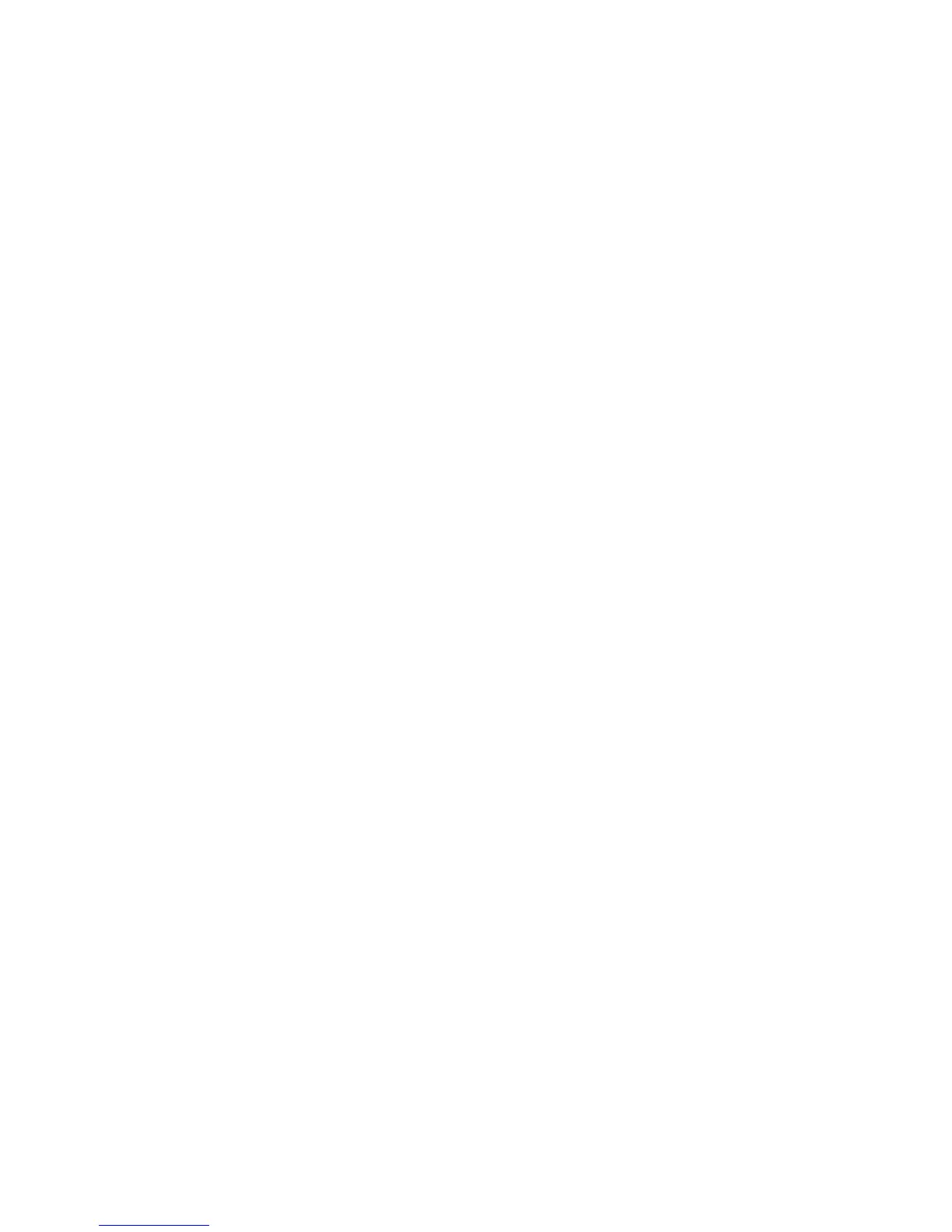Troubleshooting
ColorQube 9301/9302/9303 Multifunction Printer
User Guide
254
Finishing Problems
The finishing devices can occasionally experience misfeed, stapler, hole punch, or stacking problems. If
a problem occurs, message and clearance instructions are displayed on the touch screen. If problems
persist or occur intermittently, check the following points:
• Unload the finisher tray frequently.
• Do not remove stapled sets while the finisher is compiling.
• Check that the paper tray guides are locked into position against the paper.
• When using large paper, remove any output contained in the Stacker Tray.
• If the paper curls excessively, flip the paper over in the applicable paper tray.
• Check that the correct paper size has been selected for the paper loaded in the tray.
• To correct stapling problems, use less than 50 sheets of paper if the paper is heavier than 80 g/m²
or 20 lb.
• Check that Hole Punch Waste Container is not full. The container collects waste from the hole
punch. Refer to
Emptying the Hole Punch Waste Container on page 249 for instructions.
If a stapler problem occurs, use the instructions below to clear the problem:
Office Finisher
• If a problem occurs in the Office Finisher Stapler, remove the staple cartridge and release any
misfed staples. Refer to
Staple Cartridges on page 247 for instructions on removing the staple
cartridge.
• Remove any partially used staple strips and any staple strips that are not flat.
• Reinstall staple cartridge.
High Volume Finisher
• If a problem occurs in the Finisher Stapler, remove the Staple Cartridge and release any misfed
staples. Refer to
Staple Cartridges on page 247 for instructions on removing the staple cartridge.
• If the Staple Cartridge is not at the front of the printer, power the printer Off and On by using the
On/Off switch on the side of your printer.
• Remove any partially used staple strips and any staple strips that are not flat.
• Reinstall the Staple Cartridge.
High Volume Finisher Booklet Maker Stapler
• If a problem occurs in the Booklet Maker Staplers, remove both Stapler Cartridges and release any
misfed staples. Refer to
Staple Cartridges on page 247 for instructions on removing the staple
cartridge.
• Remove any partially used staples from the Stapler Cartridges and Stapler Heads.
• Reinstall Stapler Cartridges.
